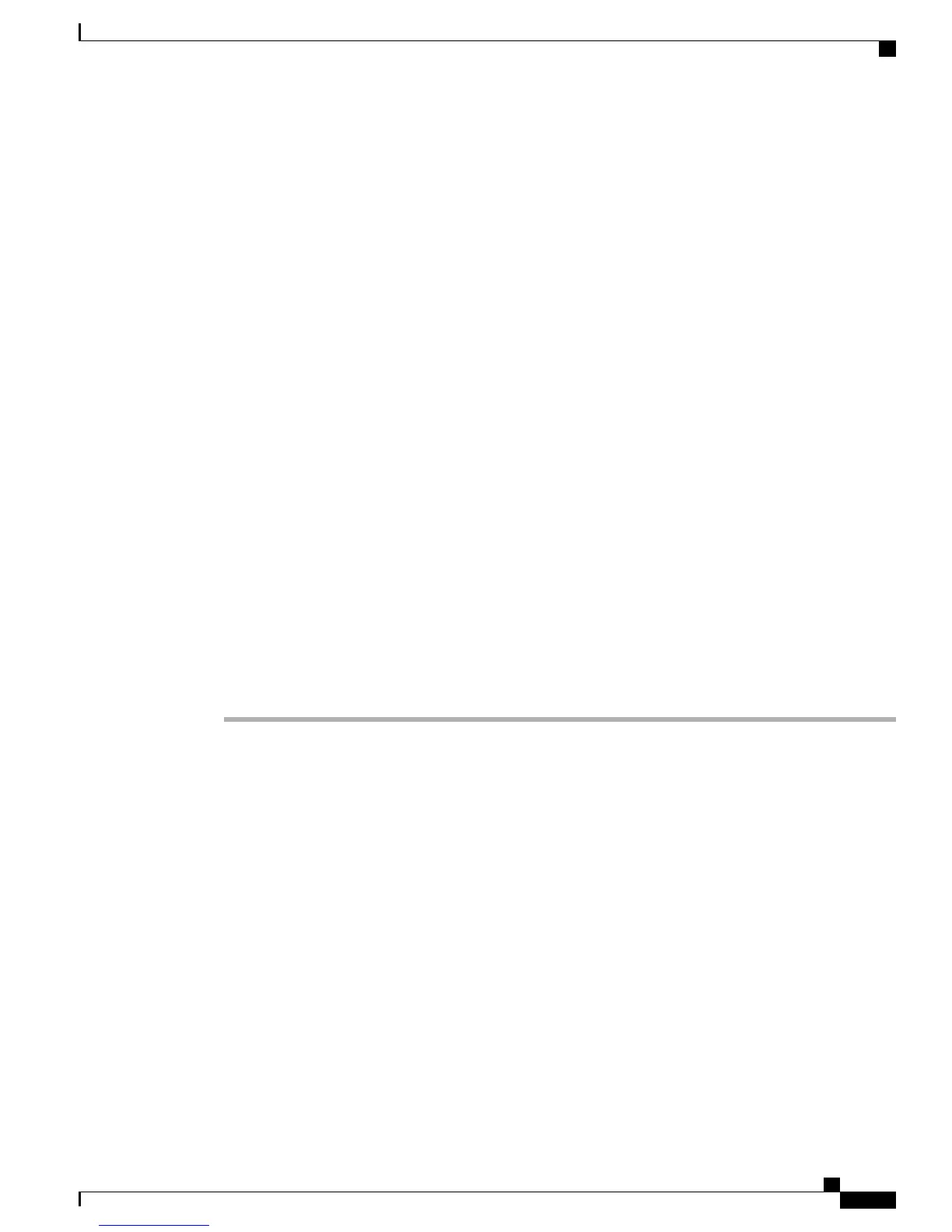You can attach one or more Cisco Unified IP Phone Expansion Modules to the Cisco Unified IP Phone 7975G
and 7965G by using one of the following methods:
•
When you initially add the phone to Cisco Unified Communications Manager, select
◦
7914 14-Button Line Expansion Module for the Cisco Unified IP Phone Expansion 7914
◦
7915 12-Button Line Expansion Module or 7915 24-Button Line Expansion Module for the
Cisco Unified IP Phone Expansion Module 7915
◦
7916 12-Button Line Expansion Module or 7916 24-Button Line Expansion Module for the
Cisco Unified IP Phone Expansion Module 7916 in the Module 1 or Module 2 fields, and choose
the appropriate expansion module firmware. See Step 6, on page 9 in the following procedure.
•
Attach the expansion module after the phone is configured in Cisco Unified Communications Manager.
You can attach a Cisco Unified IP Phone Expansion Module 7914 to the Cisco Unified IP Phone 7971G-GE
and 7970G by using one of the following methods:
•
When you initially add the phone to Cisco Unified Communications Manager, choose 7914 14-Button
Line Expansion Module in the Module 1 or Module 2 fields and then choose the appropriate expansion
module firmware. See Step 6, on page 9 in the following procedure.
•
Attach the expansion module after the phone is configured in Cisco Unified Communications Manager.
Set up Cisco Unified IP Phone Expansion Module
To configure the Cisco Unified IP Phone Expansion Module on the Cisco Unified IP Phone, follow these
steps:
Procedure
Step 1
Log in to Cisco Unified Communications Manager Administration.
Cisco Unified Communications Manager Administration displays.
Step 2
From the menu, choose Device > Phone.
The Find and List Phone window displays. You can search for one or more phones that you want to configure
for the Cisco Unified IP Phone Expansion Module.
Step 3
Select and enter your search criteria and click Find.
The Find and List Phone window redisplays and shows a list of the phones that match your search criteria.
Step 4
Click the IP phone that you want to configure for the Cisco Unified IP Phone Expansion Module.
The Phone Configuration window displays.
Step 5
Scroll to the Expansion Module Information area.
Step 6
To add support for one expansion module on Cisco Unified IP Phones 7975G and 7965G, in the Module 1
field, choose one of the following:
•
7914 14-Button Line Expansion Module for the Cisco Unified IP Phone Expansion Module 7914
•
7915 12-Button Line Expansion Module or 7915 24-Button Line Expansion Module for the Cisco
Unified IP Phone Expansion Module 7915
Cisco Unified IP Phone 7975G, 7971G-GE, 7970G, 7965G, and 7945G Administration Guide for Cisco Unified
Communications Manager 9.0 (SCCP and SIP)
9
Cisco Unified IP Phones Installation
Set up Cisco Unified IP Phone Expansion Module
