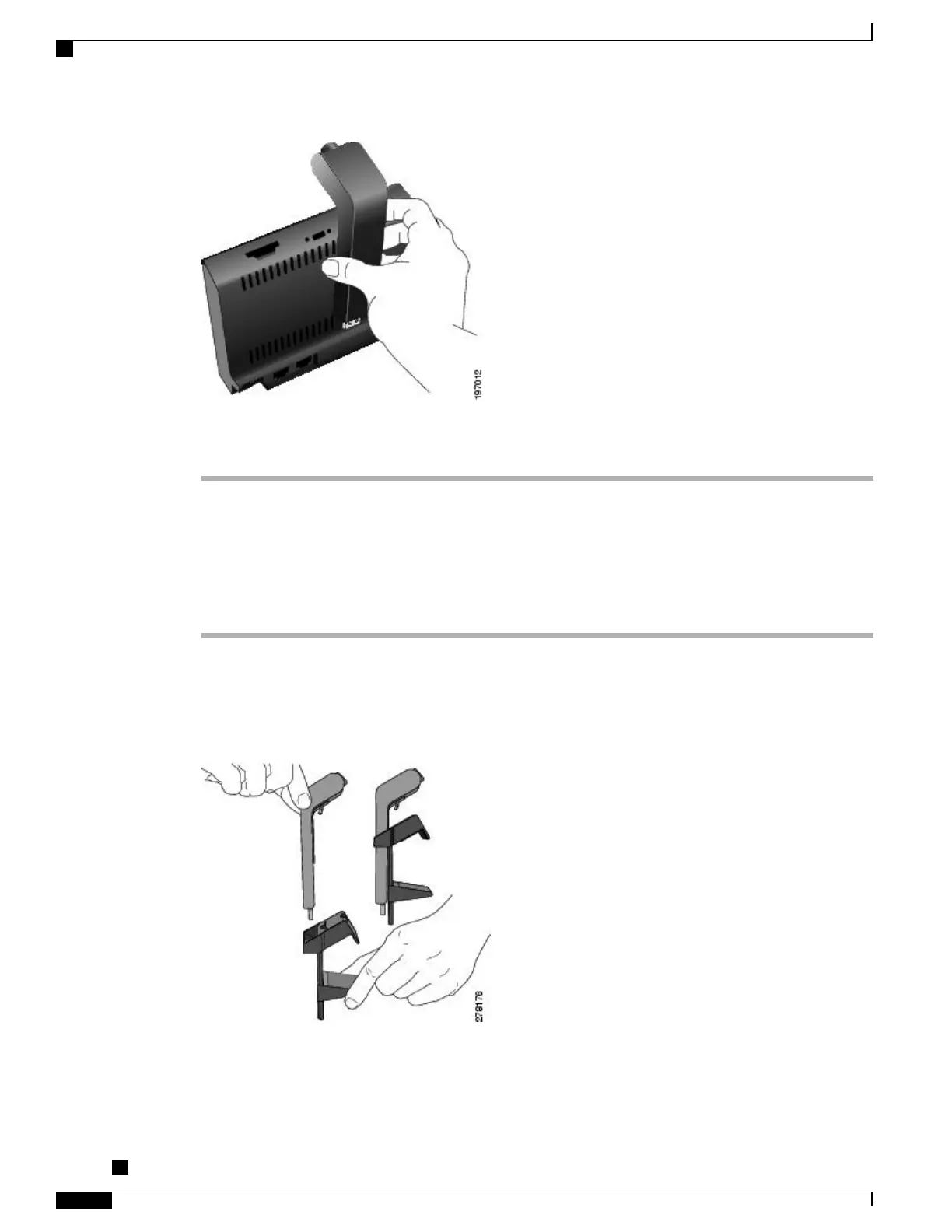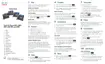Step 4
Look for the installation confirmation message on the phone screen.
Step 5
After installation is complete, adjust the View Area and Brightness settings as needed.
Mount Camera on Monitor
Procedure
Step 1
Obtain a mounting clip and USB extension cable from your system administrator.
Step 2
Remove the protective plastic from the camera lens and body.
Step 3
Plug the USB extension cable into the USB port on the back of the phone display.
Step 4
Place the camera in the mounting clip, as shown in the following figure.
Step 5
With your phone idle (no calls), attach the USB cable to the USB connector on the bottom of the camera.
Step 6
Adjust the mounting clip as needed to rest securely on your computer monitor.
Cisco IP Phone 8811, 8841, 8845, 8851, 8851NR, 8861, and 8865 User Guide for Cisco Unified Communications
Manager 11.0
118
Cisco Unified Video Camera
Mount Camera on Monitor
REVIEW DRAFT - CISCO CONFIDENTIAL
