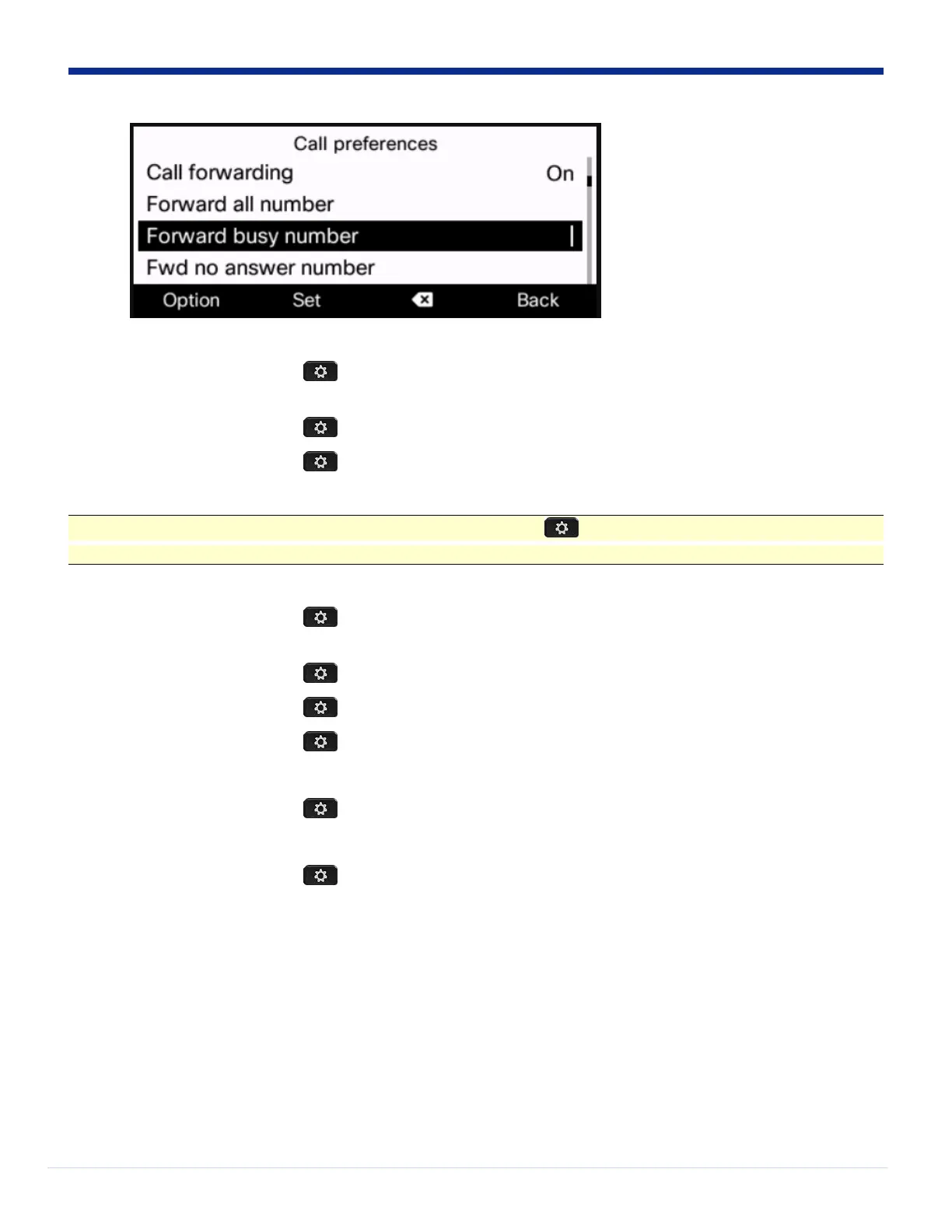8. Press the Applications button [ ], scroll to User Preferences -> Screen preferences. Turn the Backlight timer to Always On.
Press Set.
9. Press the Applications button [ ], scroll to User Preferences -> Screen preferences > Screen Saver. Set to On.
10. Press the Applications button [ ], scroll to User Preferences -> Screen preferences > Screen Saver Settings. Set to Clock. Set
trigger interval to 30 seconds.
For the next few steps instead of scrolling to Status, press the Applications button [ ], and press the button 6 to jump directly to the
Status menu.
11. Press the Applications button [ ], go to Status > Product information. What is the product name? What is the software
version?
12. Press the Applications button [ ], go to Status > Phone Status > Phone Status. What do you see here?
13. Press the Applications button [ ], go to Status > Phone Status > Line Status. What do you see here?
14. Press the Applications button [ ], go to Status > Phone Status > Call statistics. What do you see here?
15. Select the first entry.
16. Press the Applications button [ ], go to Status > Phone Status > Provisioning. What do you see here?
17. Select the first entry.
18. Press the Applications button [ ], scroll to Status -> Report Problem. What do you see here?
19. Select problem description and select a problem description. Then press Submit. It will take about 30 seconds to create the problem
report (PRT). A few seconds after that the phone will display the PRT location.
