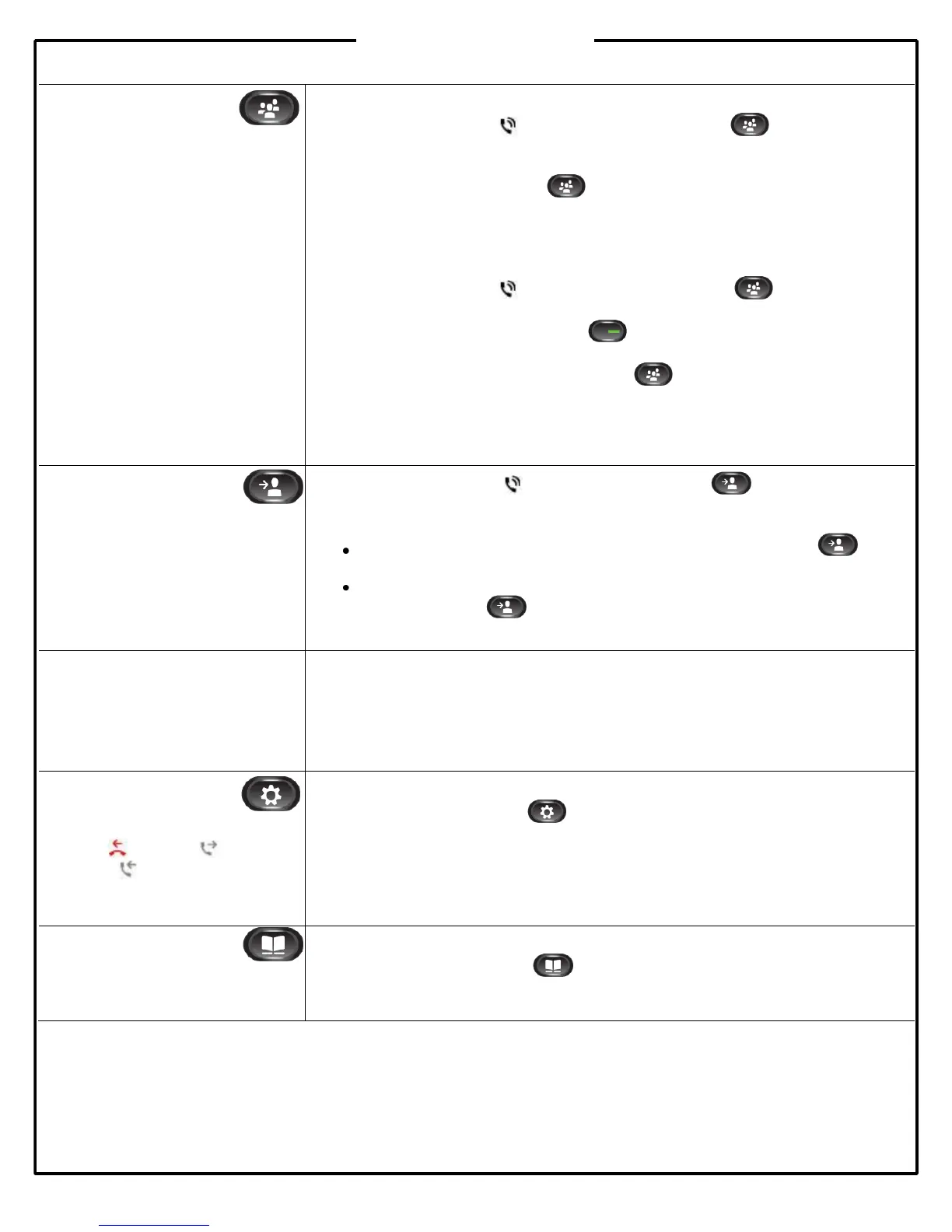©
2011 ADP, Inc. 63924-00
Conference
You can create a conference with
multiple callers.
The conference call ends when all
participants hang up.
Creating a Conference
1. While on an active call , press the Conference button or the Conference
softkey.
2. Dial the number to the contact you want to add to the conference call.
3. Press the Conference button or the Conference softkey before or after the
party answers. The conference begins and the phone displays “Conference”
instead of caller ID.
4. Repeat Steps 1 through 3 to add more participants.
Conferencing in a Held Call
1. While on an active call , press the Conference button or the
Conference softkey.
2. Press the pulsing green line button for the held call you want to add, or, if
the held call is on another line, press the Active Calls softkey, select a call from
the list, and press the Conference button or the Conference softkey.
Viewing and Removing Conference Participants
1. To view conference participants, press the View Details softkey.
2. To remove a conference participant, highlight a name then press the Remove
softkey.
Transferring Calls
You can transfer incoming calls to
other extensions at your dealership.
You can perform a “blind” transfer—
where you don’t announce the
call—or a “warm” transfer, where
you announce the call to the
transfer recipient.
1. While on an active call , press the Transfer button .
2. Dial the extension to transfer the caller to.
3. Complete the transfer:
Blind: Once you hear the call ringing, press the Transfer button or the
Transfer softkey.
Warm: After the other party picks up the call and you announce it, press the
Transfer button or the Transfer softkey.
Diverting Calls to Voice
Mail
You can redirect a ringing or active call to voice mail by using the Divert softkey. This
feature is also available when your line is busy and you receive a second incoming
call.
Press the Divert softkey to redirect a ringing or active call to voice mailbox. If a call is
on hold, you must first resume it before you can divert it to your voice mailbox.
Call History
You can view the last 150
missed ( ), placed ( ), and
received ( ) calls.
Viewing the Call History
Press the Applications button and select Call History.
Dialing a Call from the Call History
To dial, scroll to a call and press Select in the Navigation pad or the Call softkey.
Dialing a Call from the Call History
To view details for a call, highlight the call and press More > Details.
Directories
With directories, you can search for
and call a contact.
Searching and Calling a Contact in a Directory
1. Press the Contacts button and select a directory.
2. Enter search criteria and press Search softkey.
3. Select the listing and press the Dial softkey.
