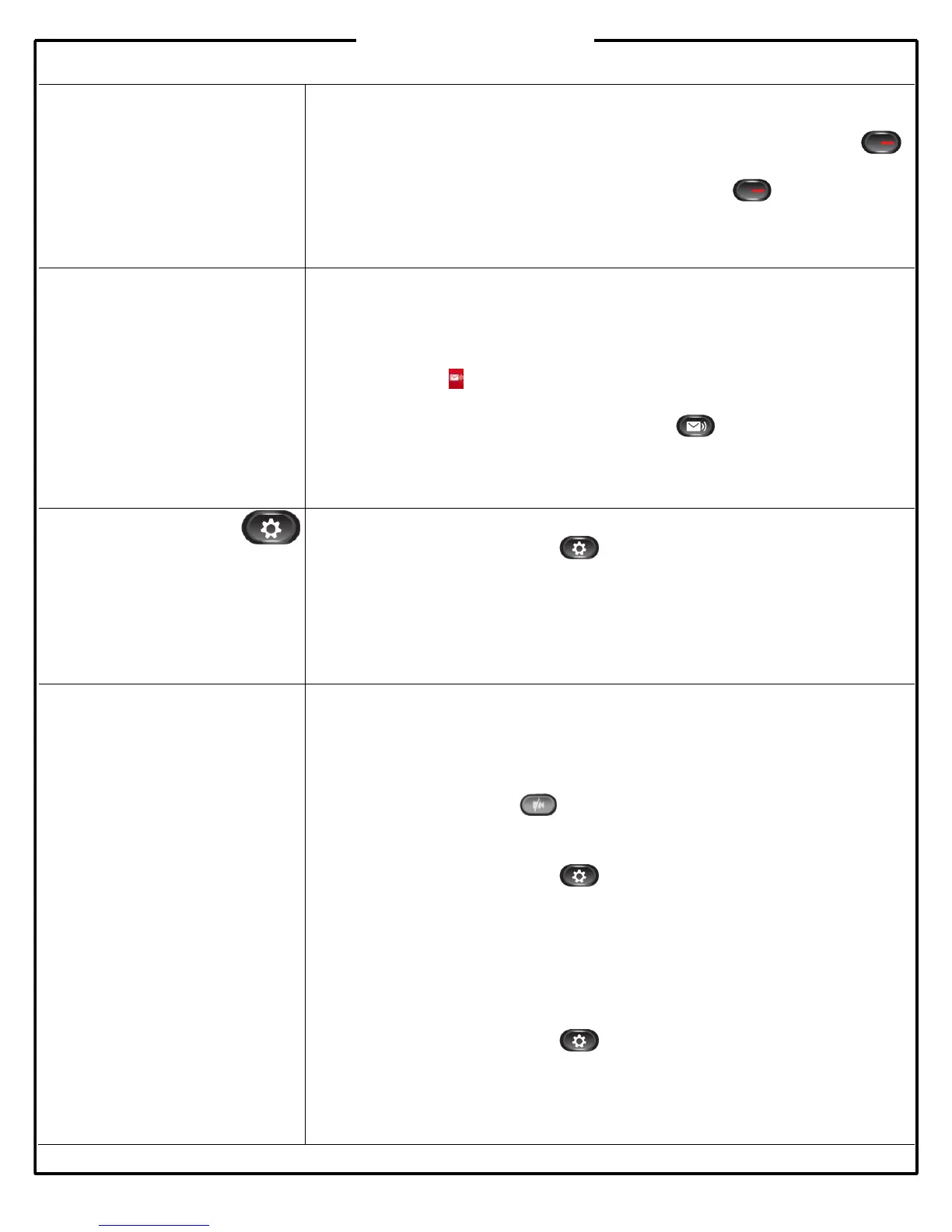©
2011 ADP, Inc. 63924-00
Shared Lines
Some dealerships require
employees to share lines with
another coworker.
If you share a line with your co-workers:
Either you or your co-worker can answer a ringing call on the shared line.
When your co-worker has a call on the shared line, your shared line button
is solid red and the call displays on your screen.
When your co-worker puts a call on hold, the line button on your phone
pulses red. Either you or your co-worker can resume the call.
If your co-worker enables the Privacy feature, their calls do not display on your
screen.
Accessing Voice Mail
The first time you access your voice
mailbox, the system will prompt you
to record a name greeting and
change your password.
Voice Mail Extension:___________
Default Passcode:______________
Voice Mail Indicators
When you have a new voice mail message, the following indicators are active:
Solid red light on your handset
Stutter dial tone (if enabled)
Voicemail icon displays next to the line label
Listening to Messages
To listen to a message, press the Messages button and follow the voice
prompts.
Setting Ring Type
You can select different rings to
match your preferences and
distinguish between calls on lines.
Note: If you select Silent ring, press
the Line or Answer softkey to
answer incoming calls.
Setting Ring Type
1. Press the Applications button .
2. Use the Navigation pad to select Preferences, and then press the Select button.
3. Select Ringtone.
4. Select a line, and then press the Edit softkey.
5. Select a ringtone, and then press the Play softkey.
6. Press the Set softkey.
Using/Managing Your
Camera
You can make video calls to others
at your dealership that also have
video-enabled phones.
Making Video Calls
You do not need to do anything different to answer or make a video call. If your phone
is set to transmit video automatically (default setting)
Muting Your Video Transmission
If you want to block the other caller temporarily from seeing your video transmission,
press the Video Mute button . Press the Video Mute button again to activate
video transmission.
Changing Your Screen’s Brightness
1. Press the Applications button .
2. Use the Navigation pad to select Preferences, and then press the Select button.
3. Select Camera Settings, then press the Select button.
4. Use the Navigation pad to adjust the brightness, and then press the Save softkey.
Turning On/Off Automatic Video Transmit
By default, your phone will automatically activate the video camera when you make a
call to another video-enabled phone on your dealership’s network, or when another
video-enabled phone calls you. You can change this setting
1. Press the Applications button .
2. Use the Navigation pad to select Preferences, and then press the Select button.
3. Select Camera Settings, then press the Select button.
4. Select Auto Transmit Video, and then press the Select button.
5. Select Yes to enable automatic video transmission or No to disable it.
6. Press the Apply softkey to save the change.
