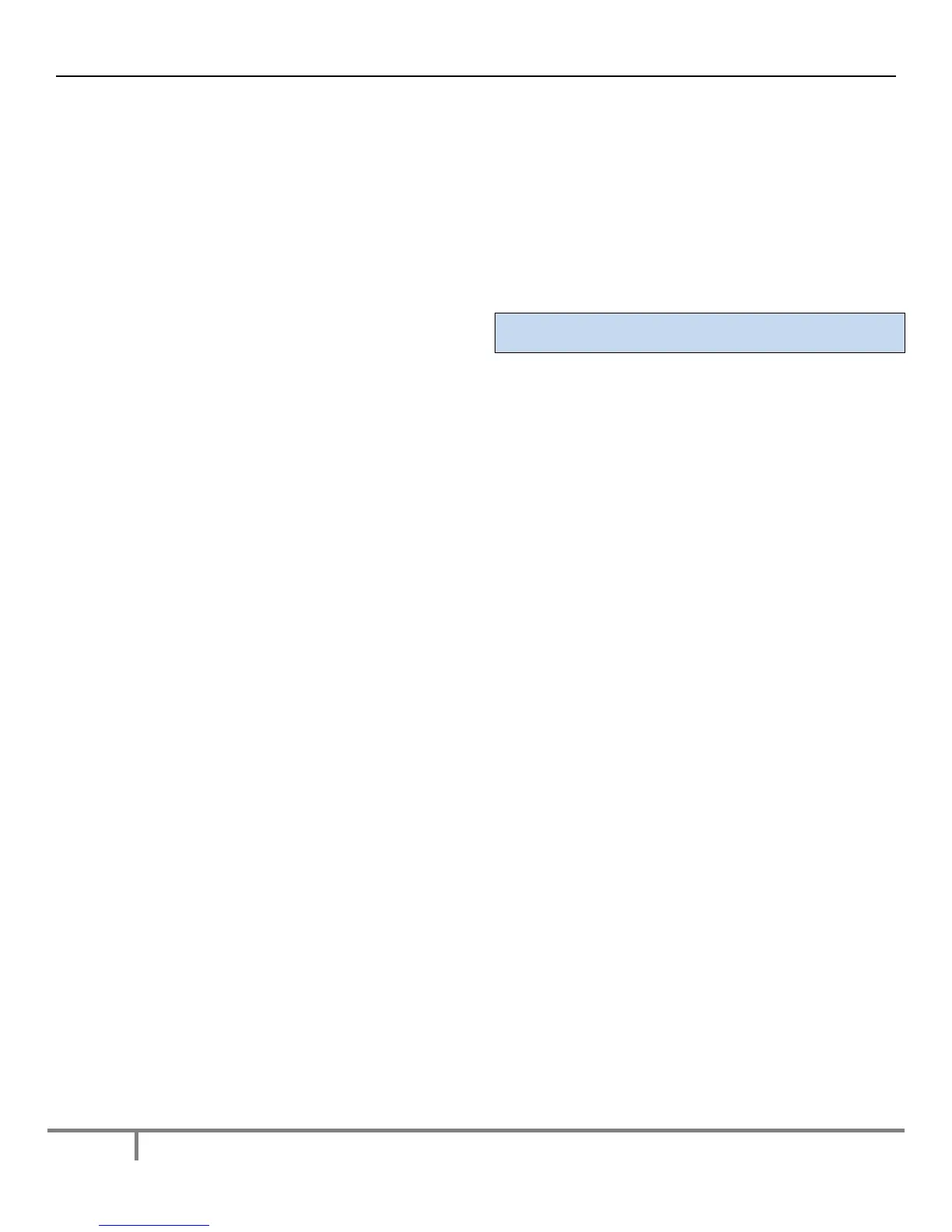CISCO IP Phone 8961 Quick Reference Guide
3
CISCO 8961 Quick Reference Guide
4. If the party refuses the call, press the RESUME softkey to return
to the original ca
ll.
5. If the transfer fails, press the ENDCALL and RE
SUME soft keys.
Starting a Conference Call
To establish a conference call with a maximum of 6 parties
(yourself + up to five others):
1. While on an active call, press th
e MORE softkey, then the
C
ONFRN softkey, putting the first call on hold an
d giving you a
new line to make a second call.
2. Dial the number/extension of the
next party to add to the
conference call.
3. When the party answers, press the CONFRN softkey again to
add the new part
y to the conference call.
To rejoi
n the conference call if a called party is not available:
1. Press the ENDCALL softkey.
2. Press the RESUME softkey. You will be connecte
d with the
conference already in progress.
3. To add additional parties, repeat the previous steps.
To e
nd the conference call:
Press the ENDCALL softkey or hang up.
Forwarding All Calls
To forward all incoming calls:
1. Press the FORWARD ALL softkey.
2. Enter the phone number to which you want to forward all of your
calls.
3.
Press the FORWARD ALL icon on your screen. The phone
display will be u
pdated to show that the phone is forwarded.
4. To cancel call forwarding, press the FORWARD OFF
softkey.
To forward to voice mail:
Press the FORWARD ALL softkey and then the MESSAGES button.
Calls will go directly to voice mail.
Answering a Second Call
If you are on a call when a second call comes in, you will hear a call-
waiting tone or see a flashing indicator light on the handset rest,
depending upon the configuration of your phone.
To answer the new call on the same line:
1. Use the NAVIGATION button to select the call.
2. Press the ANSWER softkey to answer the call.
The first call will
automatically be put on hold.
To return to the original call:
1. Use the NAVIGATION button to reselect the call.
2. Press the RESUME softkey to reconnect to the call.
For calls on a separate Line:
Press the LINE button for the incoming call. The call on the other
line will automatically be put on hold.
Putting a Call on Hold
To place a call on hold while on the call:
Press the HOLD softkey or if another call is ringing, press the
ANSWER soft key, which puts the first call on hold.
To retrieve a held call:
Press the RESUME softkey.
If multiple calls are on hold:
1. Use the NAVIGATION button to select the desired call
2. Pr
ess RESUME softkey.
TIP: If you have multiple lines and want to see caller ID for a holding
call, press the “?” button followed by the appropriate Line button.
Call Pickup (if assigned to a pickup group)
Call Pickup allows you to answer a call that is ringing on a co-
worker’s phone by redirecting the call to your phone.
1. Press PICKUP softkey to transfer a ringing call wit
hin your
pickup group to your phone. If your phone supports auto-pickup,
you will be conn
ected to the call.
2. If the call rings, press the ANSWER softkey and
you will be
connected to the
call.
