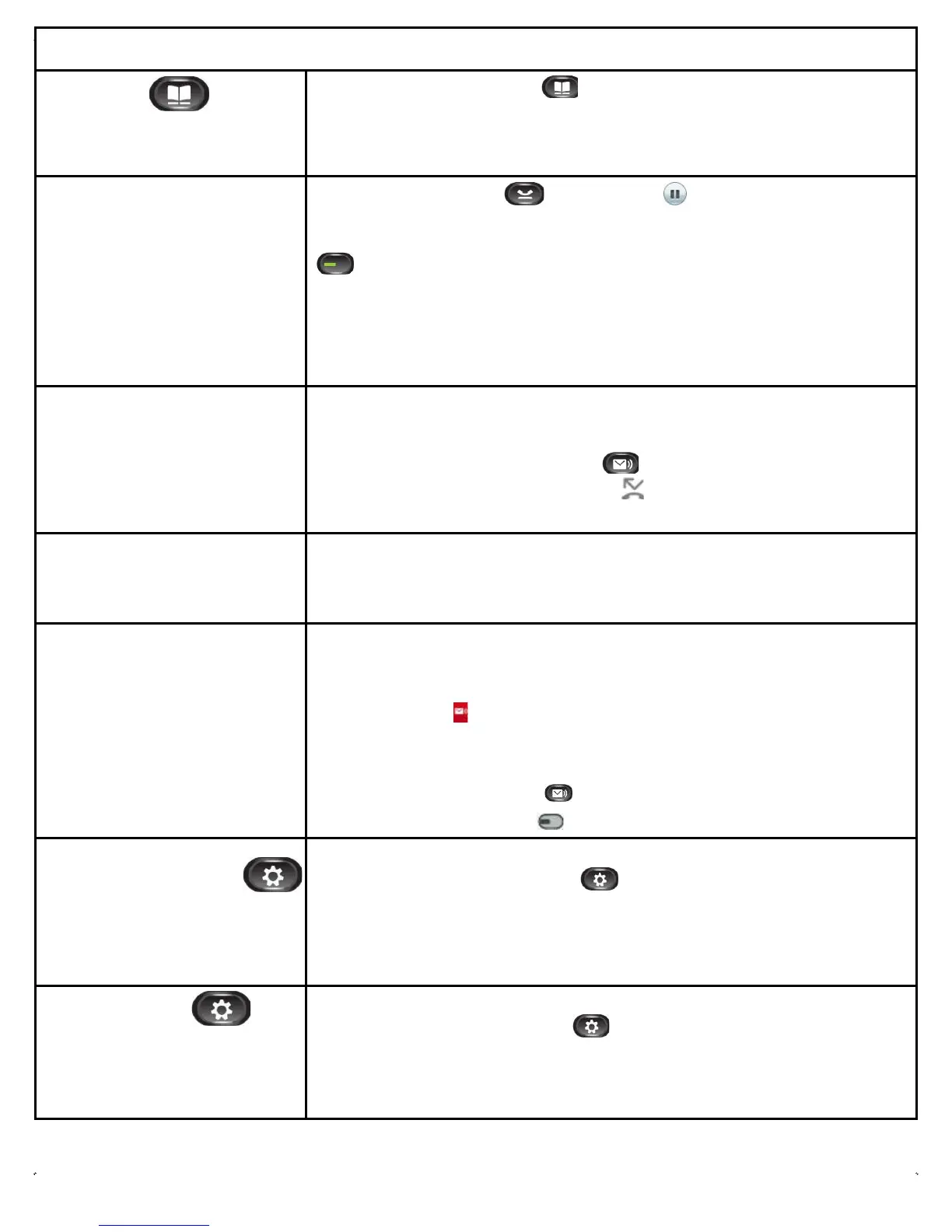Reference Guide
Contacts
Note: Sutter is not currently
utilizing this feature.
1. Press the Contacts Button and select a directory.
2. Enter search criteria and press
Subm
it
.
3. Select the listing and press the Dial soft key or pick up the handset.
Place a Call on
Hold
1. Press the Hold Button . The Hold Icon
displays and the
Session Button
for the call pulses green.
2. To resume the highlighted call, either press the pulsing Green Session Button
, the Resume soft key, or the Select Button on the Navigation pad.
3. You cannot end a call while the caller is on hold, you must first resume the
call and then end the call.
Forward
Ca
lls
1. Press the Forward All
soft key
.
2. Enter the number you want your calls forwarded to. To forward to your voice
mailbox, press the Messages Button ). Be sure to include a leading 9 for
External numbers. The Forward All icon displays next to the line Button.
3. To cancel call forwarding, press the Forward Off soft key.
Divert Calls to
V
oice
Mail
You may redirect a ringing call to voice mail by using the Divert soft key. This feature
is also available when your line is busy and you receive a second incoming call.
Access Voice
Ma
il
The first time you access your voice
mailbox, the system will prompt you
to record a name, greeting, and
change your PIN.
Voicemail
Indicators
The
following indicators are active when you receive new voicemail:
•
Solid red light on your handset
•
Voicemail Icon displays next to the line label and the Session Button
(includes message count)
Listen
to Messag
es
To listen to a message, complete one of the following:
•
Press the Messages Button and follow the voice prompts.
•
Press the Session Button ( ) next to the voicemail icon.
Setting Ring
T
y
pe
You may select different rings to
match your preferences and
distinguish between calls on lines.
Setting Ring Type
1. Press the
Applications Button
.
2. Use the Navigation pad to select Preferences, and then press the Select Button.
3. Select
R
i
ngt
one
.
4. Select a line, and then press the Edit soft key.
5. Select a ringtone, and then press the Play soft key.
6. Press the Set soft key.
Change
Y
o
ur
W
allp
aper
Change Your
Wa
ll
pape
r
1. Press the
Applications
Button .
2. Use the Navigation pad to select Preferences, and then press the Select Button.
3. Select Wallpaper and then select the image you want to select.
4. Press the Set soft key to apply the wallpaper you want to use as the background
image on your phone.
2