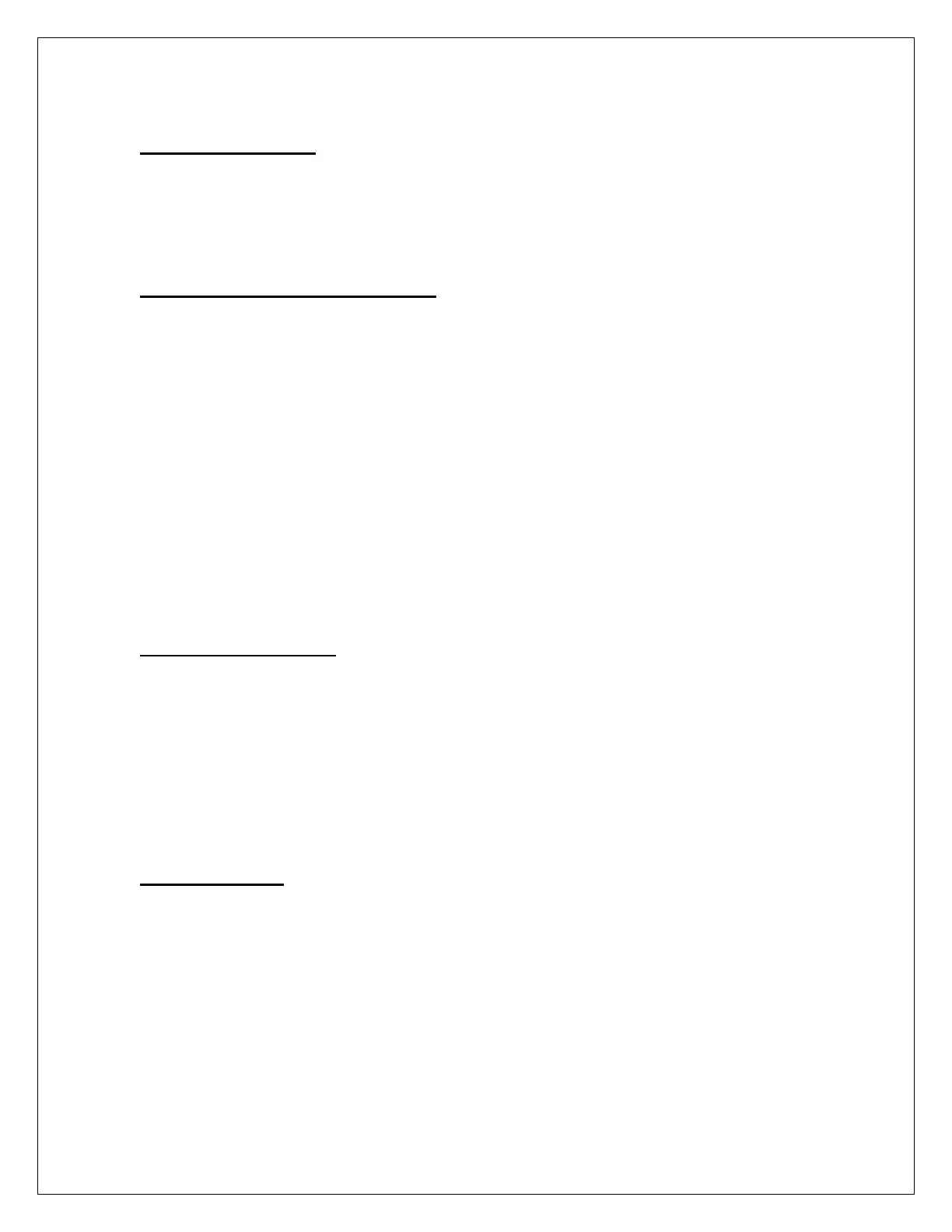Putting a Call on hold
If you wish to put a call on hold, simply press the Hold hard key, located on the right side
bottom key of the phone. To resume the call, press the Resume soft key. . When on an
active call and a second call comes in, pressing the Flashing Amber line button
automatically puts the first call on hold.
How to Call Forward your Extension
• Press the button next to the line you want to forward. (highlights the circular phone
icon in blue)
• Press the Forward All soft key. (You will hear two beeps)
• Type in the number you want calls to be forwarded to. (You will hear one beep)
Note: To forward your extension to voicemail, press the voicemail button after
Forward All.
Note: To forward your extension to an outside number, don’t forget to precede the
number with an 8.
To Turn off Call Forwarding
• Press the button next to the forwarded line. (highlights the circular phone icon in
blue)
• Press the Forward Off soft key.
How to use Call Pick-Up
You can only use call pick-up if your phone has been configured to do so.
To use Call Pick-Up, you will see who is calling displayed on your LCD Display. You must
do the following:
1. Pick up the handset or press the speaker button. (Go off-hook).
2. Press the More soft key.
3. Press the PickUp soft key.
4. You will be connected to the caller.
How to use Divert
Incoming Call
1. When the phone starts ringing, the Divert softkey will appear next to the Answer
softkey.
2. Pressing Divert at this time will send the incoming call directly to your voicemail.
When connected
1. During an active call, press the more softkey, then the Divert softkey.
2. Pressing Divert at this time will send the active call directly to your voicemail.
2
