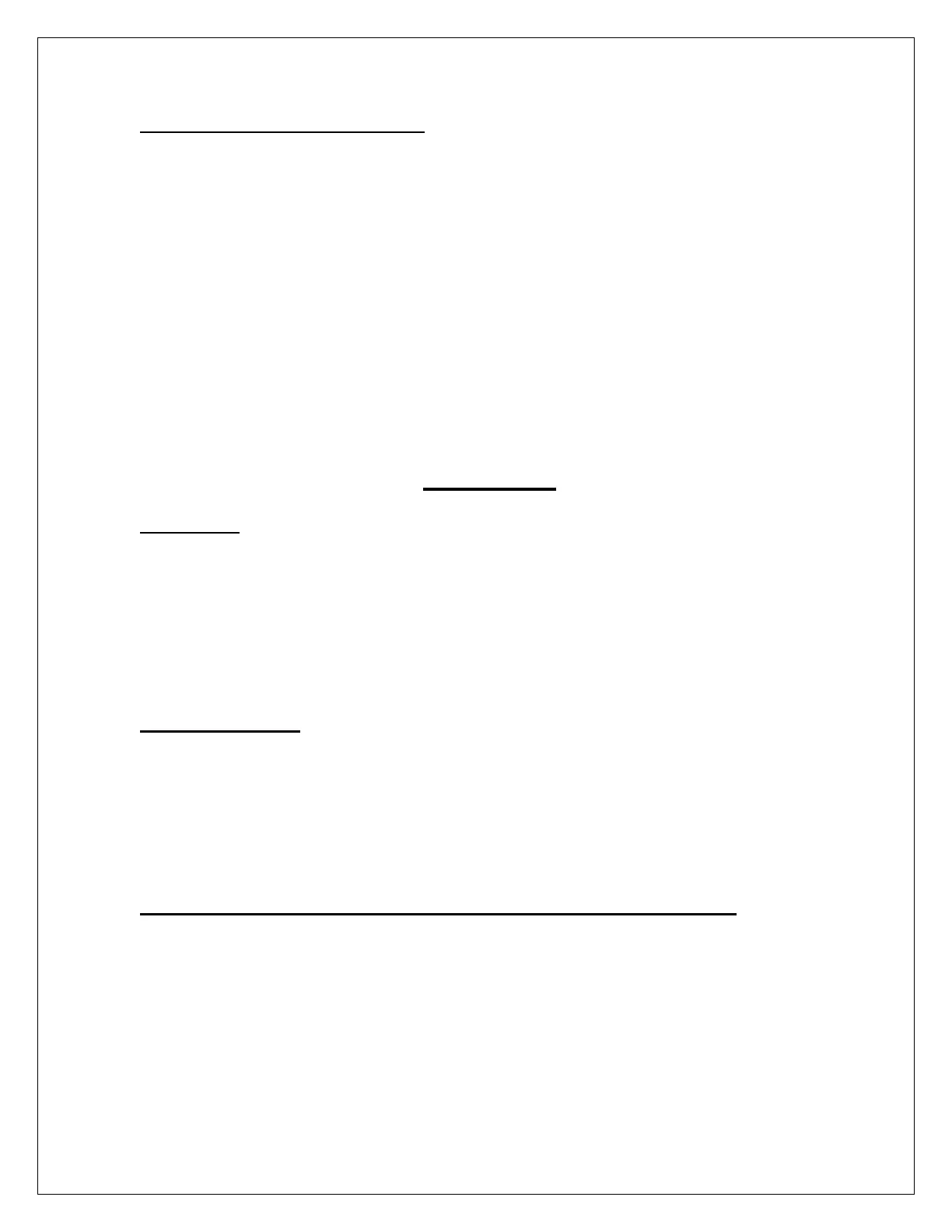How to Conference a Call (Ad-Hoc)
1. Establish a call with the first party.
2. Press the Conference hard key on the lower right side. This will put the current
caller on hold and open a new line. You will hear a dial tone.
3. Dial the extension of the next party you wish to conference with.
4. Press the Conference soft key.
Now both parties will be conferenced in with you and Conference will be displayed at
the top of the LCD display screen.
Note: You can have up to 8 people on a conference call. To add each new party repeat
steps 3, 4, and 5. If you need more than 8 people on a conference call, use a Meet-Me
conference.
Voicemail
Initial Setup
• Press the messages button (envelope icon).
• If not your phone extension, press the asterisk (*) key, and enter your 4 digit
extension.
• Everyone’s PIN initially is XXXXX. Contact Chip Conover for this info at
cconover@manchestertwp.org
• The system will prompt you through the rest of the set up.
Checking Voicemail
• Press the Messages button (envelope icon).
• If not your phone extension, press the asterisk (*) key, and enter your 4 digit
extension.
• Enter your PIN.
How to Call Directly to Voicemail, or Transfer a Call Directly to Voicemail
• Dial an asterisk (*) button before the 4-digit extension of the extension you wish to
call.
• When transferring a call, press the transfer softkey, then dial the asterisk (*) button
before the 4-digit extension of the extension/voice mailbox, and then press transfer
again. Or hang up.
Note: When calling into the Auto Attendant, you can go directly to someone’s voicemail
without ringing their phone by following their 4 digit extension with #2.
3
