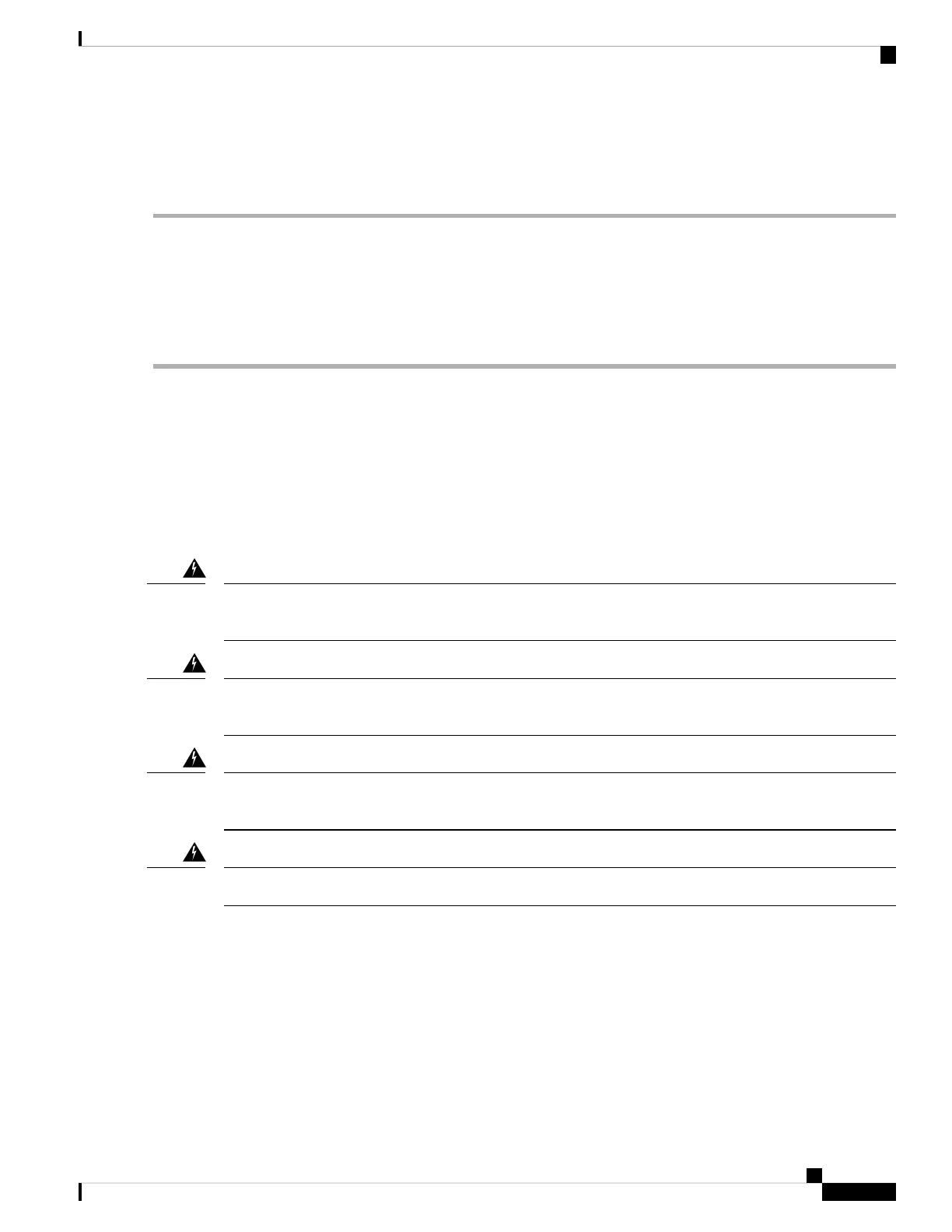5. Turn the power supply Standby switch to the On (|) position.
DETAILED STEPS
Step 1 Insert an AC power supply in power supply slot 0 or power supply slot 1 until it is fully seated.
Step 2 Tighten the captive screws.
Step 3 Insert the AC power cable.
Step 4 Plug the power supply cable into the power source.
Step 5 Turn the power supply Standby switch to the On (|) position.
What to do next
This completes the procedure for installing the AC power supply in the Cisco ASR 1006 Router.
Removing and Replacing a DC Power Supply in Cisco ASR 1006 Router
This section provides information about removing and installing a DC power supply in the Cisco ASR 1006
Router.
When you install the unit, the ground connection must always be made first and disconnected last. Statement
1046
Warning
Before performing any of the following procedures, ensure that power is removed from the DC circuit.
Statement 1003
Warning
Only trained and qualified personnel should be allowed to install, replace, or service this equipment. Statement
1030
Warning
Installation of the equipment must comply with local and national electrical codes. Statement 1074
Warning
The following figure shows the ASR1006-PWR-DC power supply and components.
Removing and Replacing FRUs from the Cisco ASR 1000 Series Routers
61
Removing and Replacing FRUs from the Cisco ASR 1000 Series Routers
Removing and Replacing a DC Power Supply in Cisco ASR 1006 Router