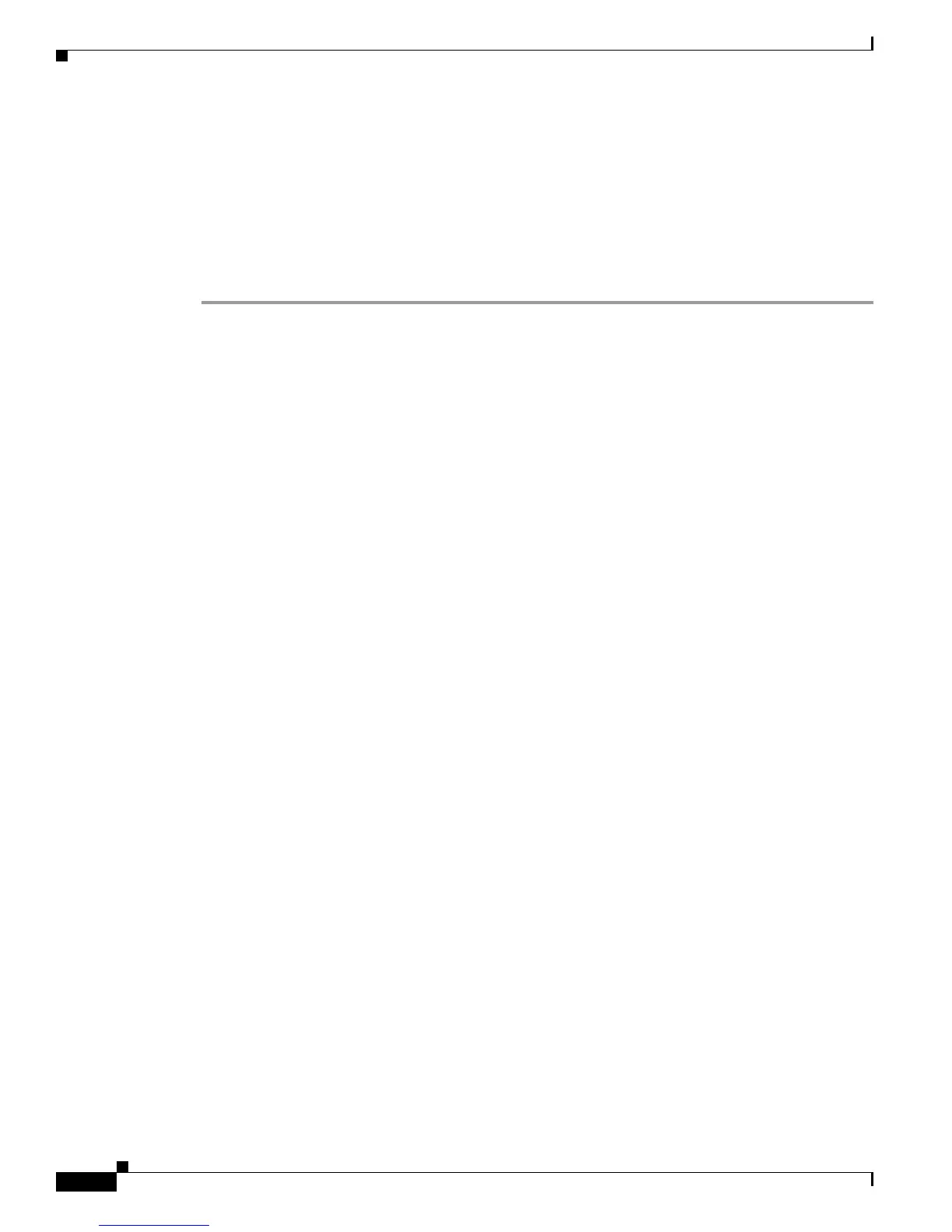4-76
Cisco ASR 1000 Series Aggregation Services Routers Software Configuration Guide
OL-16506-10
Chapter 4 Software Upgrade Process
Upgrade Process With Service Impact for Nonredundant Platforms
• Using SubPackages for Software Upgrade on a Cisco ASR 1002 or Cisco ASR 1004 Router (request
platform Command Set), page 4-119
Configuring SSO on a Cisco ASR 1001, Cisco ASR 1002, or Cisco ASR 1004 Router
The following instructions show how to configure SSO on a Cisco ASR 1001, Cisco ASR 1002, and
Cisco ASR 1004 Routers. The standby IOS process is created automatically as part of these
configuration steps.
Step 1 (Optional) Enter the show version command to confirm the amount of DRAM on your router:
Router# show version
<some output removed for brevity>
32768K bytes of non-volatile configuration memory.
4194304K bytes of physical memory.
921599K bytes of eUSB flash at bootflash:.
39004543K bytes of SATA hard disk at bootflash:.
Configuration register is 0x2102
In the example show version output, the router has 4 GB of DRAM memory.
If you are using a Cisco ASR 1001, Cisco ASR 1002, or Cisco ASR 1004 Router with 2-GB DRAM
memory on the RP, SSO cannot be configured on your RP.
Step 2 (Optional) Enter show redundancy states to see the current HA configuration:
Router# show redundancy states
my state = 13 -ACTIVE
peer state = 1 -DISABLED
Mode = Simplex
Unit ID = 6
Redundancy Mode (Operational) = Non-redundant
Redundancy Mode (Configured) = Non-redundant
Redundancy State = Non Redundant
In this example, HA for the dual RPs is not configured, as indicated by the nonredundant operational
mode.
Step 3 Enter configure terminal to enter global configuration mode:
Router# configure terminal
Enter configuration commands, one per line. End with CNTL/Z.
Router(config)#
Step 4 Enter the redundancy command to enter redundancy configuration mode:
Router(config)# redundancy
Router(config-red)#
Step 5 Enter mode sso to enable SSO, or mode none to disable dual software redundancy:
Router(config-red)# mode sso
Router(config-red)# mode none
Step 6 Return to privileged EXEC mode using any method, such as entering Ctrl-Z or the exit command
multiple times until you get to the # router prompt:
Router(config-red)#^Z
Router#
