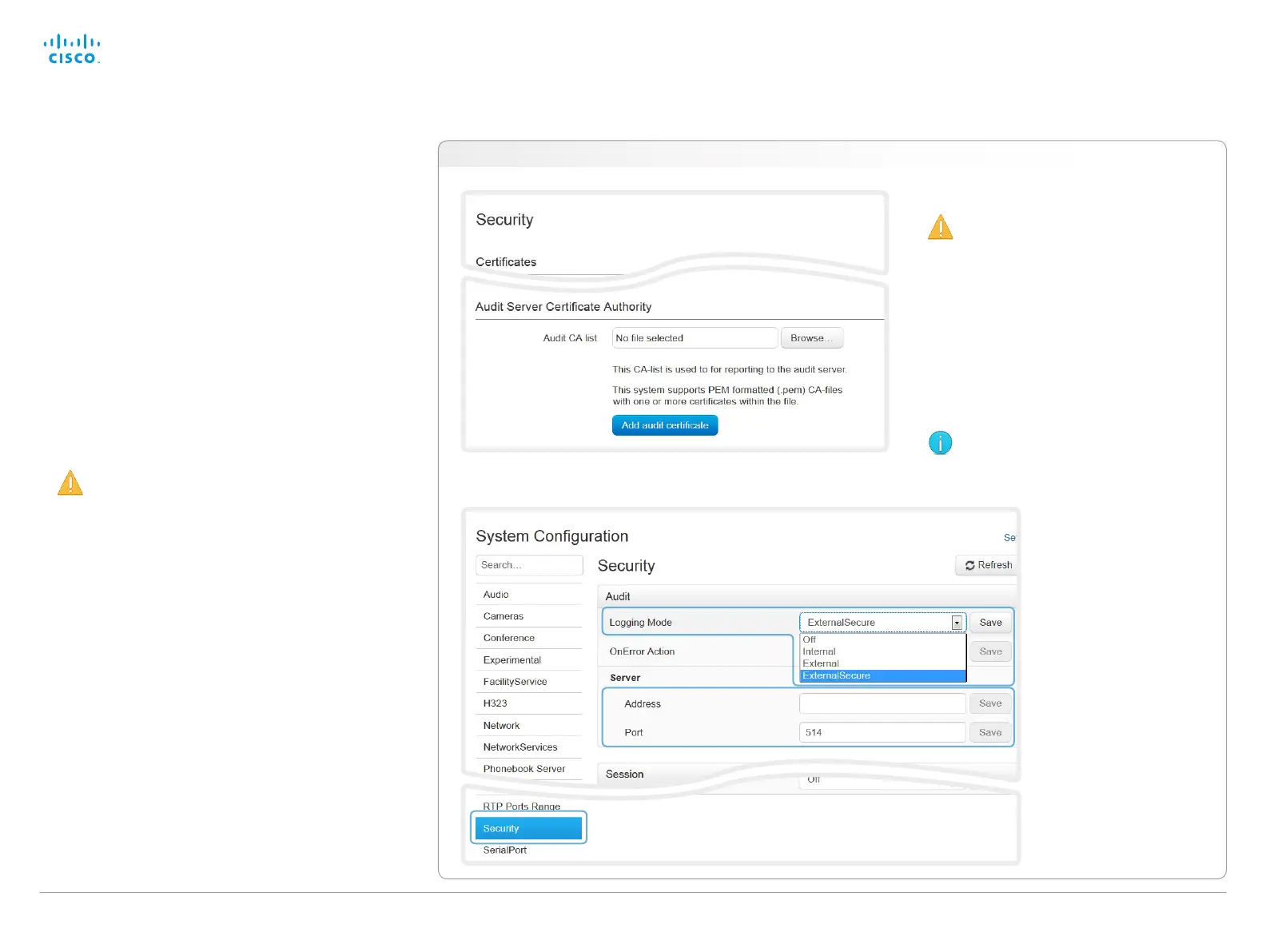D14637.10 Profile C20 and Quick Set C20 Administrator Guide TC6.1, APRIL 2013. www.cisco.com — Copyright © 2010-2013 Cisco Systems, Inc. All rights reserved.
38
Cisco TelePresence System Quick Set C20 and Profiles using C20 Administrator Guide
Navigate to: Configuration > Security / Configuration > System Configuration
i
ii
iii
Adding audit certificates
Audit logging records all sign in activity and configuration
changes on your video system.
Audit logging is disabled by default, but you can enable it
using the Security > Audit > Logging > Mode setting on the
on-screen menu or the web interface.
In ExternalSecure audit logging mode the video system
sends encrypted audit logs to an external audit server
(syslog server), which identity must be verified by a signed
certificate.
To be able to verify the signature of the audit server
certificates, a list of trusted audit certificate authorities (CAs)
must reside on the video system.
If the audit server cannot be authenticated, the logs will not
be sent.
Always upload the audit certificate list before enabling
secure audit logging.
1. Upload a list of audit server certificates
The entries in a new file with CA
certificates will overwrite the existing
list, that is, any previously stored audit
certificates will be lost when you add a
new file.
i. Click Add audit server certificate authority....
ii. Click Browse... and find the file containing the
list of audit CA certificates (.PEM format) on
your computer.
iii. Click Add audit certificate to store the
certificate(s) on your system.
Contact your system administrator to
obtain the Audit CA list (file format: .PEM).
2. Enable secure audit
logging
i. Go to the System
Configuration page and
choose the Security
category.
ii. Enter the Address and
Port number of the audit
server. Click Save for the
changes to take effect.
iii. Choose ExternalSecure
from the Logging Mode
drop-down list. Click
Save for the change to
take effect.
