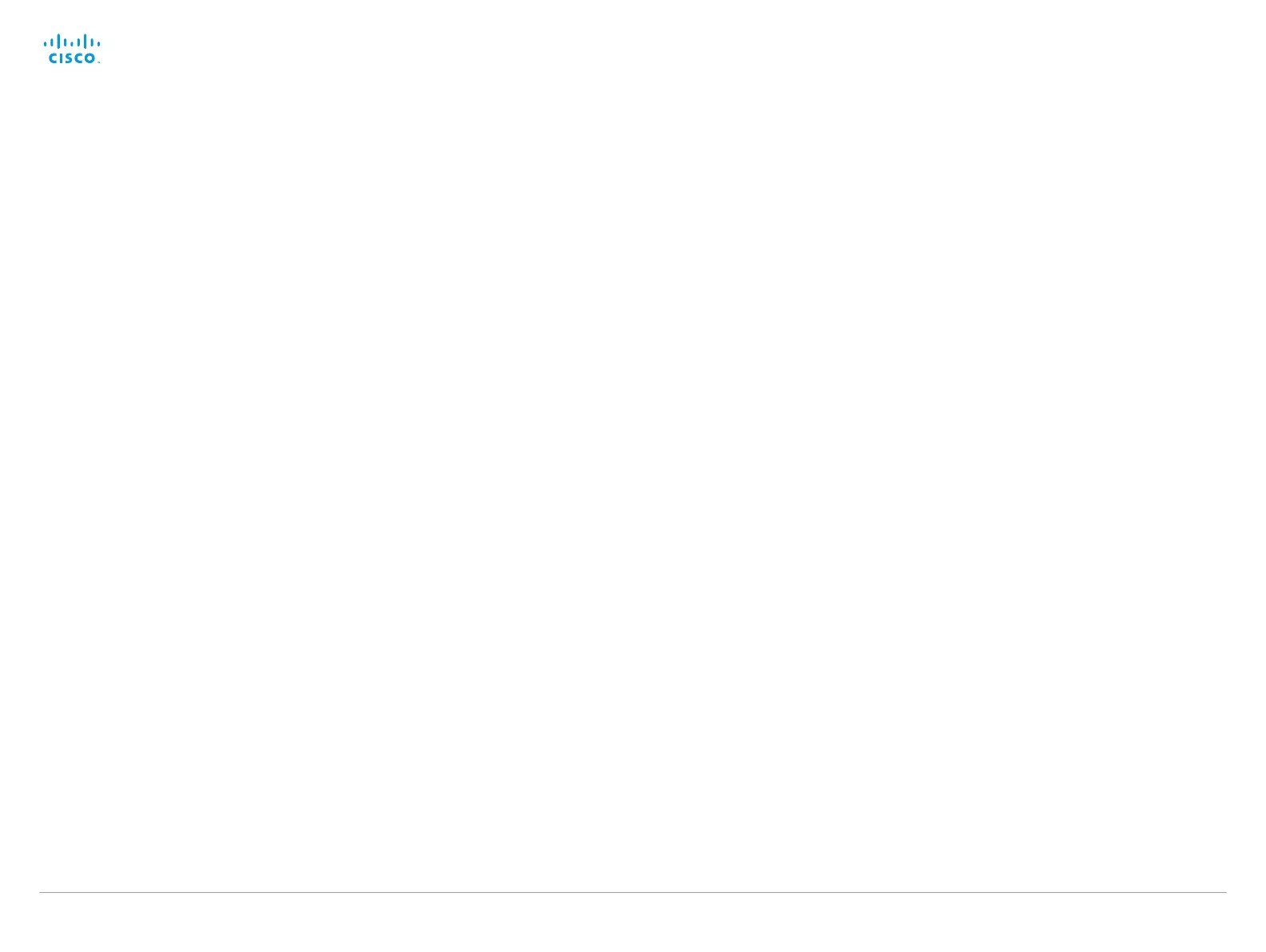D14637.10 Profile C20 and Quick Set C20 Administrator Guide TC6.1, APRIL 2013. www.cisco.com — Copyright © 2010-2013 Cisco Systems, Inc. All rights reserved.
91
Cisco TelePresence System Quick Set C20 and Profiles using C20 Administrator Guide
Video settings
Video Input Source [1..2] Name
Enter a name for the video input source.
Requires user role: ADMIN
Value space: <S: 0, 50>
Format: String with a maximum of 50 characters.
Example:
Video Input Source 1 Name: ""
Video Input Source [1] Connector
Select which video input connector to be active on video input source 1.
Requires user role: ADMIN
Value space: <HDMI>
HDMI: Select HDMI when you want to use the HDMI as input source 1.
Example:
Video Input Source 1 Connector: HDMI
Video Input Source [2] Connector
Select which video input connector to be active on video input source 2.
Requires user role: ADMIN
Value space: <DVI>
DVI: Select DVI-I when you want to use the DVI-I 2 as input source 2.
Example:
Video Input Source 2 Connector: DVI
Video Input Source [1..2] Type
Set which type of input source is connected to the video input.
Requires user role: ADMIN
Value space: <other/camera/PC/DVD/document_camera>
Other: Select Other when some other type of equipment is connected to the selected video
input.
Camera: Select Camera when you have a camera connected to the selected video input.
PC: Select PC when you have a PC connected to the selected video input.
DVD: Select DVD when you have a DVD player connected to the selected video input.
Document_Camera: Select Document_Camera when you have a document camera
connected to the selected video input.
Example:
Video Input Source 1 Type: PC
Video Input Source [1..2] PresentationSelection
In general, any input source can be used as a presentation source; normally, the main camera
(self view) will not be used as a presentation source.
This setting is used to define whether to display the presentation source on the local video
system's display automatically or not. To share the presentation with the far end always requires
additional action (tap Start Presenting on the Touch controller or the Presentation key on the
remote control).
The default values for all input sources are Manual.
Requires user role: ADMIN
Value space: <Manual/Automatic/Hidden>
Manual: The content on the input source will not be presented on the local video system's
display before you select it. Use either the remote control or the Touch controller to choose
which input source to present.
Automatic: Any content on the input source will be presented on the local video system's
display automatically. If there is active content on more than one input source (which is set to
Automatic) the most recent one will be used.
Hidden: The input source is not expected to be used as a presentation source.
Example:
Video Input Source 1 PresentationSelection: Manual
