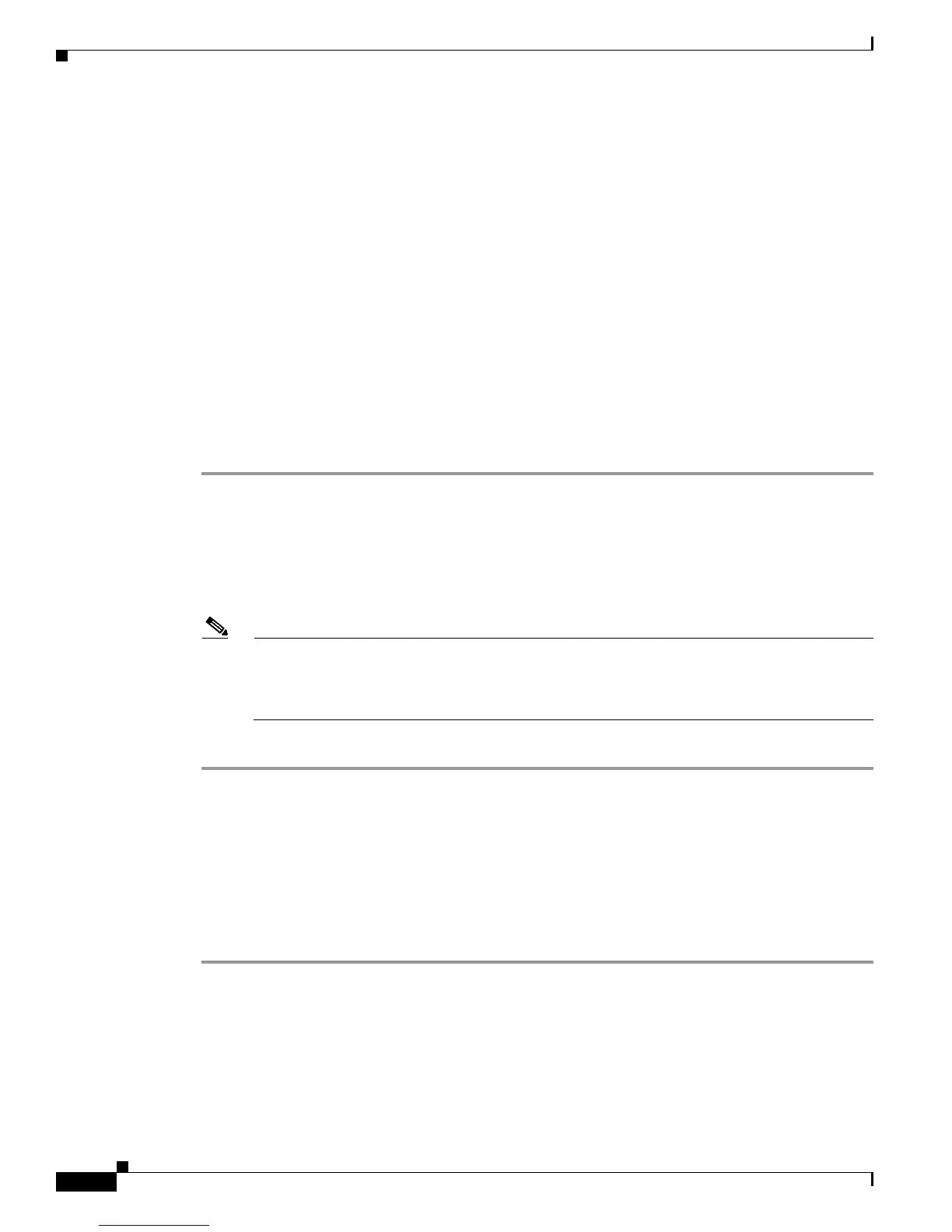E-2
Cisco Unified IP Phone 7962G and 7942G Administration Guide for Cisco Unified Communications Manager 7.0
OL-15483-01
Appendix E Basic Phone Administration Steps
Adding a User to Cisco Unified Communications Manager
Adding a User to Cisco Unified Communications Manager
This section describes steps for adding a user to Cisco Unified Communications Manager. Follow one
of the procedures in this section, depending on your operating system and the manner in which you are
adding the user:
• Adding a User From an External LDAP Directory, page E-2
• Adding a User Directly to Cisco Unified Communications Manager, page E-2
Adding a User From an External LDAP Directory
If you added a user to an LDAP Directory (a non-Cisco Unified Communications Server directory), you
can immediately synchronize that directory to the Cisco Unified Communications Manager on which
you are adding this same user and the user’s phone by following these steps:
Procedure
Step 1 Log onto Cisco Unified Communications Manager Administration.
Step 2 Choose System > LDAP > LDAP Directory.
Step 3 Use the Find button to locate your LDAP directory.
Step 4 Click on the LDAP directory name.
Step 5 Click Perform Full Sync Now.
Note If you do not need to immediately synchronize the LDAP Directory to the Cisco Unified
Communications Manager, the LDAP Directory Synchronization Schedule on the LDAP
Directory window determines when the next auto-synchronization is scheduled. However, the
synchronization must occur before you can associate a new user to a device.
Step 6 Proceed to Configuring the Phone, page E-3.
Adding a User Directly to Cisco Unified Communications Manager
If you are not using an LDAP directory, you can add a user directly to Cisco Unified Communications
Manager Administration by following these steps:
Procedure
Step 1 Choose User Management > End User, then click Add New. The End User Configuration window
appears.
Step 2 In the User Information pane of this window, enter the following:
–
User ID—Enter the end user identification name. Cisco Unified Communications Manager does
not permit modifying the user ID after it is created. You may use the following special
characters: =, +, <, >, #, ;, \, , "", and blank spaces.
