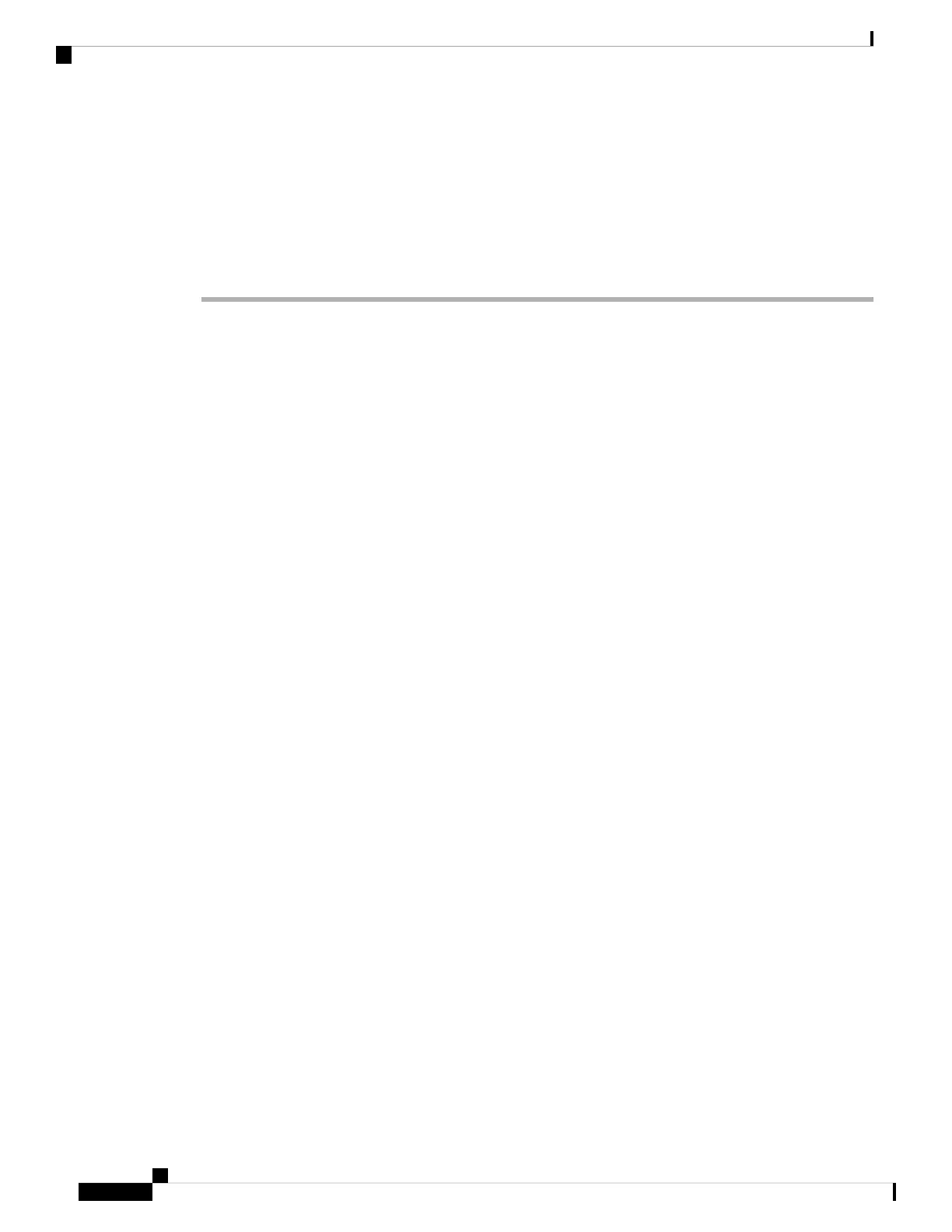Before you begin
For low-touch provisioning, if you log in and change the password, you disable the low-touch provisioning
process. You should only log in and complete a reimage if you already know you need to change the software
version. If you logged in and want to restore low-touch provisioning capability without installing software,
you can perform a factory reset. See the FXOS troubleshooting guide.
Procedure
Step 1 Power on the firewall and connect to the console port. See Power on the Firewall, on page 126 and Access the
Threat Defense and FXOS CLI, on page 148 for more information.
Log in with the admin user and the default password, Admin123.
You connect to the FXOS CLI. The first time you log in, you are prompted to change the password. This
password is also used for the threat defense login for SSH.
If the password was already changed, and you do not know it, you must perform a factory reset to
reset the password to the default. See the FXOS troubleshooting guide for the factory reset procedure.
Note
Example:
firepower login: admin
Password: Admin123
Successful login attempts for user 'admin' : 1
[...]
Hello admin. You must change your password.
Enter new password: ********
Confirm new password: ********
Your password was updated successfully.
[...]
firepower#
Step 2 At the FXOS CLI, show the running version.
scope ssa
show app-instance
Example:
Firepower# scope ssa
Firepower /ssa # show app-instance
Application Name Slot ID Admin State Operational State Running Version Startup
Version Cluster Oper State
-------------------- ---------- --------------- -------------------- ---------------
--------------- ------------------
ftd 1 Enabled Online 7.2.0.65 7.2.0.65
Not Applicable
Step 3 If you want to install a new version, perform these steps.
Cisco Firepower 1100 Getting Started Guide
116
Threat Defense Deployment with CDO
(Optional) Check the Software and Install a New Version
