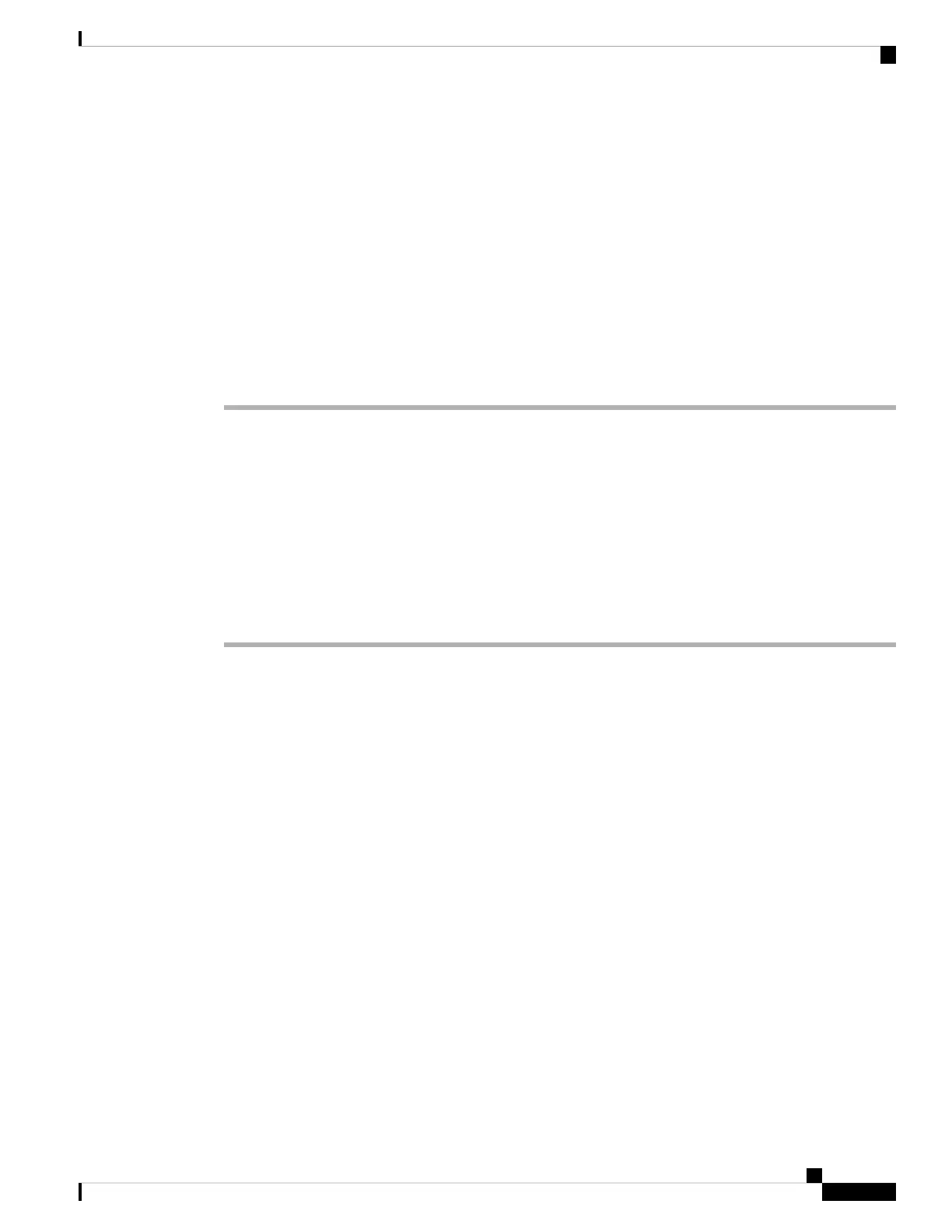Step 2 The Startup Wizard walks you through configuring:
• The enable password
• Interfaces, including setting the inside and outside interface IP addresses and enabling interfaces.
• Static routes
• The DHCP server
• And more...
Step 3 (Optional) From the Wizards menu, run other wizards.
Step 4 To continue configuring your ASA, see the documents available for your software version at Navigating the
Cisco ASA Series Documentation.
Access the ASA and FXOS CLI
You can use the ASA CLI to troubleshoot or configure the ASA instead of using ASDM. You can access the
CLI by connecting to the console port. You can later configure SSH access to the ASA on any interface; SSH
access is disabled by default. See the ASA general operations configuration guide for more information.
You can also access the FXOS CLI from the ASA CLI for troubleshooting purposes.
Procedure
Step 1 Connect your management computer to the console port. Be sure to install any necessary USB serial drivers
for your operating system (see the Firepower 1100 hardware guide). Use the following serial settings:
• 9600 baud
• 8 data bits
• No parity
• 1 stop bit
You connect to the ASA CLI. There are no user credentials required for console access by default.
Step 2 Access privileged EXEC mode.
enable
You are prompted to change the password the first time you enter the enable command.
Example:
ciscoasa> enable
Password:
The enable password is not set. Please set it now.
Enter Password: ******
Repeat Password: ******
ciscoasa#
Cisco Firepower 1100 Getting Started Guide
173
ASA Deployment with ASDM
Access the ASA and FXOS CLI
