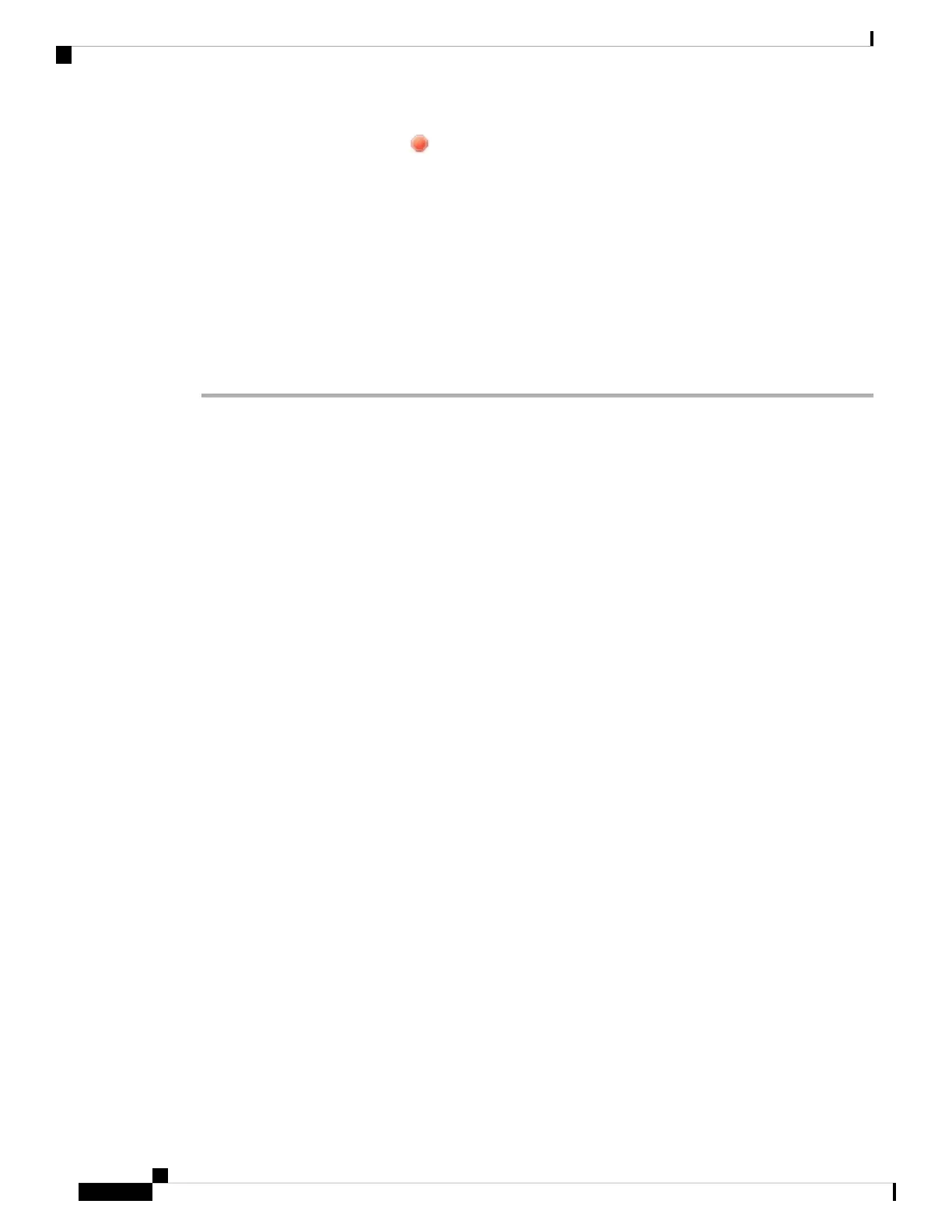Step 4 Click the shut down device icon ( ) in the System section.
Step 5 When prompted, confirm that you want to shut down the device.
Step 6 If you have a console connection to the firewall, monitor the system prompts as the firewall shuts down. You
will see the following prompt:
System is stopped.
It is safe to power off now.
Do you want to reboot instead? [y/N]
If you do not have a console connection, wait approximately 3 minutes to ensure the system has shut down.
Step 7 You can now turn off the power switch and unplug the power to physically remove power from the chassis
if necessary.
What's Next
To continue configuring your threat defense using CDO, see the Cisco Defense Orchestrator home page.
Cisco Firepower 1100 Getting Started Guide
156
Threat Defense Deployment with CDO
What's Next
