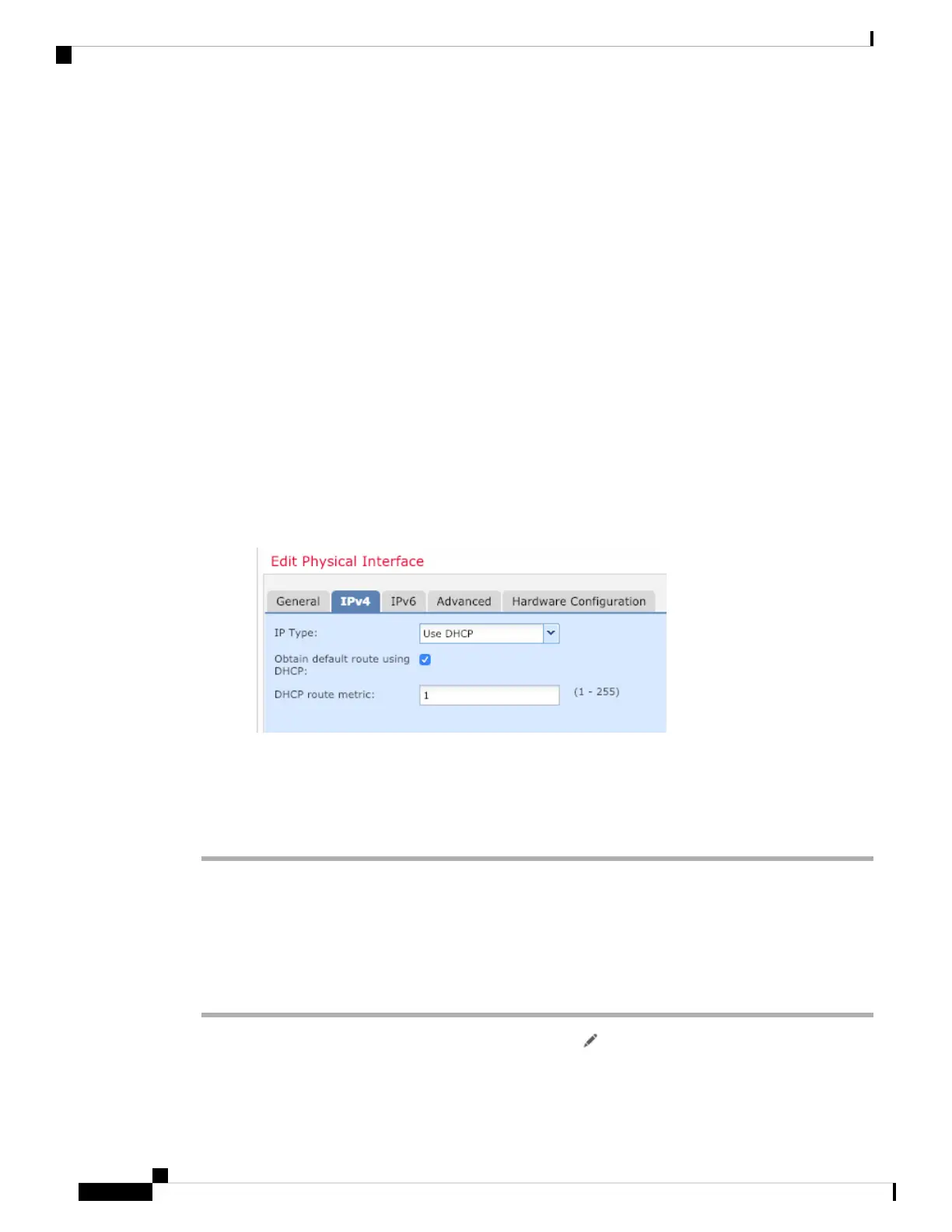If you pre-configured this interface for manager access, then the interface will already be named,
enabled, and addressed. You should not alter any of these basic settings because doing so will disrupt
the management center management connection. You can still configure the Security Zone on this
screen for through traffic policies.
Note
a) Enter a Name up to 48 characters in length.
For example, name the interface outside.
b) Check the Enabled check box.
c) Leave the Mode set to None.
d) From the Security Zone drop-down list, choose an existing outside security zone or add a new one by
clicking New.
For example, add a zone called outside_zone.
e) Click the IPv4 and/or IPv6 tab.
• IPv4—Choose Use DHCP, and configure the following optional parameters:
• Obtain default route using DHCP—Obtains the default route from the DHCP server.
• DHCP route metric—Assigns an administrative distance to the learned route, between 1 and
255. The default administrative distance for the learned routes is 1.
• IPv6—Check the Autoconfiguration check box for stateless autoconfiguration.
f) Click OK.
Step 5 Click Save.
Configure the DHCP Server
Enable the DHCP server if you want clients to use DHCP to obtain IP addresses from the threat defense.
Procedure
Step 1 Choose Devices > Device Management, and click the Edit ( ) for the device.
Step 2 Choose DHCP > DHCP Server.
Cisco Firepower 1100 Getting Started Guide
30
Threat Defense Deployment with the Management Center
Configure the DHCP Server
