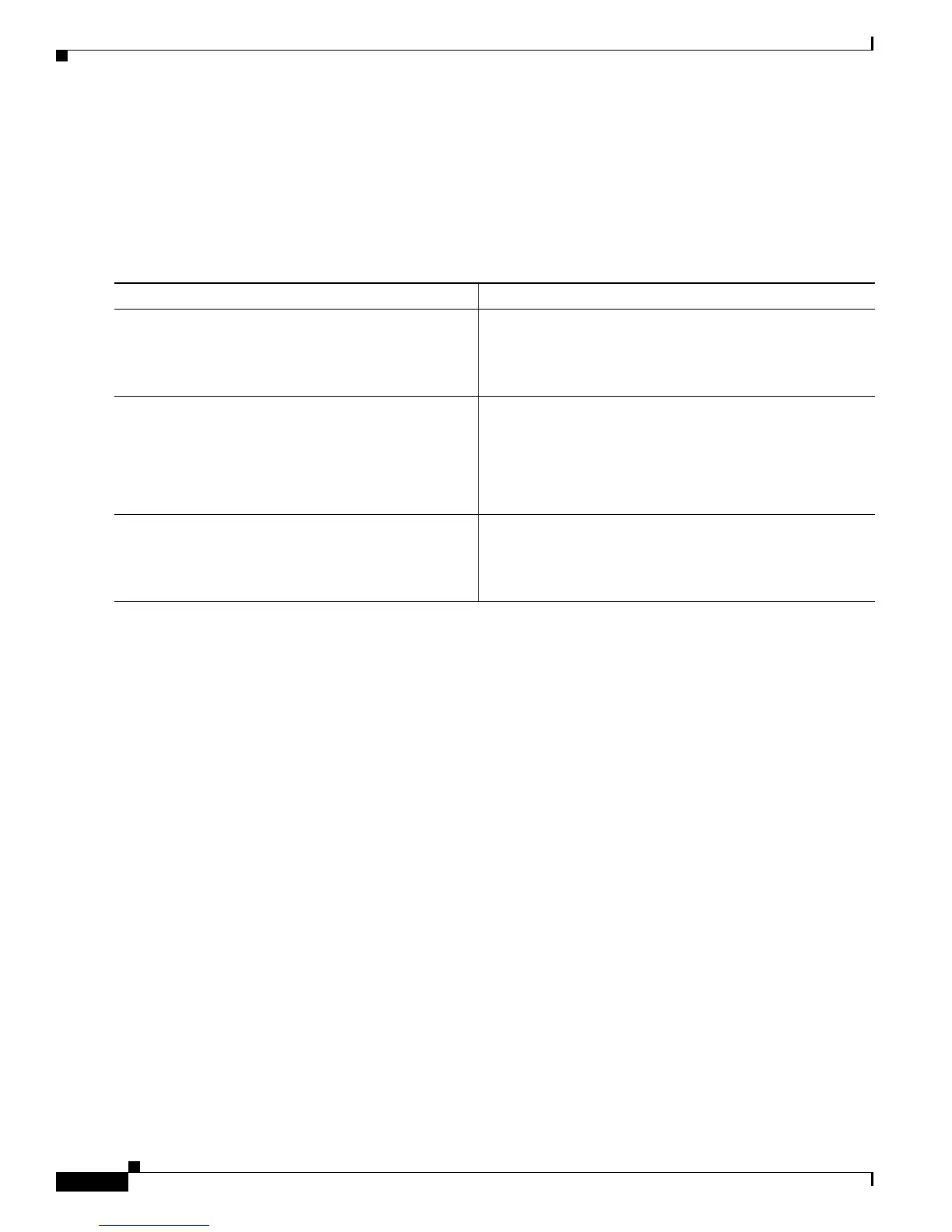Troubleshooting ISG with Session Monitoring and Distributed Conditional Debugging
How to Enable ISG Session Monitoring and Distributed Conditional Debugging
4
SUMMARY STEPS
1. enable
2. show interface type number monitor [interval seconds]
3. show processes cpu monitor [interval seconds]
DETAILED STEPS
Configuring Distributed Conditional Debugging
Two main tasks are required for configuring distributed conditional debugging: enabling conditional
debugging, and issuing one or more supported debug commands. These required tasks are described in
the following sections:
• ISG Debug Condition Commands, page 4
• Debug Commands That Are Supported by ISG Conditional Debug, page 5
• Enabling Distributed Conditional Debugging, page 7
• Restrictions, page 7
• Enabling Distributed Conditional Debugging, page 7
• Displaying Debugging Conditions, page 8
• Troubleshooting Tips, page 8
ISG Debug Condition Commands
Table 1 lists the debug condition commands that you can issue at the EXEC prompt to enable distributed
conditional debugging. You can set more than one condition.
Command or Action Purpose
Step 1
enable
Example:
Router> enable
Enables privileged EXEC mode.
• Enter your password if prompted.
Step 2
show interface type number monitor [interval
seconds]
Example:
Router# show interface gigabitethernet 3/0/0
monitor interval 10
Displays interface statistics that are updated at specified
intervals.
Step 3
show processes cpu monitor [interval seconds]
Example:
Router# show processes cpu monitor
Displays detailed CPU utilization statistics that are updated
at specified intervals.
