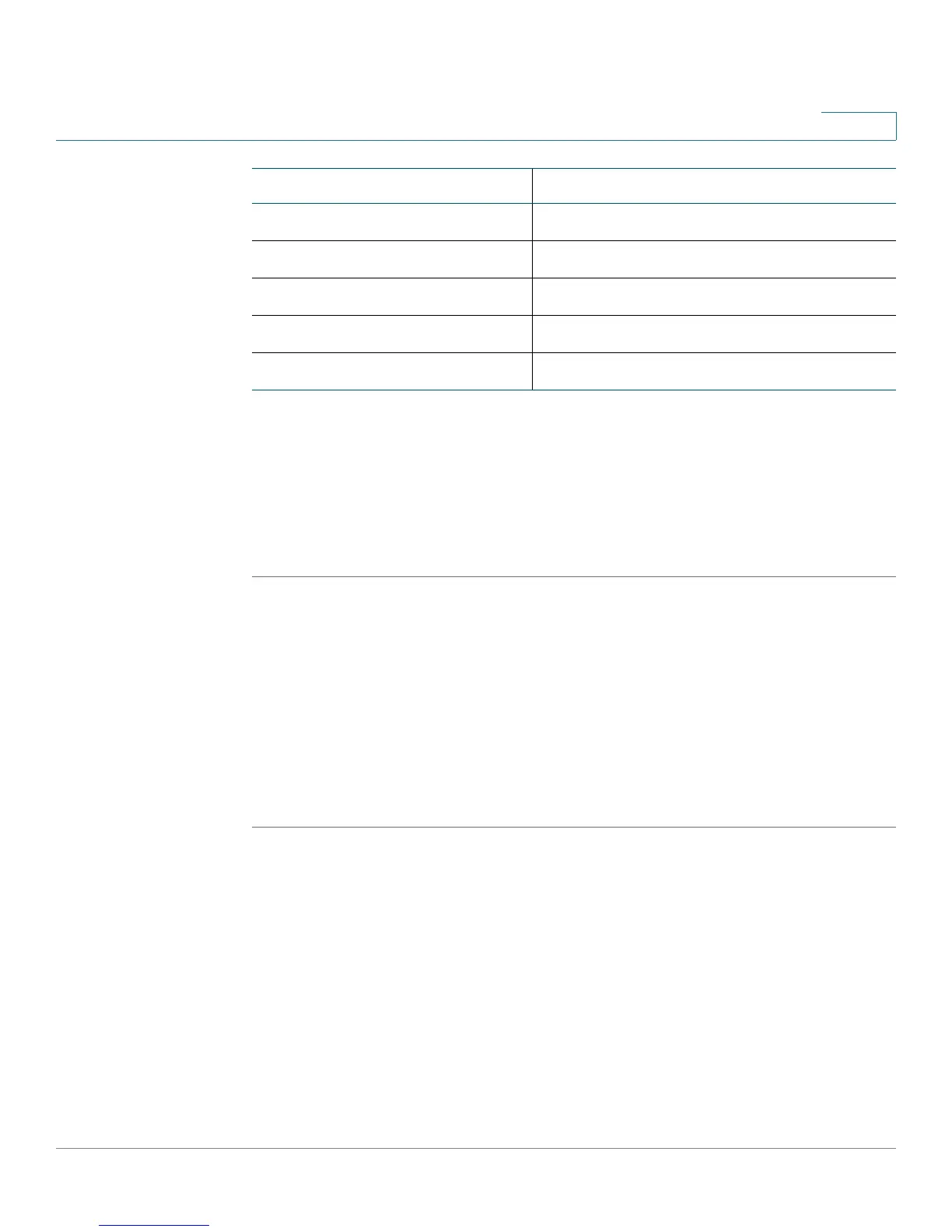Configuring the Firewall
Configuring Port Triggering
Cisco RV 120W Administration Guide 92
4
Example 4: Block traffic by schedule if generated from specific range of
machines
In this example, you want to block all HTTP traffic on the weekends if the request
originates from a specific group of machines in the LAN having a known range of
IP addresses, and anyone coming in through the Network from the WAN (i.e. all
remote users).
STEP 1 Setup a schedule. Choose Firewall > Access Control > Schedules.
STEP 2 Enter Weekend in the Name field.
STEP 3 Under Scheduled Days, choose Specific Days.
STEP 4 Check the box next to Saturday and Sunday.
STEP 5 Under Scheduled Time of Day, select All Day. This applies the schedule from 12:00
a.m. to 11:59 p.m. of the selected days.
STEP 6 Click Save.
Configuring Port Triggering
Port triggering allows devices on the LAN or DMZ to request one or more ports to
be forwarded to them. Port triggering waits for an outbound request from the LAN/
DMZ on one of the defined outgoing ports, and then opens an incoming port for
that specified type of traffic. Port triggering is a form of dynamic port forwarding
while an application is transmitting data over the opened outgoing or incoming
ports.
Send to Local Server (DNAT IP) 192.168.1.2 (local IP address of your web server)
Destination Users Single Address
From 10.1.0.52
WAN Users Any
Log Never
Parameter Value
