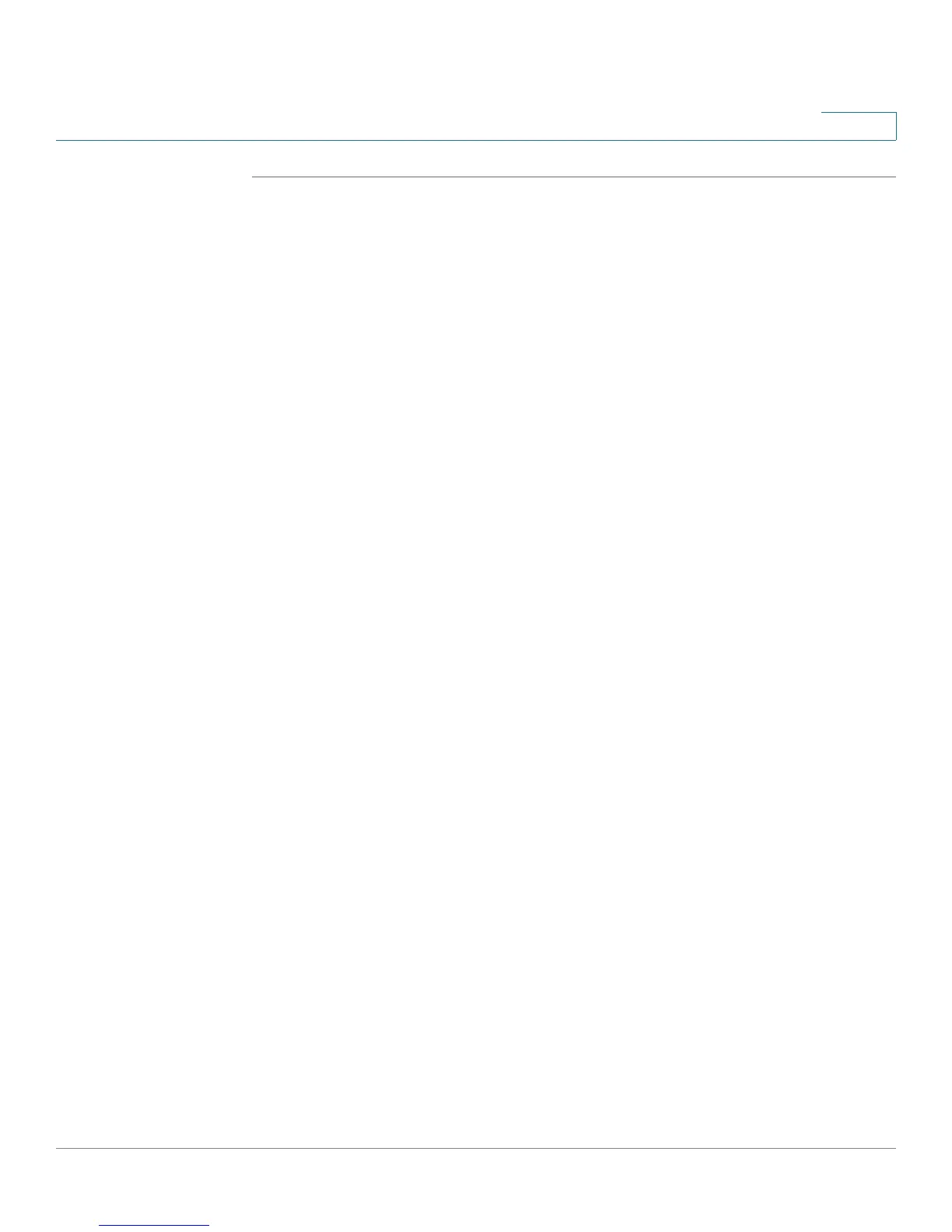Configuring Networking
Configuring the Wide Area Network (WAN)
Cisco RV 120W Administration Guide 31
2
STEP 1 Choose Networking > WAN > IPv4 WAN Configuration.
STEP 2 If you connect to the Internet using one of the following connection types, check
the Internet Connection Requires a Login box:
• Point-to-Point Protocol over Ethernet (PPPoE)—used mainly with
asymmetric DSL.
• Point-to-Point Tunneling Protocol (used in Europe).
• Layer 2 Tunneling Protocol (used in Europe).
STEP 3 Choose your ISP Connection Type:
PPPoE
a. First, create a PPPoE Profile. See “Creating PPPoE Profiles” on page 35.
b. Under PPPoE Profile Name, select the profile you created on the WAN > PPPoE
Profiles page. The username, password, and other fields are entered
automatically.
c. Go to “Configuring Maximum Transmit Unit (MTU)” on page 33.
PPTP
a. Provide your username and password. These are assigned to you by the ISP to
access your account.
b. If your ISP supports Microsoft Point-to-Point encryption, check the MPPE
Encryption box.
c. Choose the connectivity type:
• Keep connected—The Internet connection is always on.
• Connect on demand—The Internet connection is on only when traffic is
present. If the connection is idle—that is, no traffic is occurring—the
connection is closed. You might want to choose this if your ISP charges
based on the amount of time that you are connected.
If you choose this connection type, enter the number of minutes after which
the connection shuts off in the Idle Time field.
d. Enter the IP address assigned to you by your ISP in the My IP Address field.
e. Enter the IP address of your ISP’s server in the Server IP Address field.
f. Go to “Configuring Maximum Transmit Unit (MTU)” on page 33.
