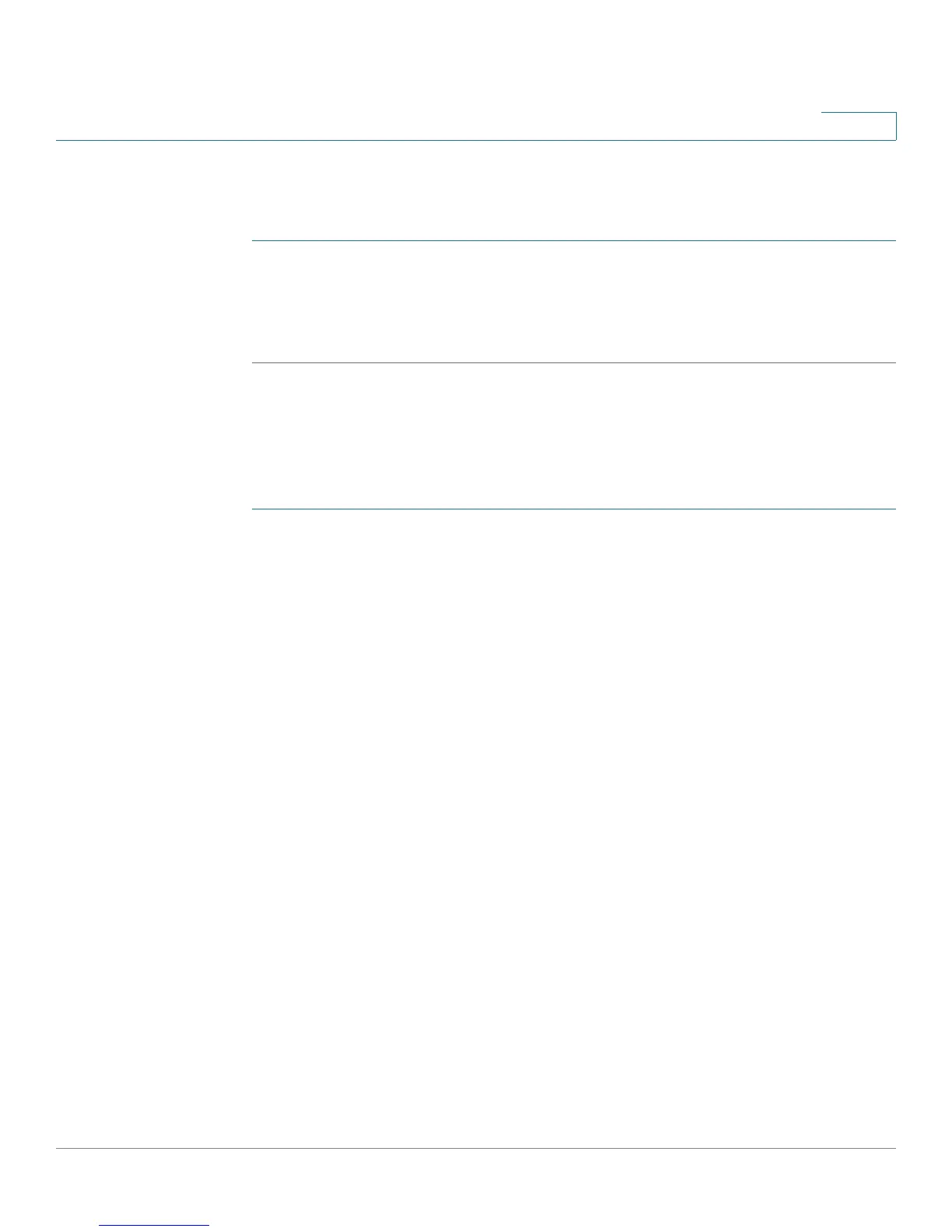Configuring the Firewall
Configuring Content Filtering
Cisco RV180/RV180W Administration Guide 85
4
Enabling Content Filtering
To enable content filtering:
STEP 1 Choose Firewall > Content Filtering.
STEP 2 Check the Enable box.
STEP 3 Click Save.
Blocking Web Components
Certain commonly-used web components can be blocked for increased security.
Some of these components can be used by malicious websites to infect
computers that access them.
STEP 1 Choose Firewall > Content Filtering.
STEP 2 With content filtering enabled, under Web Components, select the check box for
each component you wish to block:
• Block Proxy—A proxy server (or simply, proxy) allows computers to route
connections to other computers through the proxy, thus circumventing
certain firewall rules. For example, if connections to a specific IP address are
blocked by a firewall rule, the requests can be routed through a proxy that is
not blocked by the rule, rendering the restriction ineffective. Enabling this
feature blocks proxy servers.
• Block Java—Blocks java applets from being downloaded from pages that
contain them. Java applets are small programs embedded in web pages that
enable dynamic functionality of the page. A malicious applet can be used to
compromise or infect computers. Enabling this setting blocks Java applets
from being downloaded.
• Block ActiveX—Similar to Java applets, ActiveX controls are installed on a
Windows computer while running Internet Explorer. A malicious ActiveX
control can be used to compromise or infect computers. Enabling this setting
blocks ActiveX applets from being downloaded.