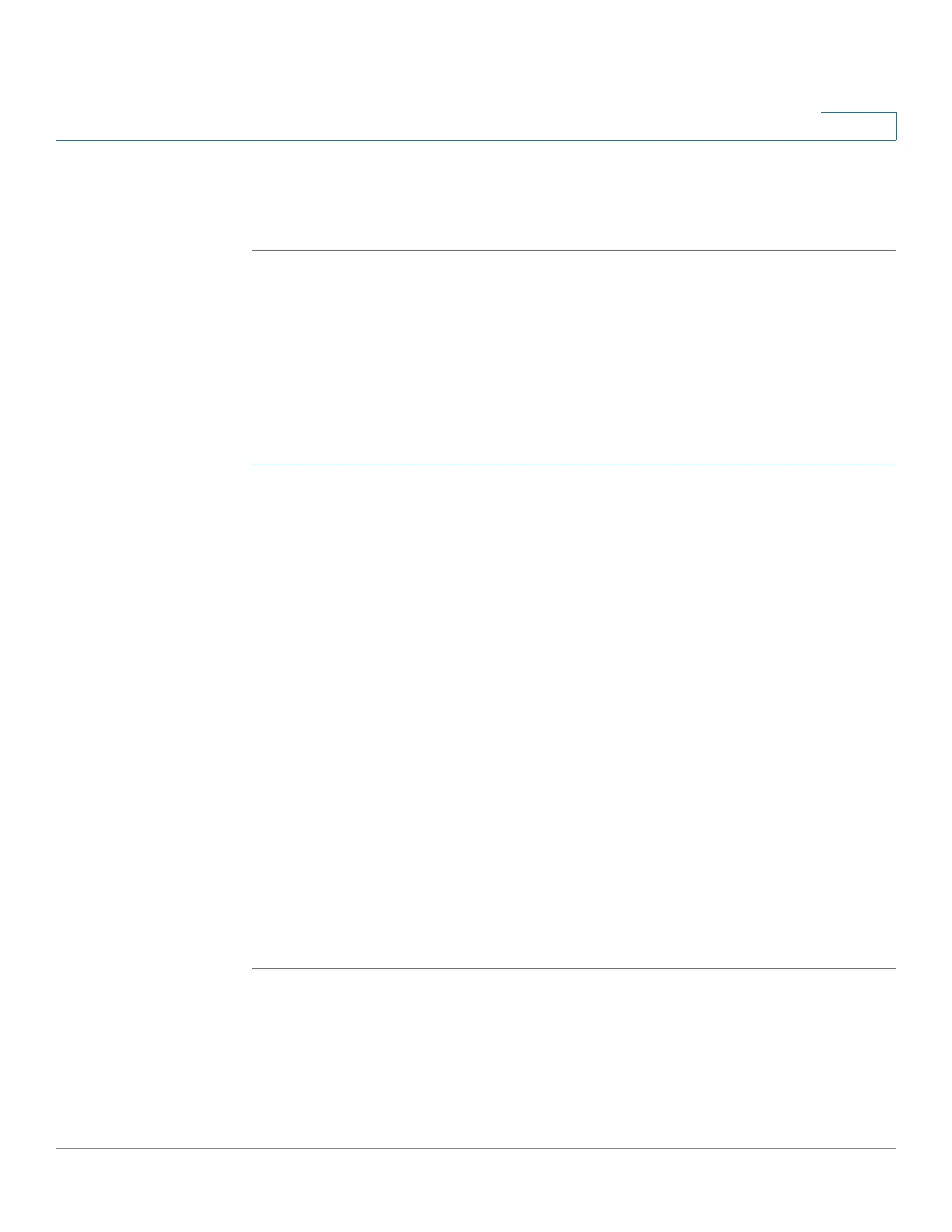Getting Started
Starting the Web-based Switch Configuration Utility
Cisco Small Business 300 Series Managed Switch Administration Guide 2
1
NOTE When the switch is using the factory default IP address, its power LED flashes
continuously. When the switch is using a DHCP assigned IP address or an
administrator configured static IP address, the power LED is on solid.
Logging In
The default username is cisco and the default password is cisco. The first time
that you log in with the default username and password, you are required to enter
a new password.
To log in to the device configuration utility:
STEP 1 Enter the username/password. The factory default username/password is cisco/
cisco. The password can contain up to 32 ASCII characters. Password-complexity
rules are described in the Setting Password Complexity Rules section of the
Configuring Security chapter.
STEP 2 If you are not using English, select the desired language from the Language drop-
down menu. To add a new language to the switch or update a current one, refer to
the Upgrade/Backup Firmware/Language section.
STEP 3 If this is the first time that you logged on with the default user ID (cisco) and the
default password (cisco) or your password has expired, the Change Password
Page opens. See Password Expiration for additional information.
STEP 4 Enter the new username/password and click Apply.
When the login attempt is successful, the Getting Started Page opens.
If you entered an incorrect username or password, an error message is displayed
and the Login Page remains displayed on the window.
Select Don’t show this page on startup to prevent the Getting Started Page page
from being displayed each time that you logon to the system. If you select this
option, the System Summary Page is opened instead of the Getting Started
Page.
