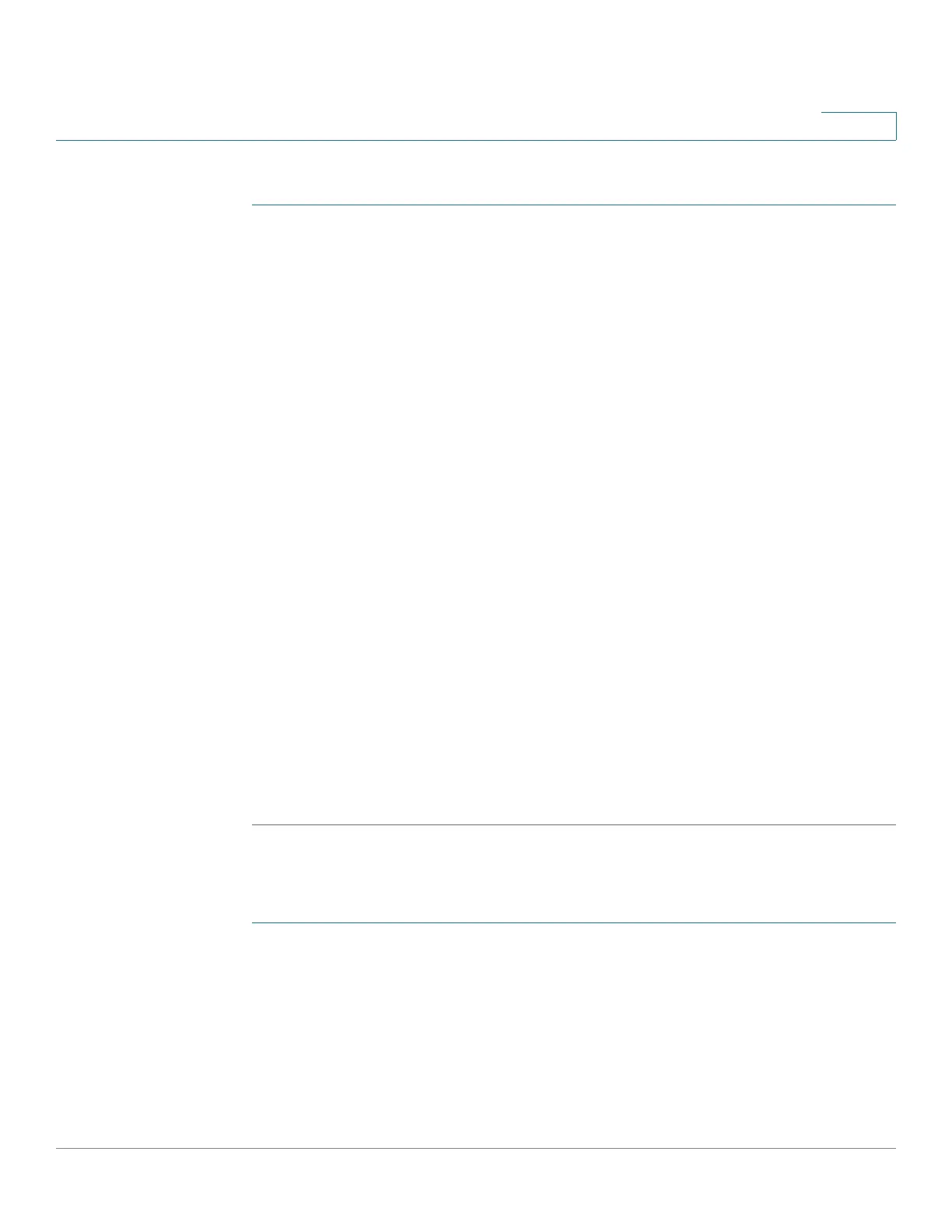Configuring Security
Configuring RADIUS Parameters
Cisco Small Business 300 Series Managed Switch Administration Guide 198
16
To set the default RADIUS parameters:
STEP 1 Click Security > RADIUS. The RADIUS Page displays.
The RADIUS table displays the specific parameters for each defined RADIUS
server.
STEP 2 Enter the default RADIUS parameters. Values entered in the Default Parameters
and apply to all servers. If a value is not entered for a specific server the switch
uses the values in these fields.
• IP Version—Displays the supported IP version: IPv6 and/or IPv4 subnet.
• Retries—Enter the number of transmitted requests that are sent to the
RADIUS server before a failure is considered to have occurred.
• Timeout for Reply—Enter the number of seconds that the switch waits for
an answer from the RADIUS server before retrying the query, or switching to
the next server.
• Dead Time—Enter the number of minutes that elapse before a non-
responsive RADIUS server is bypassed for service requests. If the value is 0,
the server is not bypassed.
• Key String—Enter the default key string used for authenticating and
encrypting the RADIUS attributes communicated between the switch and
the RADIUS server. This key must match the key configured on the Radius
server. A key string is used to encrypt communications by using MD5. A key
configured for an individual RADIUS server has precedence over the default
key that is used if there is no key provided for an individual server.
STEP 3 Click Apply. The RADIUS settings for the switch are updated.
Adding a RADIUS Server
STEP 1 Click Security > RADIUS. The RADIUS Page displays.
STEP 2 Click Add. The Add RADIUS Server Page displays.
