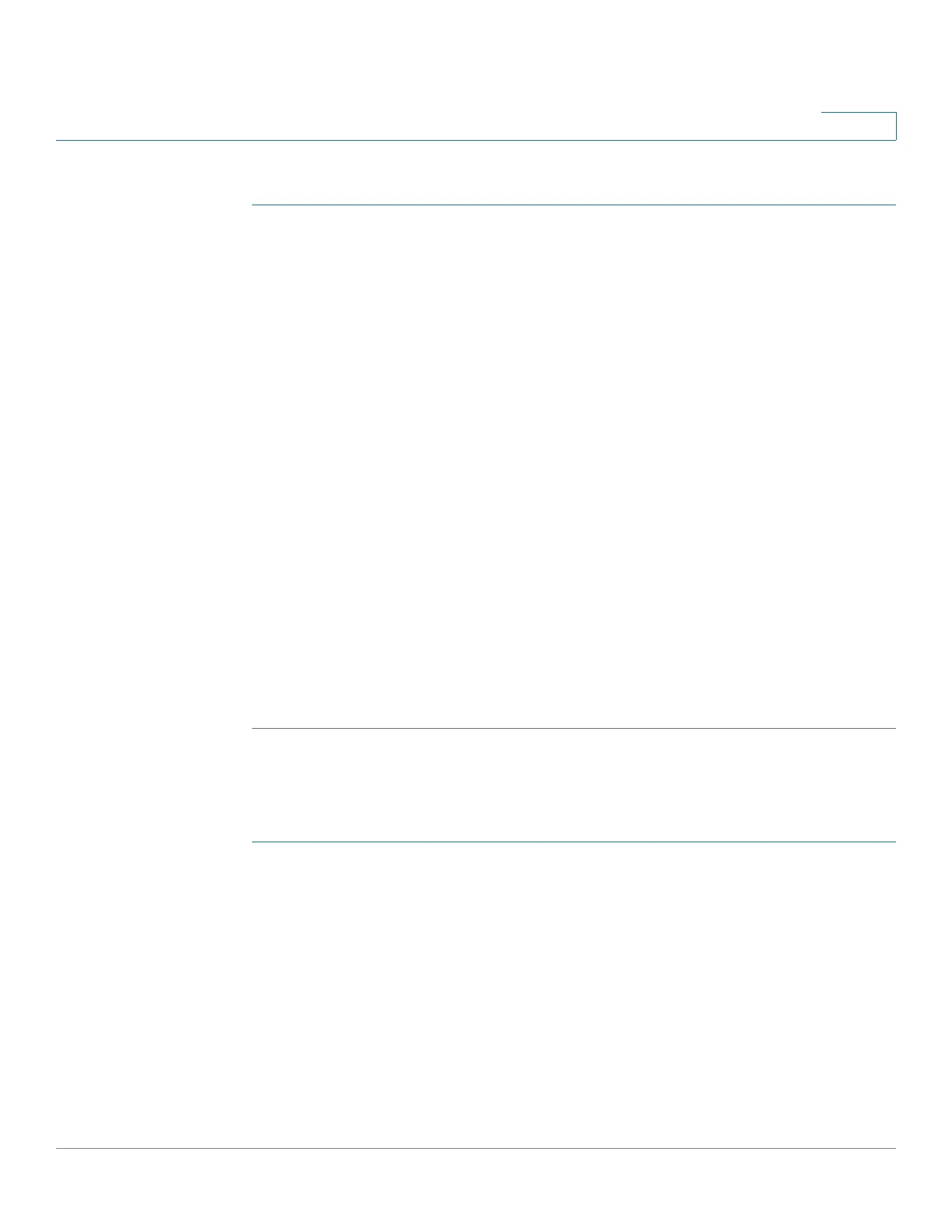Configuring Quality of Service
Managing QoS Statistics
Cisco Small Business 300 Series Managed Switch Administration Guide 271
18
To v i e w p o l i c e r s t a t i s t i c s :
STEP 1 Click Quality of Service > QoS Statistics > Single Policer Statistics. The Single
Policer Statistics Page opens.
This page displays the following fields:
• Interface—Statistics are displayed for this interface.
• Policy—Statistics are displayed for this policy.
• Class Map—Statistics are displayed for this class map.
• In-Profile Bytes—Number of in-profile bytes received.
• Out-of-Profile Bytes—Number of out-profile bytes received.
STEP 2 Click Add. The Add Single Policer Statistics Page opens.
STEP 3 Enter the parameters.
• Interface—Select the interface for which statistics are accumulated.
• Policy Name—Select the policy name.
• Class Map Name—Select the class name.
STEP 4 Click Apply. An additional request for statistics is created and the switch is
updated.
Viewing Aggregated Policer Statistics
To view aggregated policer statistics:
STEP 1 Click Quality of Service > QoS Statistics > Aggregate Policer Statistics. The
Aggregate Policer Statistics Page opens.
This page displays the following fields:
• Aggregate Policer Name—Policer on which statistics are based.
• In-profile bytes—Number of in-profile packets that were received.
• Out-of-profile bytes—Number of out-of-profile packets that were received.
STEP 2 Click Add and the Add Aggregate Policer Statistics Page opens.
