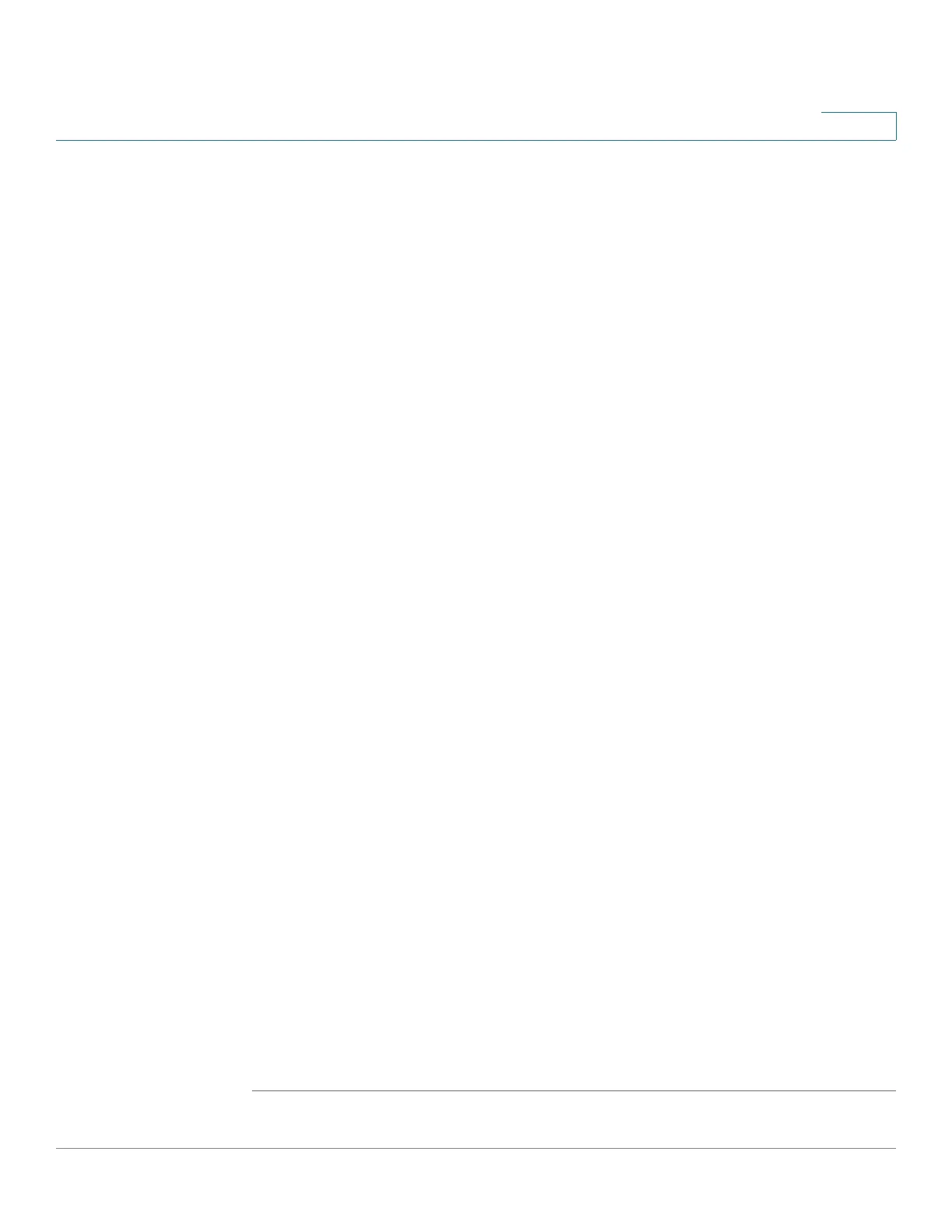Security
SSL Server
Cisco 500 Series Stackable Managed Switch Administration Guide Release 1.3 388
20
- Organization Unit—Specifies the organization-unit or department name.
- Organization Name—Specifies the organization name.
- Location—Specifies the location or city name.
- State—Specifies the state or province name.
- Country—Specifies the country name.
- Duration—Specifies the number of days a certification is valid.
• Generate Certificate Request—Generate a certificate request to be
signed by a CA.
- Enter the fields for the certificate (same as fields in Edit page).
STEP 4 Click Generate Certificate Request. This creates a key that must be entered on
the CA.
• Import Certificate—When the approval is received from the CA, enter the
following:
- Certificate ID—Select the active certificate.
- Certificate—Copy in the received certificate.
- Import RSA KEY-Pair—Select to enable copying in the new RSA key-
pair.
- Public Key—Copy in the RSA public key.
- Private Key (Encrypted)—Select and copy in the RSA private key in
encrypted form.
- Private Key (Plaintext)—Select and copy in the RSA private key in plain
text form.
- Display Sensitive Data as Encrypted—Click this button to display this
key as encrypted. When this button is clicked, the private keys are written
to the configuration file in encrypted form (when Apply is clicked).
• Details—Displays the certificate and RSA key pair. This is used to copy the
certificate and RSA key-pair to another device (using copy/paste). When you
click Display Sensitive Data as Encrypted., the private keys are displayed
in encrypted form.
STEP 5 Click Apply to apply the changes to the Running Configuration.
