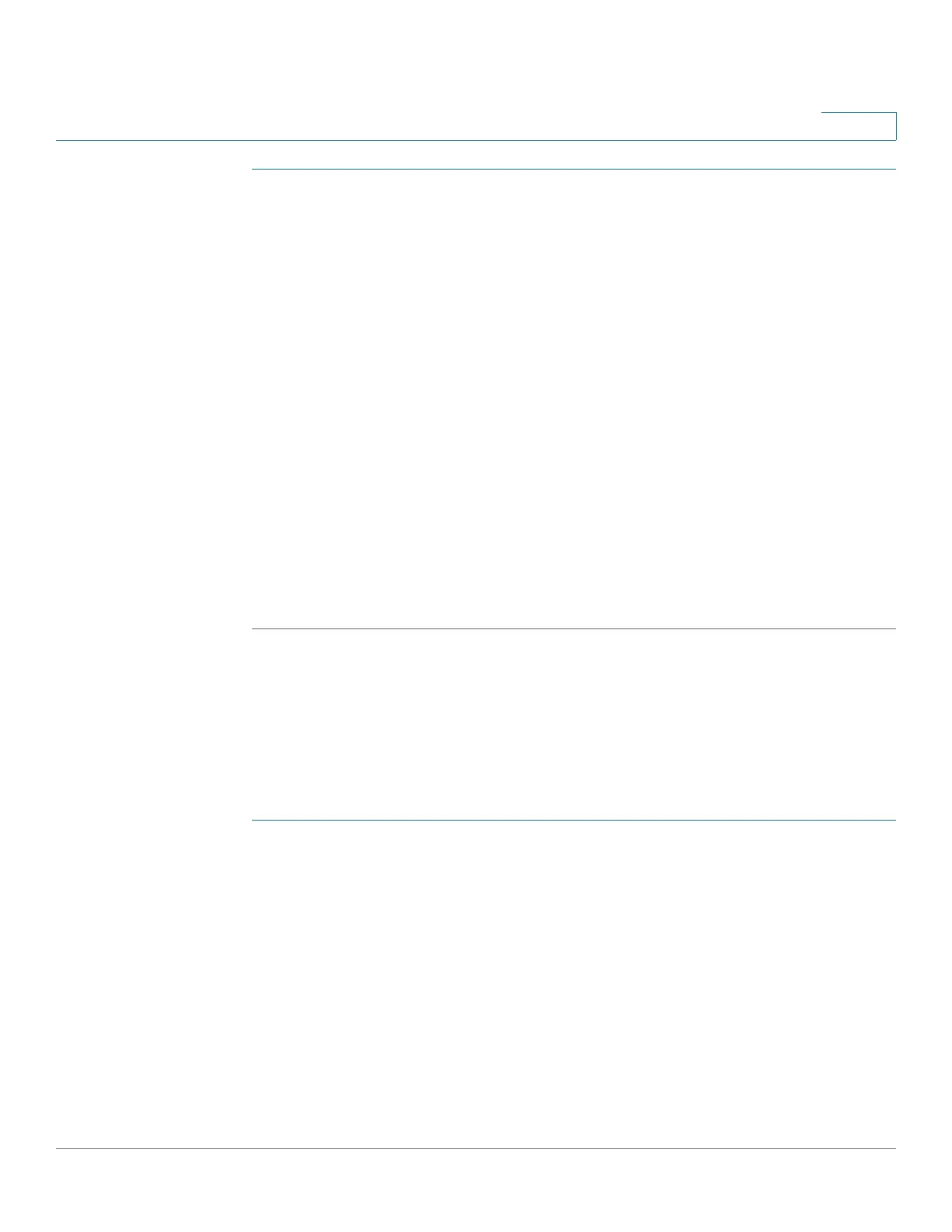Security: Secure Sensitive Data Management
Configuring SSD
Cisco 500 Series Stackable Managed Switch Administration Guide Release 1.3 456
23
STEP 1 Click Security > Secure Sensitive Data Management > Properties. The
following field appears:
• Current Local Passphrase Type—Displays whether the default
passphrase or a user-defined passphrase is currently being used.
STEP 2 Enter the following Persistent Settings fields:
• Configuration File Passphrase Control—Select an option as described in
Configuration File Passphrase Control.
• Configuration File Integrity Control—Select to enable this feature. See
Configuration File Integrity Control.
STEP 3 Select a Read mode for the current session (see Elements of an SSD Rule).
To change the local passphrase:
STEP 4 Click Change Local Passphrase, and enter a new Local Passphrase:
• Default—Use the devices default passphrase.
• User Defined (Plaintext)—Enter and confirm a new passphrase.
SSD Rules
Only users with SSD read permission of Plaintext-only or Both are allowed to set
SSD rules.
To configure SSD rules:
STEP 1 Click Security > Secure Sensitive Data Management > SSD Rules.
The currently-defined rules are displayed.
STEP 2 To add a new rule, click Add. Enter the following fields:
• User—This defines the user(s) to which the rule applies: Select one of the
following options:
- Specific User—Select and enter the specific user name to which this rule
applies (this user does not necessarily have to be defined).
- Default User (cisco)—Indicates that this rule applies to the default user.