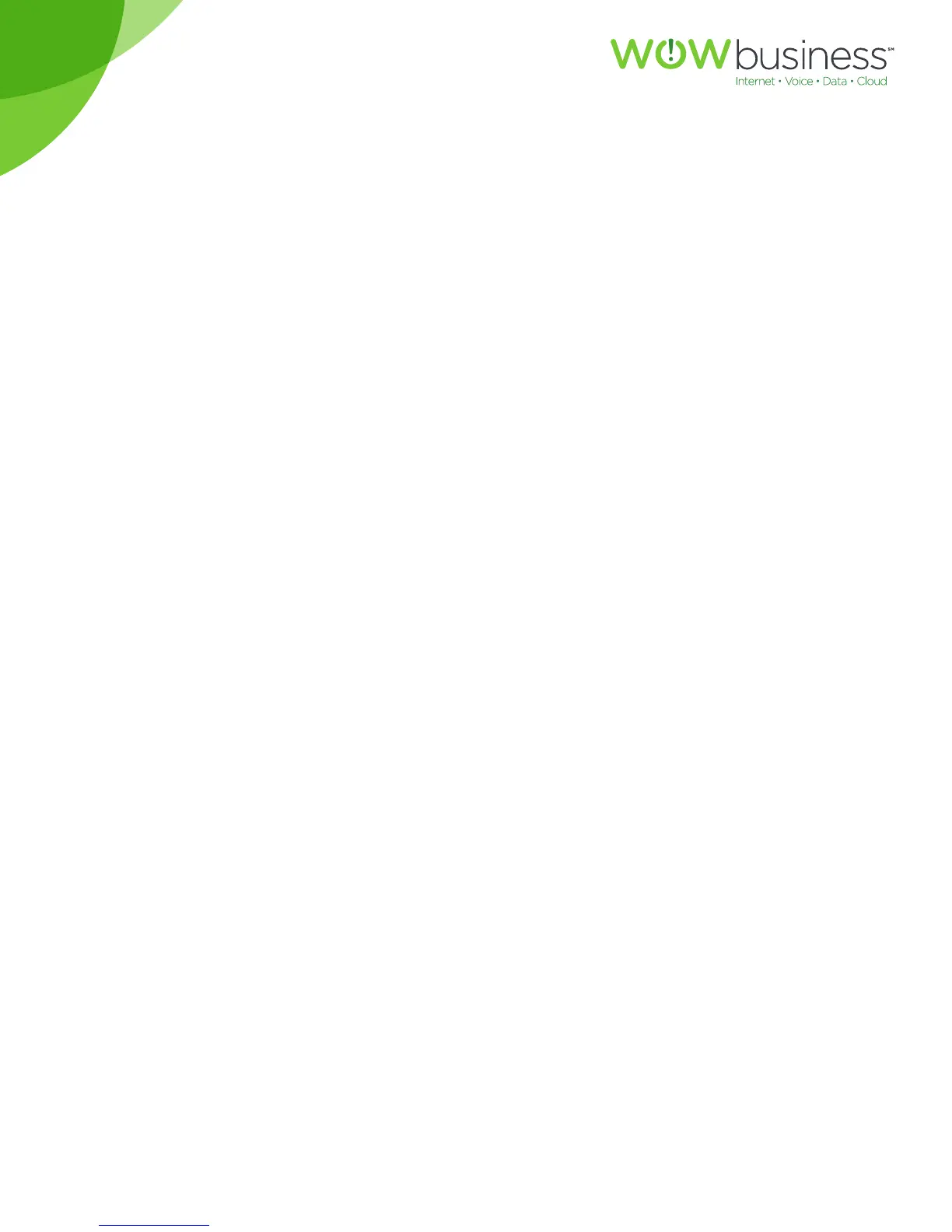For customers in AL, FL, GA, KS, SC, TN
MGCP.U.1304.O
15
Using the Setup button:
1. Press the Setup button.
2. Select Preferences.
3. Choose Call Waiting and press edit.
4. Press the y/n softkey to turn call waiting on or o.
5. Press ok.
6. Press save.
Picking up a call
You can pick up a call that is ringing at another extension. Please contact your representative for the
additional feature access codes that will provide you with this additional functionality.
Placing a Three-Way Conference Call
You can place conference calls by:
• calling both numbers and pressing the conf softkey
• conferencing an active and held call using the confLX softkey
Cisco SPA504G, SPA509G: To initiate a conference call:
1. Press the conf softkey during an active call. The first call is placed on hold, a second line is opened,
and you hear a dial tone.
2. Dial the second person’ telephone number.
3. Press the conf softkey again. All three parties are connected in the conference call.
NOTE:
When you hang up, the other two parties are disconnected.
Using Your Personal Directory
To access the Personal Phone Directory, use the CommPortal Web Interface located at
https://commportal.wowway.biz. You can add new people to your directory from the
CommPortal interface.