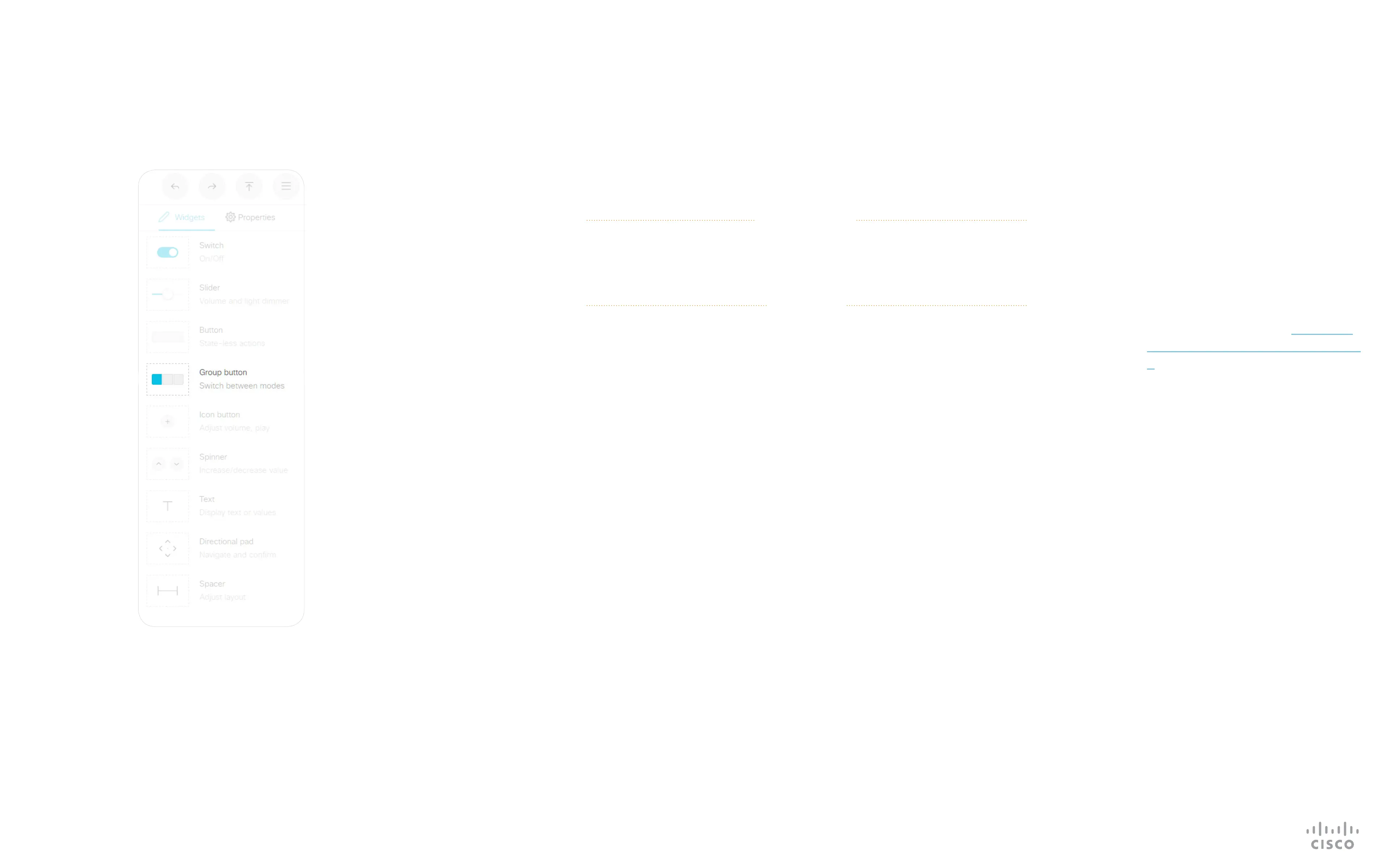20
D1535805 User Guide In-Room Control for Touch10. Produced June 2017 for CE9.0. © 2015–2017 Cisco Systems, Inc. All rights reserved
Group Button
Widgets
Groups of either two, three or
four buttons with custom text are
available. The buttons within a group
are linked so that only one can be
selected at a time (also known as
radio buttons).
In the Properties panel you will be
oered to specify the width of the
Group buttons — see also “A Tour of
the In-Room Control Editor” on page
9 for more on width adjustments.
The size of the button determines
the maximum number of characters
you can add. Text does not wrap
to a new line. You cannot use the
SetValue
command to change the
text dynamically.
Example of use: Room presets that
are mutually excluding, like room
presets where you can choose
between Dark, Cool, and Bright.
Remember to deselect (release)
the preset, if it is no longer valid (for
instance when changing the lights
with a wall control, or a Touch 10
slider.
About Group Buttons
Events
Example: There are four buttons in the group with WidgetId = “groupbutton”.
Press the button with GroupID = “two”.
Terminal mode
*e UserInterface Extensions Event Pressed Signal: “groupbutton:two”
** end
*e UserInterface Extensions Event Released Signal: “groupbutton:two”
** end
XML mode
<Event>
<UserInterface item=”1”>
<Extensions item=”1”>
<Widget item=”1”>
< A c t io n ite m = ”1”>
<WidgetId item=”1”>groupbutton</WidgetId>
<Value item=”1”>two</Value>
<Type item=”1”>released</Type>
</Action>
</Widget>
</Extensions>
</UserInterface>
</Event>
Pressed Triggered when one of
the buttons is pressed.
Value: The GroupID
of the button (within
the group) that was
pressed.
Released Triggered when one
of the buttons is
released.
Value: The GroupID
of the button (within
the group) that was
released
Commands
The visual appearance of the button changes
immediately when you tap it. However, the control
system must always send a SetValue command
to the video system when one of the buttons are
tapped. This ensures that the status is updated
accordingly.
Use the
UnSetValue
command to release all buttons
in the group so that no button is highlighted.
Example: Select (highlight) the button with GroupID = “one” in the group
with WidgetId = “groupbutton”. Then, release all buttons (no buttons are
highlighted).
xCommand UserInterface Extensions Widget SetValue
WidgetId: “groupbutton” Value: “one”
xCommand UserInterface Extensions Widget UnsetValue
WidgetId: “groupbutton”