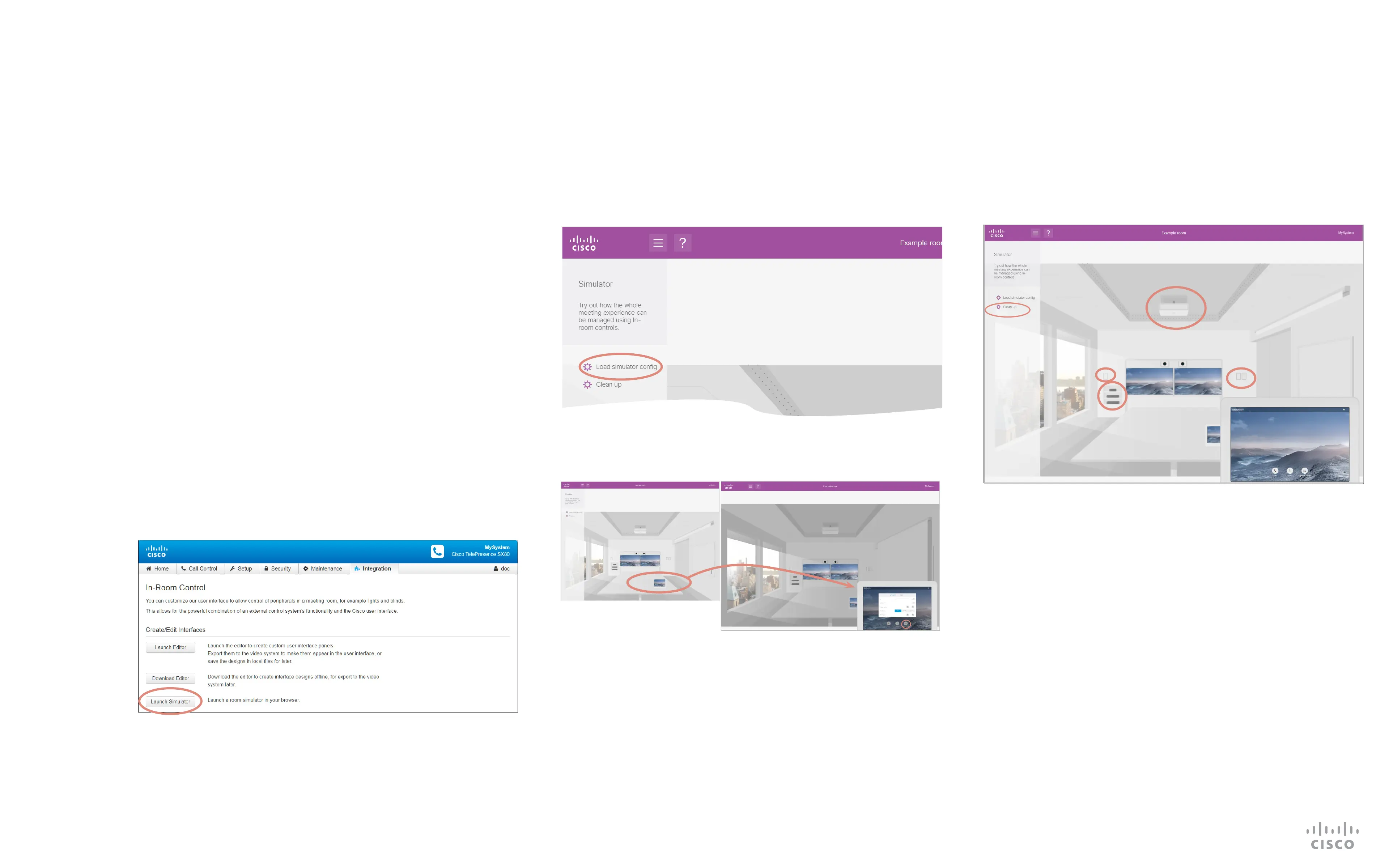42
D1535805 User Guide In-Room Control for Touch10. Produced June 2017 for CE9.0. © 2015–2017 Cisco Systems, Inc. All rights reserved
Running the Simulator
Room Simulator
In order to make it possible to demonstrate the features of the In-
Room Control, we have made a simulator for you. The simulator
should primarily be regarded as a sales tool.
No external controller is needed when running the simulator.
The simulator uses a predened In-room Control setup. This
cannot be changed. The predened setup will overwrite the
setup in the codec. Your current setup will be backed up in your
browser and reinstalled after the session (you will be prompted to
conrm that).
Note! As the simulator is self-contained, any controller connected
to the codec should be disconnected when running the simulator
to avoid conicts.
Tip! We recommend using Google Chrome browser when
running the simulator. Other browsers may fail to run the simulator
properly.
To invoke the simulator navigate to Integration > In-Room
Control in the web interface and then select Launch Simulator:
The Example Room will now appear. Click on Load Simulator
Cong. Once succesfully loaded click anywhere to remove
messages when needed.
Click on the Touch (1) to enlargen it and then click as shown (2)
to invoke the In-Room Controls:
1
2
You may now play with the controls on the virtual Touch, but also
with the switches themselves in the room. Click Clean up to nish
and restore previous settings.