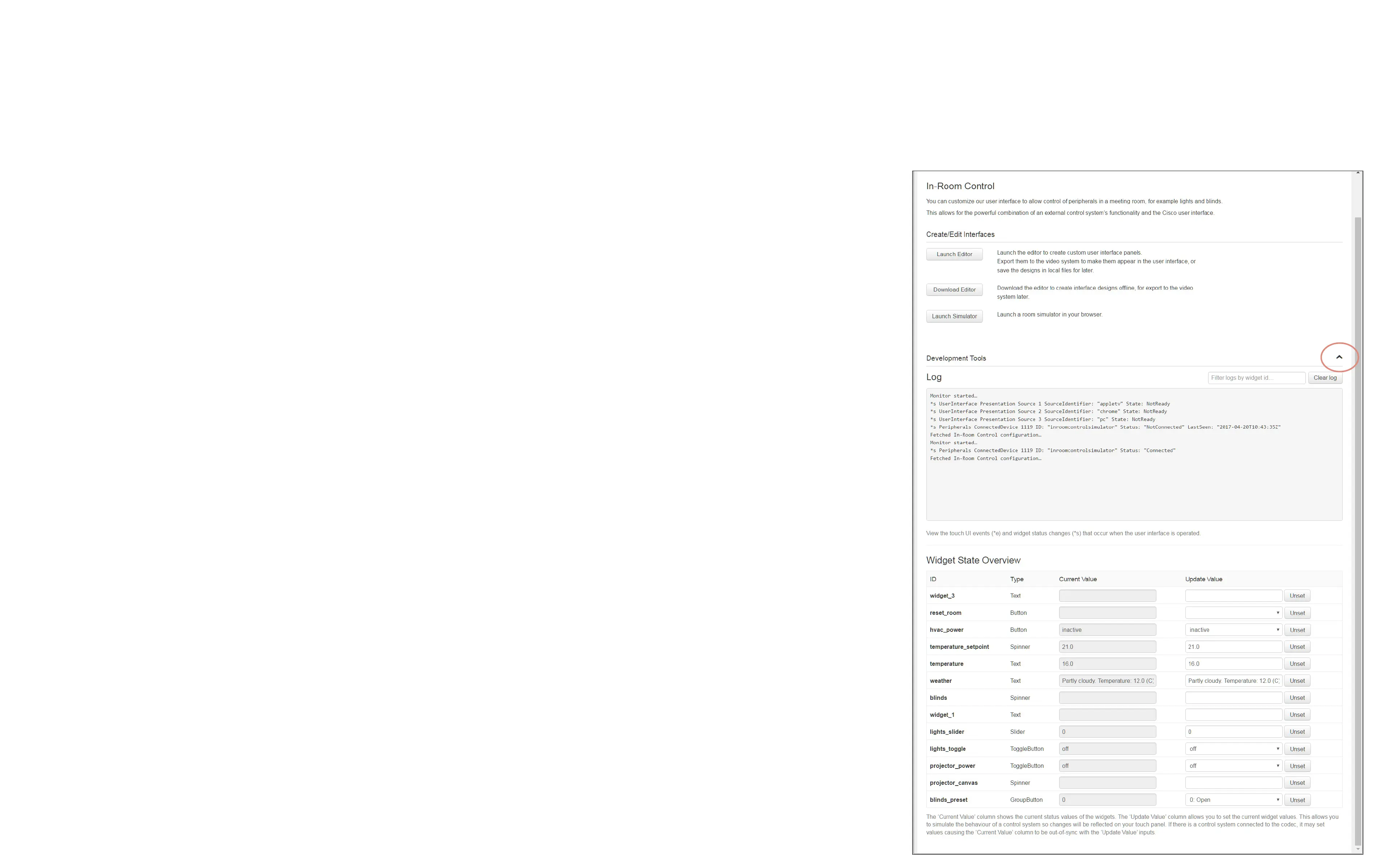36
D1535805 User Guide In-Room Control for Touch10. Produced June 2017 for CE9.0. © 2015–2017 Cisco Systems, Inc. All rights reserved
Using the Development Tools on the Web Interface for Troubleshooting
Troubleshooting
Sign In
Sign in to the video system’s web interface with administrator
credentials, navigate to Integration > In-Room Control. Click the
arrow to show the Development Tools.
Overview of all Widgets and Their Status
The Widget State Overview window lists all widgets, and their
status. The status is shown in the Current Value column.
If the Current Value column is empty, the widget has not been
initialized and has no value. We recommend that the control system
initializes all widgets when it initially connects to the video system.
Send Value Updates to the Video System
A control system sends SetValue commands to the video system,
telling it to update a widget. For test purposes, you can use the
Update Value column in the Widget State Overview window to
simulate a control system.
Enter a value in one of the input elds to immediately send the
corresponding SetValue command to the video system. The
CurrentValue column (status) will be updated, and the Touch10 in-
room control panel changes accordingly.
Click Unset to clear the value of the widget (send an UnsetValue
command).
If a control system is connected to the video system, the Current
Value and Update Value columns may come out-of-sync. The
Current Value column always shows the current status, regardless
of whether the SetValue command is sent from a real control
system, or from the Update Value column.
Check for Events and Status Updates
All events and status updates related to widgets appear
immediately in the Log window. Events are prexed with *e,
and statuses are prexed with *s.
Events appear when you use the controls on the Touch 10
user interface, and the status is updated when a command,
which changes the video system’s status, is sent to the
video system.
If a Panel Fails to Load
If an existing in-room control panel failed to load
automatically on launching the editor, you may manually
import the panel(s) from codec or load a local le made
with the oine editor.
All alternatives erase any unsaved data in the editor, but
the existing in-room control panel on the video system is
neither overwritten nor deleted until a new panel is exported
to the video system.
