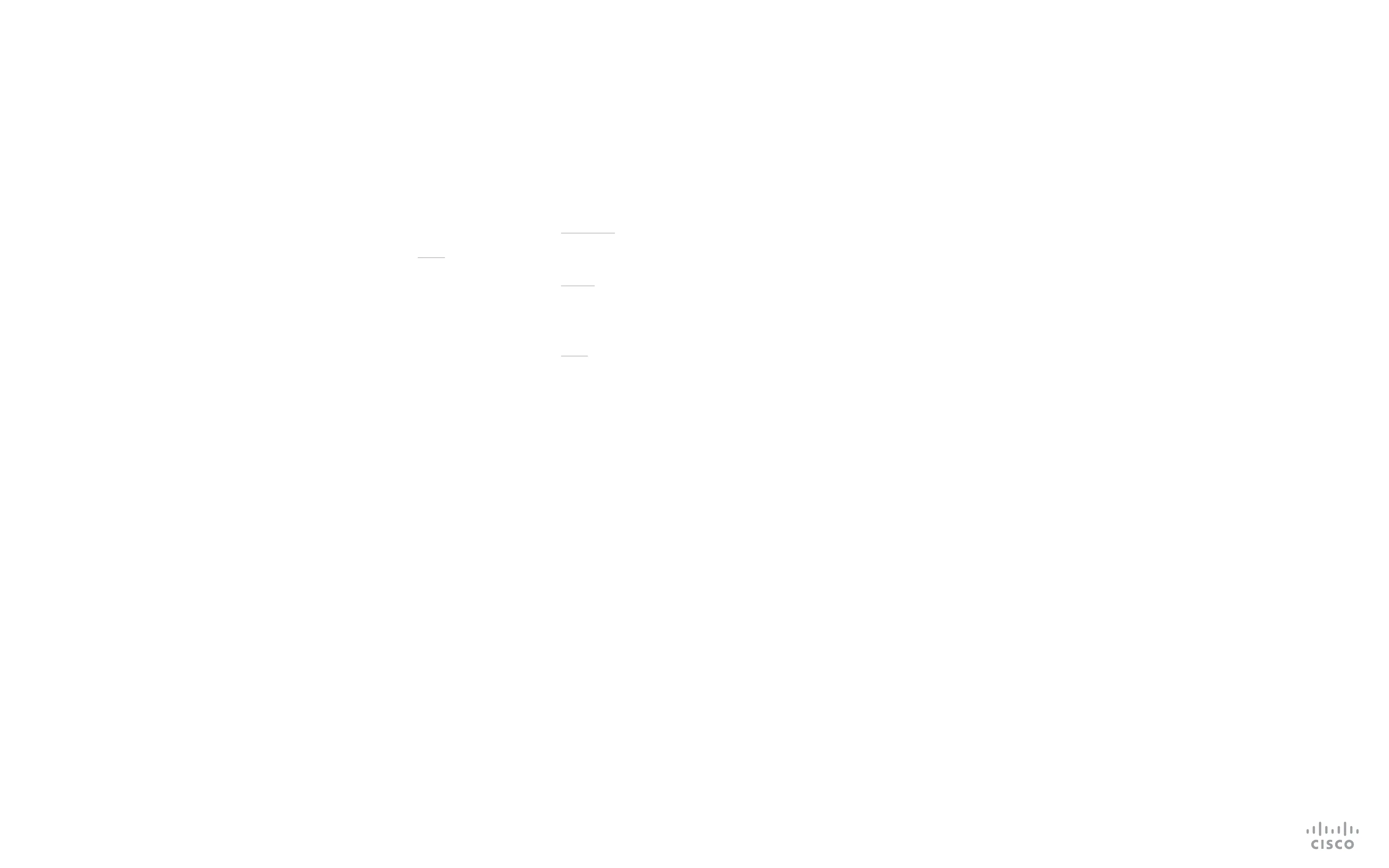28
D1535805 User Guide In-Room Control for Touch10. Produced June 2017 for CE9.0. © 2015–2017 Cisco Systems, Inc. All rights reserved
Events
Command Reference
UserInterface Extensions Widget Action
Sent by the video system when someone uses one of the
controls on the user interface (in-room control panel).
Equivalent to the UserInterface Extensions Event
Type
event.
Depending on the action type, this event is equivalent to one of
these events:
•
UserInterface Extensions Event Pressed
•
UserInterface Extensions Event Changed
•
UserInterface Extensions Event Released
•
UserInterface Extensions Event Clicked Events
<Event>
<UserInterface item=”1”>
<Extensions item=”1”>
<Widget item=”1”>
< A c t io n ite m = ”1”>
<WidgetId item=”1”>WidgetId</WidgetId>
<Value item=”1”>Value</Value>
<Type item=”1”>Type</Type>
</Action>
</Widget>
</Extensions>
</UserInterface>
</Event>
in which:
WidgetId
: String (0, 40)
The unique identier for the widget that triggered the event.
Value
: String (0, 255)
The value of the widget. The range of allowed values depends on
the widget type.
Type
: <Pressed/Changed/Released/Clicked>
Pressed: Sent when a widget is rst pressed.
Changed: Sent when changing a widget’s value (only for toggle
buttons and sliders).
Released: Sent when a widget is released (even if moving the
nger out of the widget before releasing it).
Clicked: Sent when a widget is clicked (pressed and released
without moving the nger out of the widget).
UserInterface Extensions Widget LayoutUpdated
Sent by the video system when the conguration le for the user
interface extensions has been updated, i.e. when exporting a
new conguration from the in-room control editor to the video
system.
*e UserInterface Extensions Widget LayoutUpdated
or
<Event>
<UserInterface item=”1”>
<Extensions item=”1”>
<Widget item=”1”>
<LayoutUpdated item=”1”/>
</Widget>
</Extensions>
</UserInterface>
</Event>