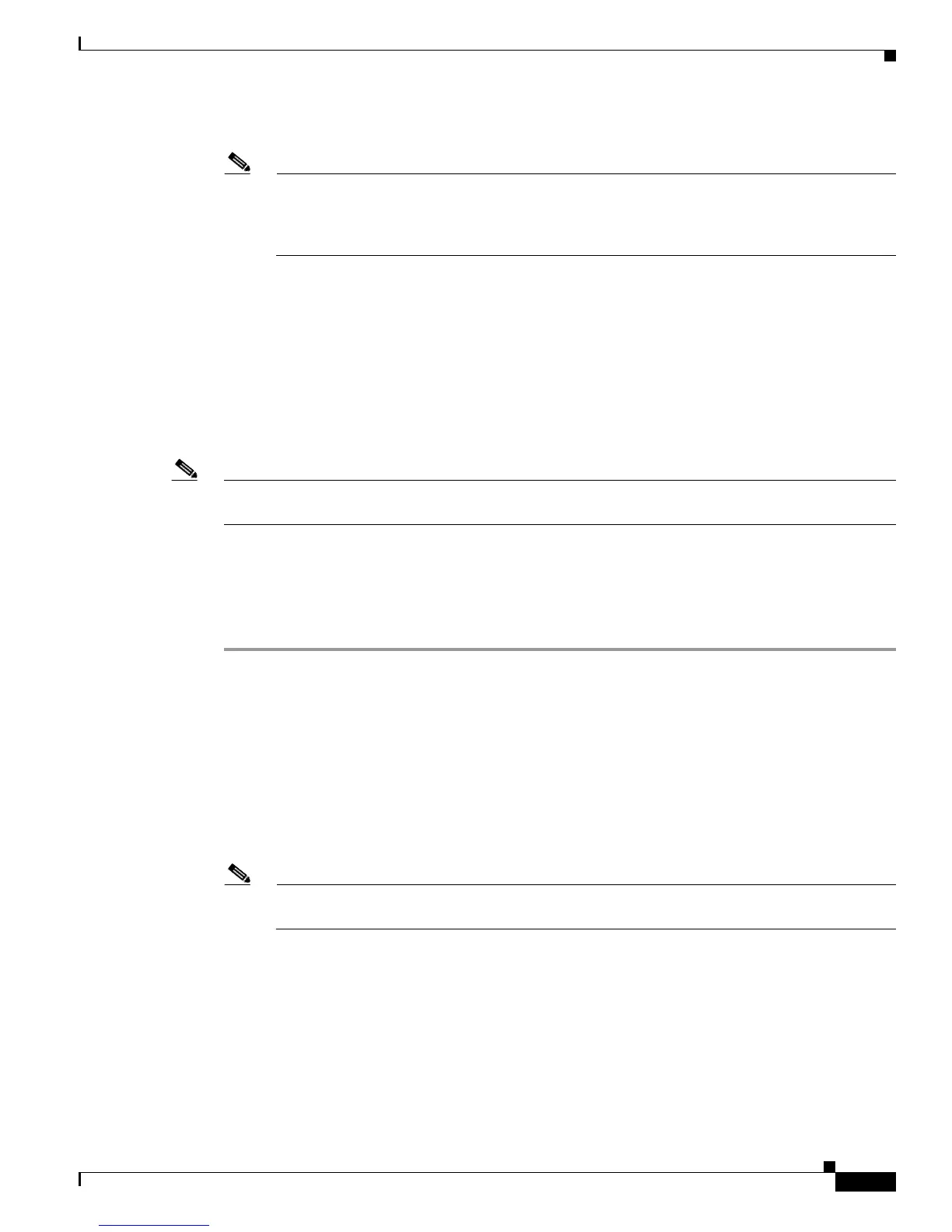D-7
Cisco UCS C210 Server Installation and Service Guide
OL-20887-02
Appendix
• Two Cisco Nexus 2232 FEXes.
Note You must plug a power cord into each of the two power supplies in the FEX. If a power supply
is not connected to power, you might see “Major” faults reported during power-on self test
(POST). For example,
Power supply 1 in fex 6 power: error. You can clear these errors by
connecting the missing power cord to the FEX power supply.
• Two RJ-45 Ethernet cables.
• Six 10-Gb SFP cables.
• Two 1000BASE-T SFP transceivers (GLC-T).
Upgrade and Connection Procedures
Use the procedures in this section in the following order to upgrade your server and connect it to the
Cisco UCS environment:
Note These procedures assume that you have already installed the server in your rack and connected it to
power. See Installing the Server Into a Rack, page 2-4 and Initial Server Setup, page 2-9.
• 1. Upgrading the Firmware and Rebooting in UCSM Mode, page D-7
• 2. Physically Connecting the Server to the Cisco UCS Environment, page D-9
1. Upgrading the Firmware and Rebooting in UCSM Mode
Step 1 Find the Host Upgrade Utility ISO file download for your server online and download it to a temporary
location on your workstation:
a. See the following URL: http://www.cisco.com/cisco/software/navigator.html
b. Click Unified Computing and Servers in the middle column.
c. Click Cisco UCS C-Series Rack-Mount Standalone Server Software in the right-hand column.
d. Click your model of server in the right-hand column.
e. Click Unified Computing System (UCS) Server Firmware.
f. Click the release number that you are downloading.
Note CIMC release 1.4(3c) or later is the required level for integration with Cisco UCS Manager
2.0(2xx).
g. Click Download Now to download the ISO file.
h. Verify the information on the next page, then click Proceed With Download.
i. Continue through the subsequent screens to accept the license agreement and then browse to a
location where you save the ISO file.
Step 2 Prepare the ISO file on either local media for local upgrade, or as a virtual device for remote upgrade:
• For local upgrade—Perform these steps before you go to Step 3:
a. Burn the ISO image onto a writable DVD.