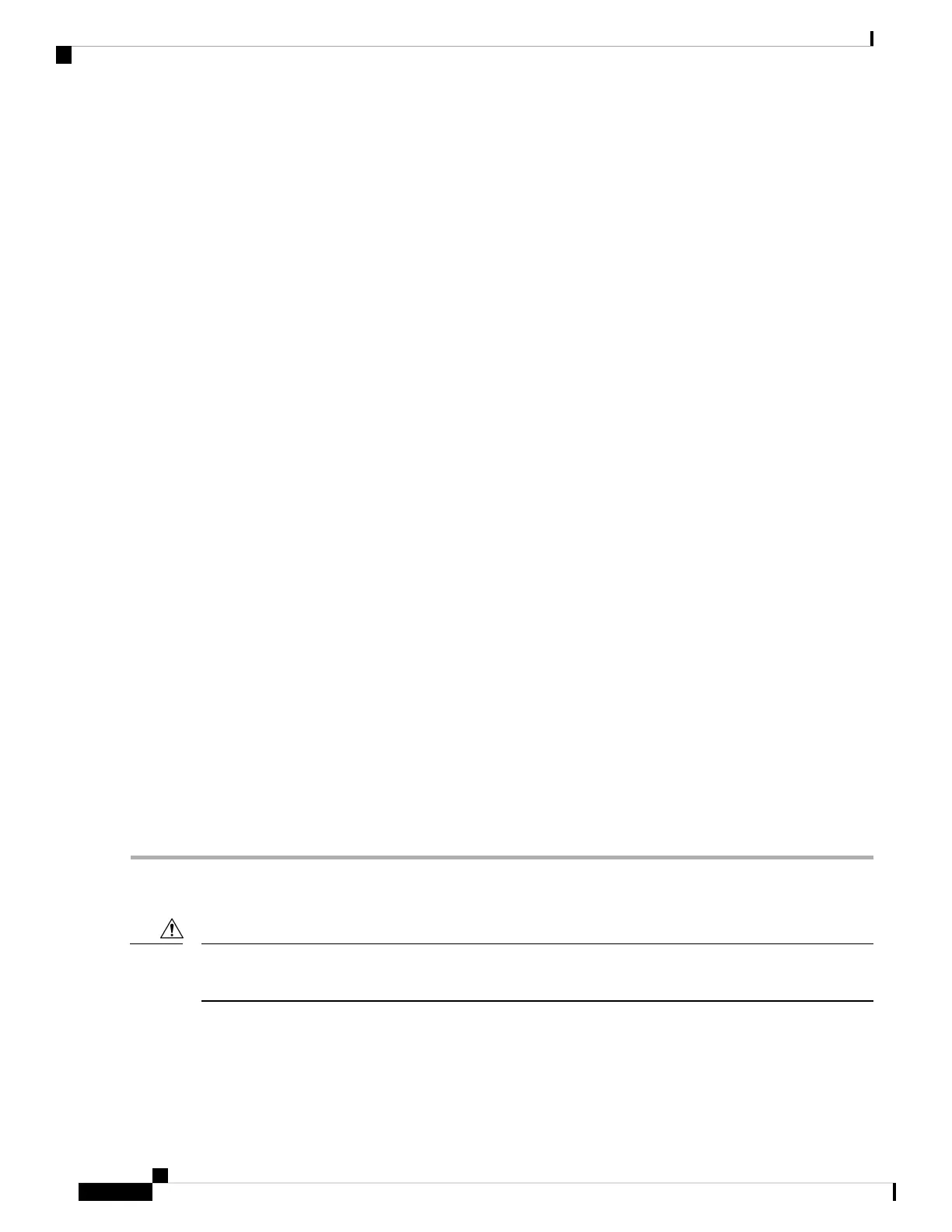c) Remove the top cover from the server as described in Removing the Server Top Cover, on page 9.
d) Remove the air baffle that covers the front ends of the DIMM slots to provide clearance.
If you are moving DCPMMs with active data (persistent memory) from one server to another as in an RMA
situation, each DCPMM must be installed to the identical position in the new server. Note the positions of
each DCPMM or temporarily label them when removing them from the old server.
Caution
e) Locate the DCPMM that you are removing, and then open the ejector levers at each end of its DIMM slot.
Step 2 Install a new DCPMM:
Before installing DCPMMs, see the population rules for this server: Intel Optane DC Persistent Memory Module
Population Rules and Performance Guidelines, on page 40.
Note
a) Align the new DCPMM with the empty slot on the motherboard. Use the alignment feature in the DIMM slot to
correctly orient the DCPMM.
b) Push down evenly on the top corners of the DCPMM until it is fully seated and the ejector levers on both ends lock
into place.
c) Reinstall the air baffle.
d) Replace the top cover to the server.
e) Replace the server in the rack, replace cables, and then fully power on the server by pressing the Power button.
Step 3 Perform post-installation actions:
• If the existing configuration is in 100% Memory mode, and the new DCPMM is also in 100% Memory mode (the
factory default), the only action is to ensure that all DCPMMs are at the latest, matching firmware level.
• If the existing configuration is fully or partly in App-Direct mode and new DCPMM is also in App-Direct mode,
then ensure that all DCPMMs are are at the latest matching firmware level and also re-provision the DCPMMs by
creating a new goal.
• If the existing configuration and the new DCPMM are in different modes, then ensure that all DCPMMs are are at
the latest matching firmware level and also re-provision the DCPMMs by creating a new goal.
There a number of tools for configuring goals, regions, and namespaces.
• To use the server's BIOS Setup Utility, see Server BIOS Setup Utility Menu for DCPMM, on page 42.
• To use Cisco IMC or Cisco UCS Manager, see the Cisco UCS: Configuring and Managing Intel Optane DC Persistent
Memory Modules guide.
Server BIOS Setup Utility Menu for DCPMM
Potential data loss: If you change the mode of a currently installed DCPMM from App Direct or Mixed Mode
to Memory Mode, any data in persistent memory is deleted.
Caution
DCPMMs can be configured by using the server's BIOS Setup Utility, Cisco IMC, Cisco UCS Manager, or
OS-related utilities.
• To use the BIOS Setup Utility, see the section below.
Maintaining the Server
42
Maintaining the Server
Server BIOS Setup Utility Menu for DCPMM
