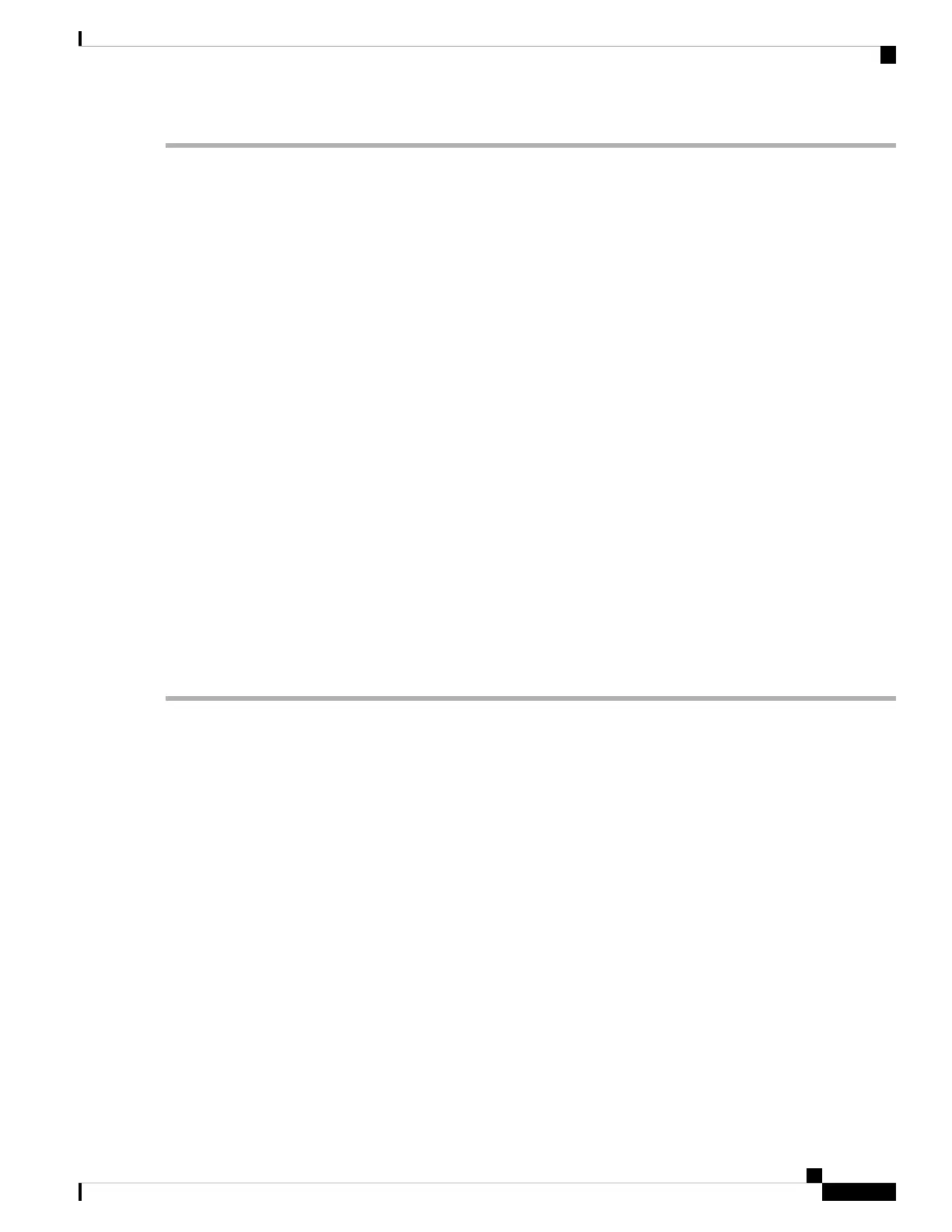Step 1 Shut down and remove power from the server as described in Shutting Down and Removing Power From the Server,
on page 7. Disconnect power cords from all power supplies.
Step 2 Slide the server out the front of the rack far enough so that you can remove the top cover. You might have to detach
cables from the rear panel to provide clearance.
If you cannot safely view and access the component, remove the server from the rack.
Caution
Step 3 Remove the top cover from the server as described in Removing the Server Top Cover, on page 9.
Step 4 Locate header block J38 and pins 9-10, as shown in Service Headers and Jumpers, on page 79.
Step 5 Install a two-pin jumper across pins 9 and 10.
Step 6 Reinstall the top cover and reconnect AC power cords to the server. The server powers up to standby power mode,
indicated when the Power LED on the front panel is amber.
Step 7 Return the server to main power mode by pressing the Power button on the front panel. The server is in main power
mode when the Power LED is green.
You must allow the entire server to reboot to main power mode to complete the reset. The state of the jumper
cannot be determined without the host CPU running.
Note
Step 8 Press the Power button to shut down the server to standby power mode, and then remove AC power cords from the
server to remove all power.
Step 9 Remove the top cover from the server.
Step 10 Remove the jumper that you installed.
If you do not remove the jumper, the CMOS settings are reset to the defaults every time you power-cycle the
server.
Note
Step 11 Replace the top cover, replace the server in the rack, replace power cords and any other cables, and then power on the
server by pressing the Power button.
Using the BIOS Recovery Header (J38, Pins 11 - 12)
Depending on which stage the BIOS becomes corrupted, you might see different behavior.
• If the BIOS BootBlock is corrupted, you might see the system get stuck on the following message:
Initializing and configuring memory/hardware
• If it is a non-BootBlock corruption, a message similar to the following is displayed:
****BIOS FLASH IMAGE CORRUPTED****
Flash a valid BIOS capsule file using Cisco IMC WebGUI or CLI interface.
IF Cisco IMC INTERFACE IS NOT AVAILABLE, FOLLOW THE STEPS MENTIONED BELOW.
1. Connect the USB stick with bios.cap file in root folder.
2. Reset the host.
IF THESE STEPS DO NOT RECOVER THE BIOS
1. Power off the system.
2. Mount recovery jumper.
3. Connect the USB stick with bios.cap file in root folder.
4. Power on the system.
Wait for a few seconds if already plugged in the USB stick.
REFER TO SYSTEM MANUAL FOR ANY ISSUES.
Maintaining the Server
81
Maintaining the Server
Using the BIOS Recovery Header (J38, Pins 11 - 12)
