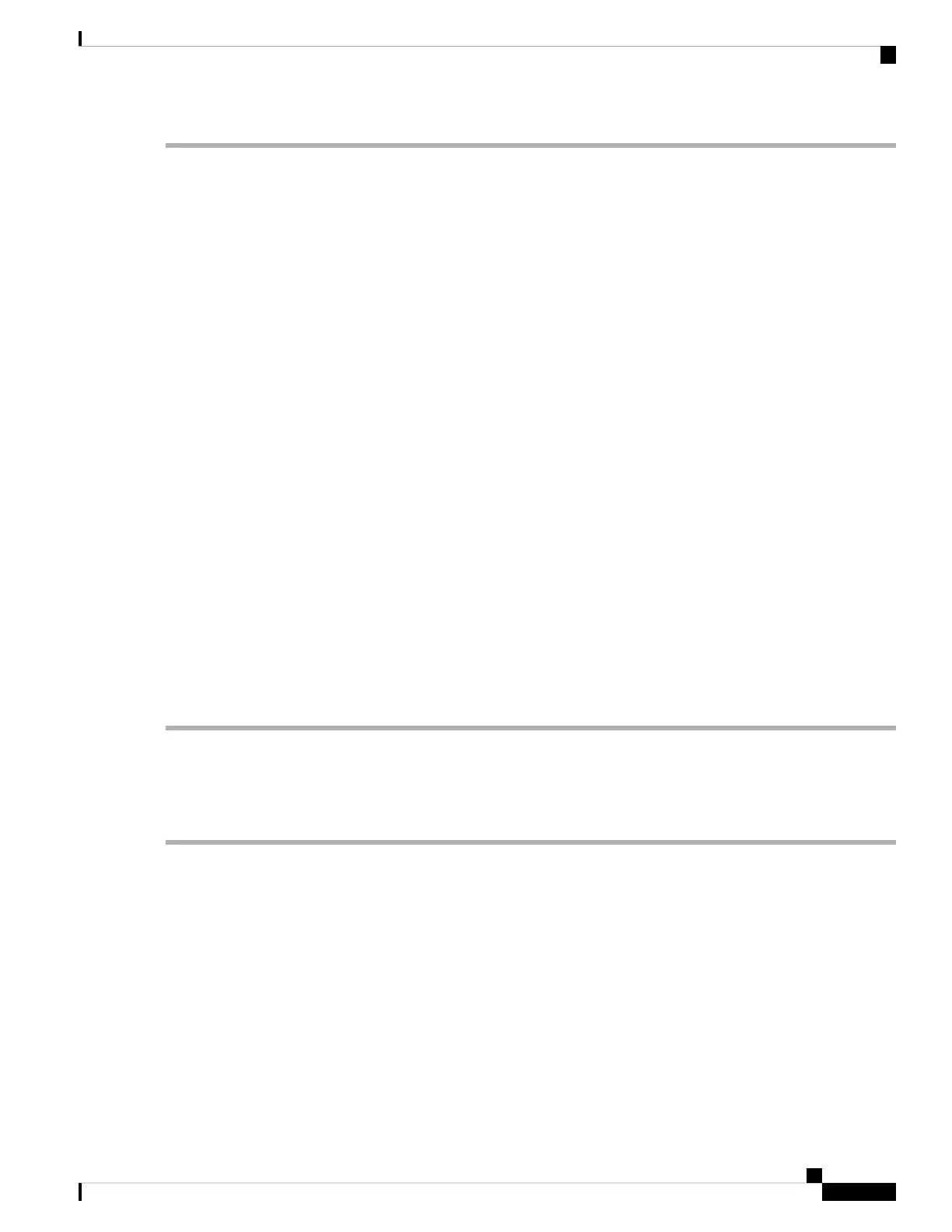Step 1 Shut down and remove power from the server as described in Shutting Down and Removing Power From the Server,
on page 7. Disconnect power cords from all power supplies.
Step 2 Slide the server out the front of the rack far enough so that you can remove the top cover. You might have to detach
cables from the rear panel to provide clearance.
If you cannot safely view and access the component, remove the server from the rack.
Caution
Step 3 Remove the top cover from the server as described in Removing the Server Top Cover, on page 9.
Step 4 Locate header block J39, pins 3-4, as shown in Service Headers and Jumpers, on page 79.
Step 5 Install a two-pin jumper across J39 pins 3 and 4.
Step 6 Reinstall the top cover and reconnect AC power cords to the server. The server powers up to standby power mode,
indicated when the Power LED on the front panel is amber.
Step 7 Return the server to main power mode by pressing the Power button on the front panel. The server is in main power
mode when the Power LED is green.
When you next log in to Cisco IMC, you see a message similar to the following:
'Reset to default CIMC password' debug functionality is enabled.
On input power cycle, CIMC password will be reset to defaults.
Note
Step 8 Press the Power button to shut down the server to standby power mode, and then remove AC power cords from the
server to remove all power.
Step 9 Remove the top cover from the server.
Step 10 Remove the jumper that you installed.
If you do not remove the jumper, the server will reset the Cisco IMC password to the default every time that
you power cycle the server. The jumper has no effect if you reboot Cisco IMC.
Note
Step 11 Replace the top cover, replace the server in the rack, replace power cords and any other cables, and then power on the
server by pressing the Power button.
Using the Reset Cisco IMC to Defaults Header (J39, Pins 5 - 6)
You can use this Cisco IMC debug header to force the Cisco IMC settings back to the defaults.
Step 1 Shut down and remove power from the server as described in Shutting Down and Removing Power From the Server,
on page 7. Disconnect power cords from all power supplies.
Step 2 Slide the server out the front of the rack far enough so that you can remove the top cover. You might have to detach
cables from the rear panel to provide clearance.
If you cannot safely view and access the component, remove the server from the rack.
Caution
Step 3 Remove the top cover from the server as described in Removing the Server Top Cover, on page 9.
Step 4 Locate header block J39, pins 5-6, as shown in Service Headers and Jumpers, on page 79.
Step 5 Install a two-pin jumper across J39 pins 5 and 6.
Step 6 Reinstall the top cover and reconnect AC power cords to the server. The server powers up to standby power mode,
indicated when the Power LED on the front panel is amber.
Maintaining the Server
85
Maintaining the Server
Using the Reset Cisco IMC to Defaults Header (J39, Pins 5 - 6)
