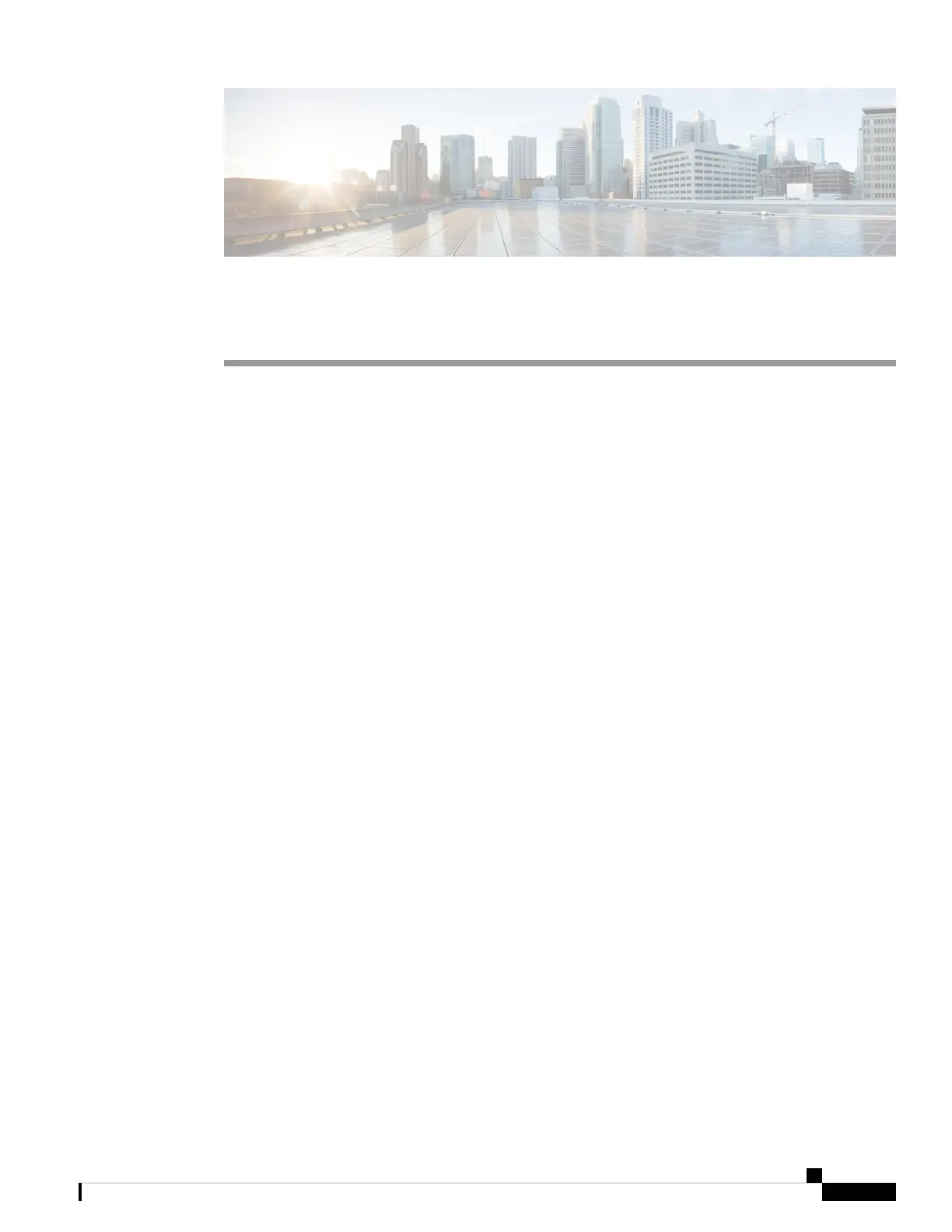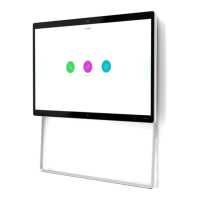CHAPTER 2
Deploy Your Camera
• Best Practices, on page 7
• Connect Your Camera, on page 8
• System Requirements of the Camera App, on page 10
• Install the Webex Desk Camera App, on page 10
• Check Camera Inventory in Control Hub, on page 12
• Firmware Upgrade, on page 12
Best Practices
Keep these limitations in mind when you set up and use your Webex Desk Camera.
• Your device needs a dry and well-ventilated space. Webex Desk Camera operates at 32° to 104°F (0° to
40°C).
• Don't expose the device to water or liquids as they could damage your camera.
• Keep the USB drivers on your computer up to date.
• Make sure the USB port that you connect your camera to provides both power delivery and data transfer.
• Use the camera in appropriate lighting. A bright backlighting or front lighting may cause underexposure
or overexposure on your video image. If you can't change the lighting, then you manually adjust the
brightness with the Webex Desk Camera app.
• The privacy shutter on your camera turns the video stream on and off. Slide the shutter right or left to
turn the video stream on and off, instead of disconnecting and reconnecting your camera.
• When using your camera with an application on your computer, close the other applications that may
use the camera at the same time. Your camera supports one application on Windows, and more than one
application on Mac OS at a time.
• For optimal performance of the Best Overview feature, make sure that you're centered in the frame before
you enable this feature.
• The camera has an IR sensor for Windows Hello. Don't block the sensor.
• Gently wipe your camera with a dry and soft cloth on the surface and the front panel. Rough materials
may scratch the front panel and affect image clarity.
• A Getting Started Document is shipped with the camera. Leave it with your user.
Webex Desk Camera Administration Guide
7
