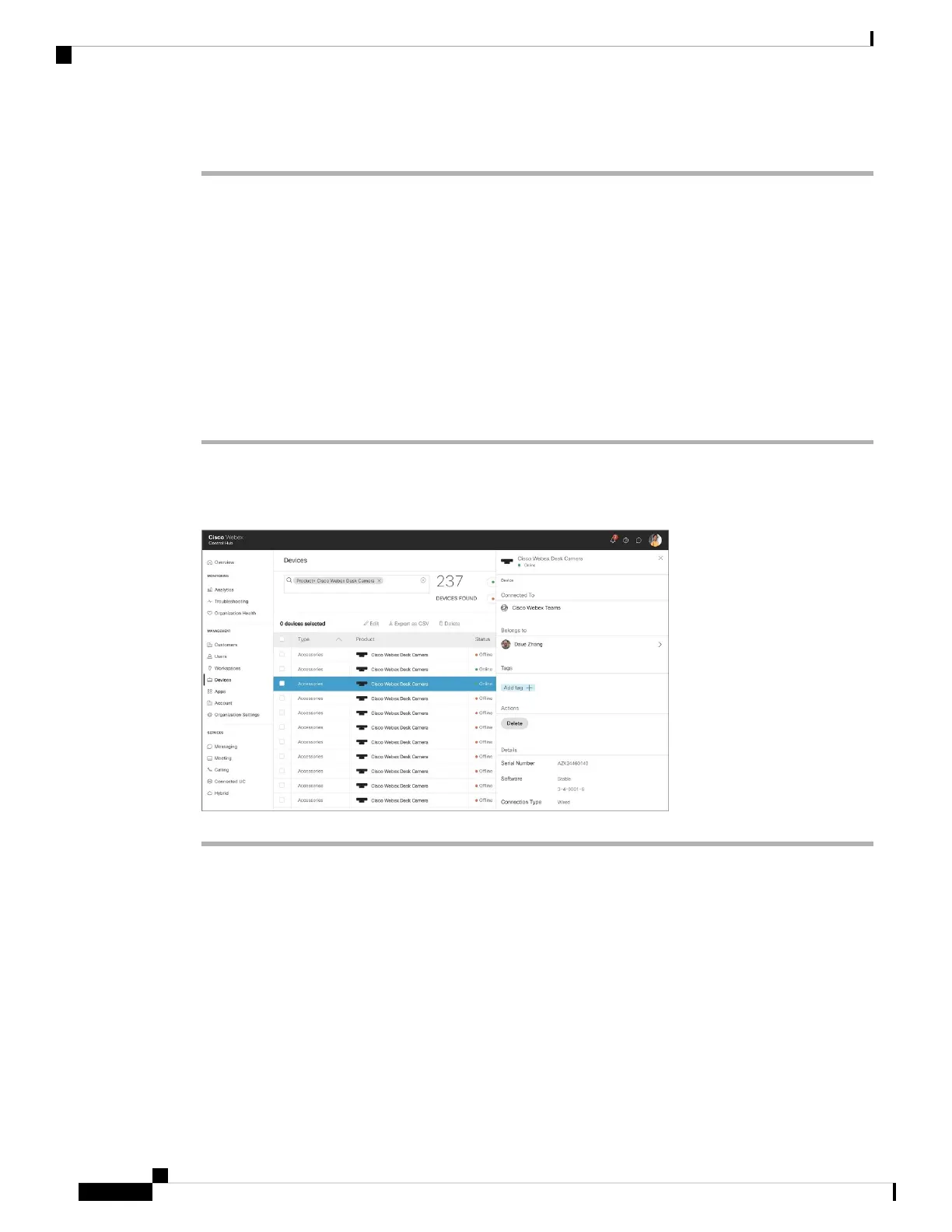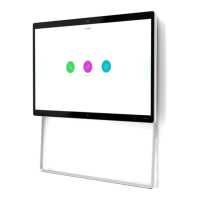Step 3 Follow the onscreen instructions to complete the installation.
Related Topics
System Requirements of the Camera App, on page 10
Check Camera Inventory in Control Hub
When the camera is working with Webex App or Webex Meetings, the Webex App or Webex Meetings
detects the device connection and reports the device inventory to Control Hub. You can view and sort through
individual cameras in Control Hub. Each camera page displays the camera model, serial number, firmware
version, connection status, and how long the camera has been connected.
Procedure
Step 1 Log into Control Hub and go to Devices.
Step 2 Search for your camera in the inventory.
Step 3 Click your camera from the results to view the details.
Firmware Upgrade
You can upgrade the camera firmware from:
• Cisco Accessory Hub
Upgrade the camera either online or with a local firmware file.
• Webex Desk Camera App
Upgrade the camera with a local firmware file.
Webex Desk Camera Administration Guide
12
Deploy Your Camera
Check Camera Inventory in Control Hub
