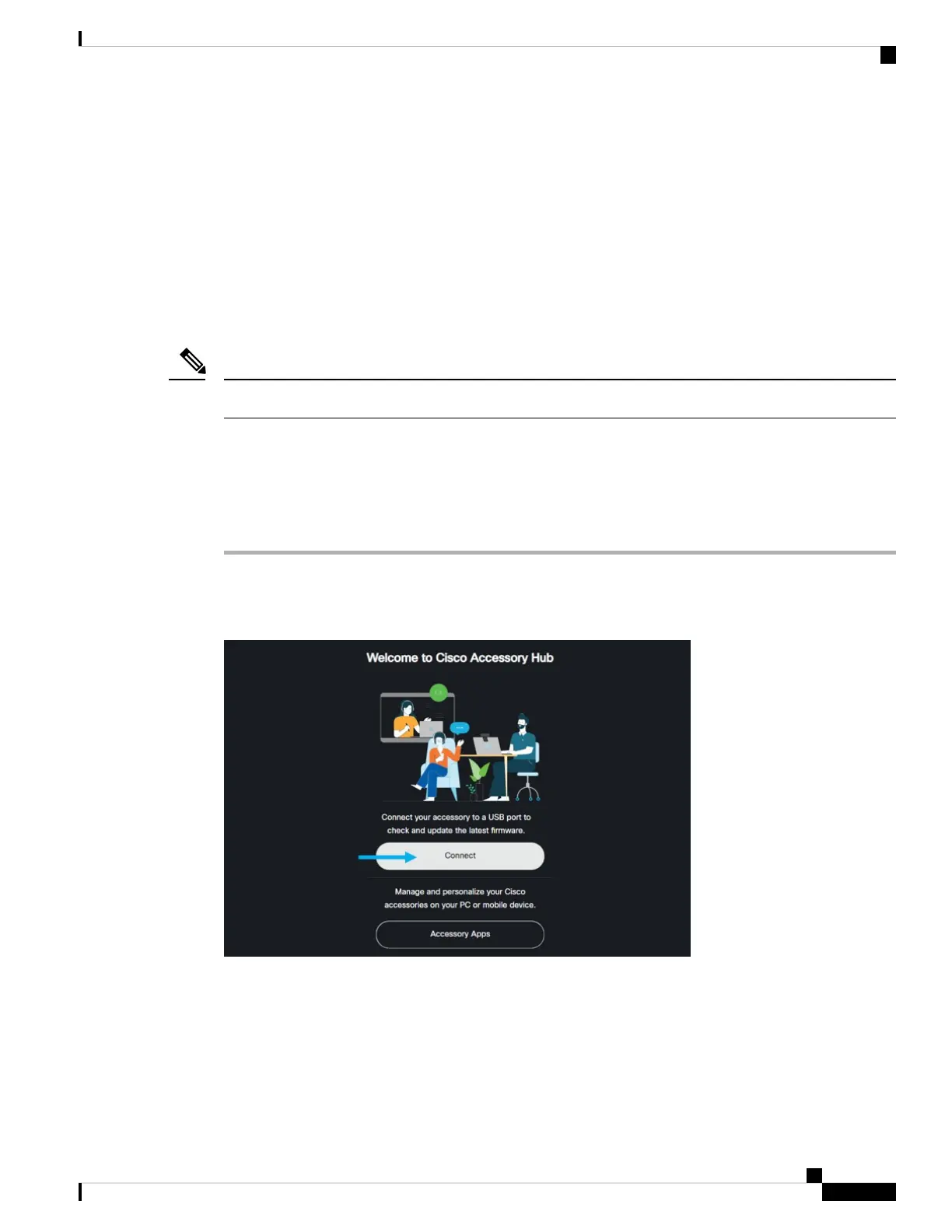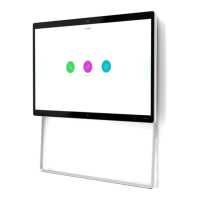Related Topics
Upgrade the Camera Firmware with the Camera App, on page 14
Upgrade the Camera Firmware on Cisco Accessory Hub, on page 13
Upgrade the Camera Firmware on Cisco Accessory Hub
The Cisco Accessory Hub enables you to upgrade the camera firmware through your Google Chrome web
browser. The tool automatically checks your camera model and current firmware version, and gives you the
option to upgrade your camera if there is a newer version available. You can also upgrade your camera with
a local firmware file using Cisco Accessory Hub.
Visit Cisco Accessory Hub with the latest version of Google Chrome or Microsoft Edge.
Note
Before you begin
Close any apps that may use your camera.
Procedure
Step 1 Connect your camera to your computer.
Step 2 Go to Cisco Accessory Hub in your web browser.
Step 3 Click Connect.
Step 4 Select Cisco Webex Desk Camera from the prompted device list and click Connect.
Webex Desk Camera Administration Guide
13
Deploy Your Camera
Upgrade the Camera Firmware on Cisco Accessory Hub