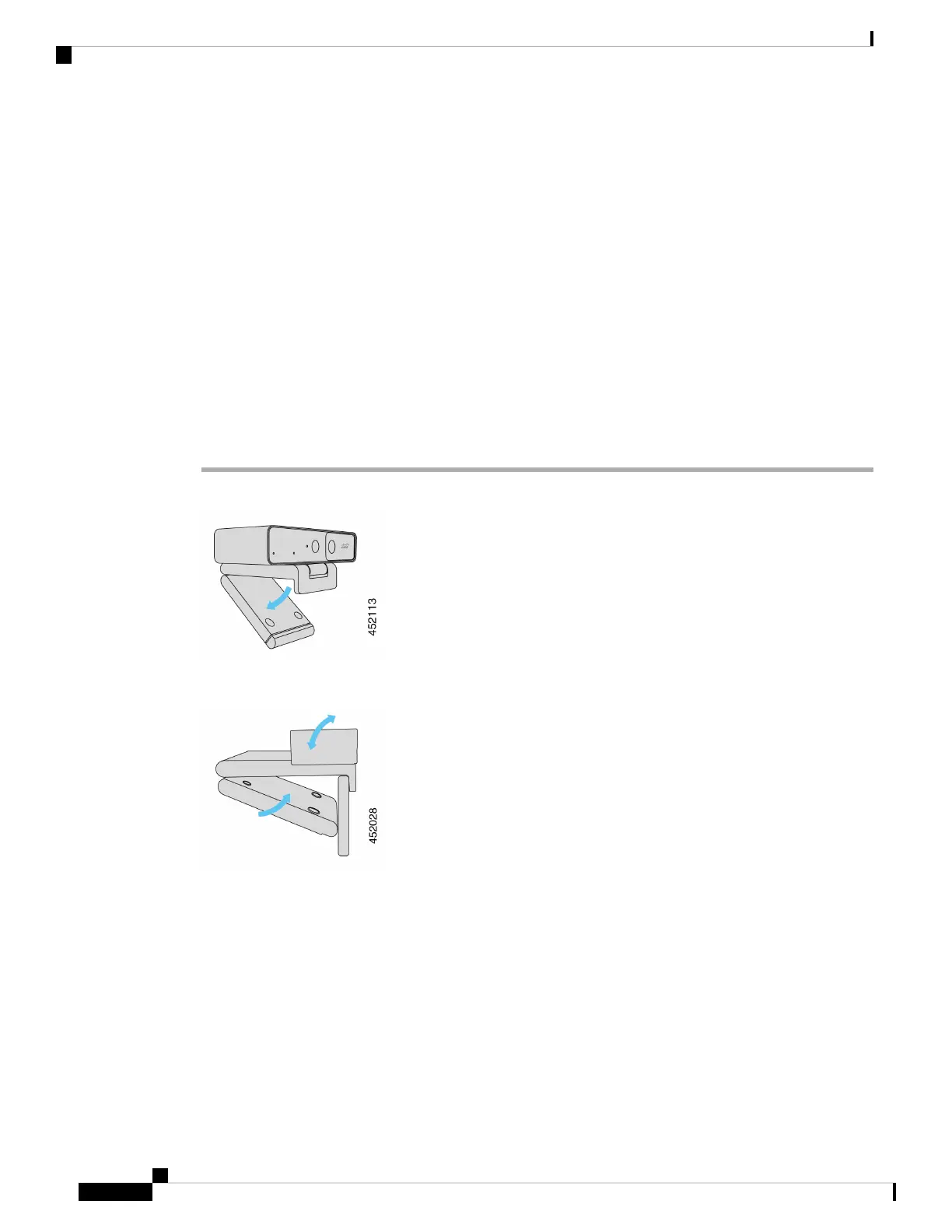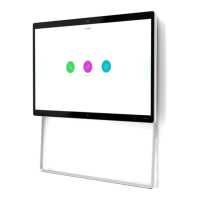Related Topics
System Requirements of the Camera App, on page 10
Supported Languages, on page 5
Physical and Operating Environment Specifications, on page 4
Clean Your Camera, on page 5
Connect Your Camera
Your camera gets power from the computer through the USB cable. It's shipped with a USB-A and a USB-C
cable. Use the cable that fits the USB port on your computer.
You can mount your camera on your computer, on a display screen, on a desk stand or on a tripod, and
participate in a video call or meeting.
Procedure
Step 1 Open the camera clip.
Step 2 Adjust the camera.
a) Place your camera on the top edge of your computer display and close the clip until the camera is steady.
Refer to the bottom arrow of the previous figure.
b) Lift the back end of the camera to adjust the angle. Refer to the top arrow of the previous figure.
Step 3 Connect your camera to your computer with one of the provided USB cables.
Webex Desk Camera Administration Guide
8
Deploy Your Camera
Connect Your Camera
