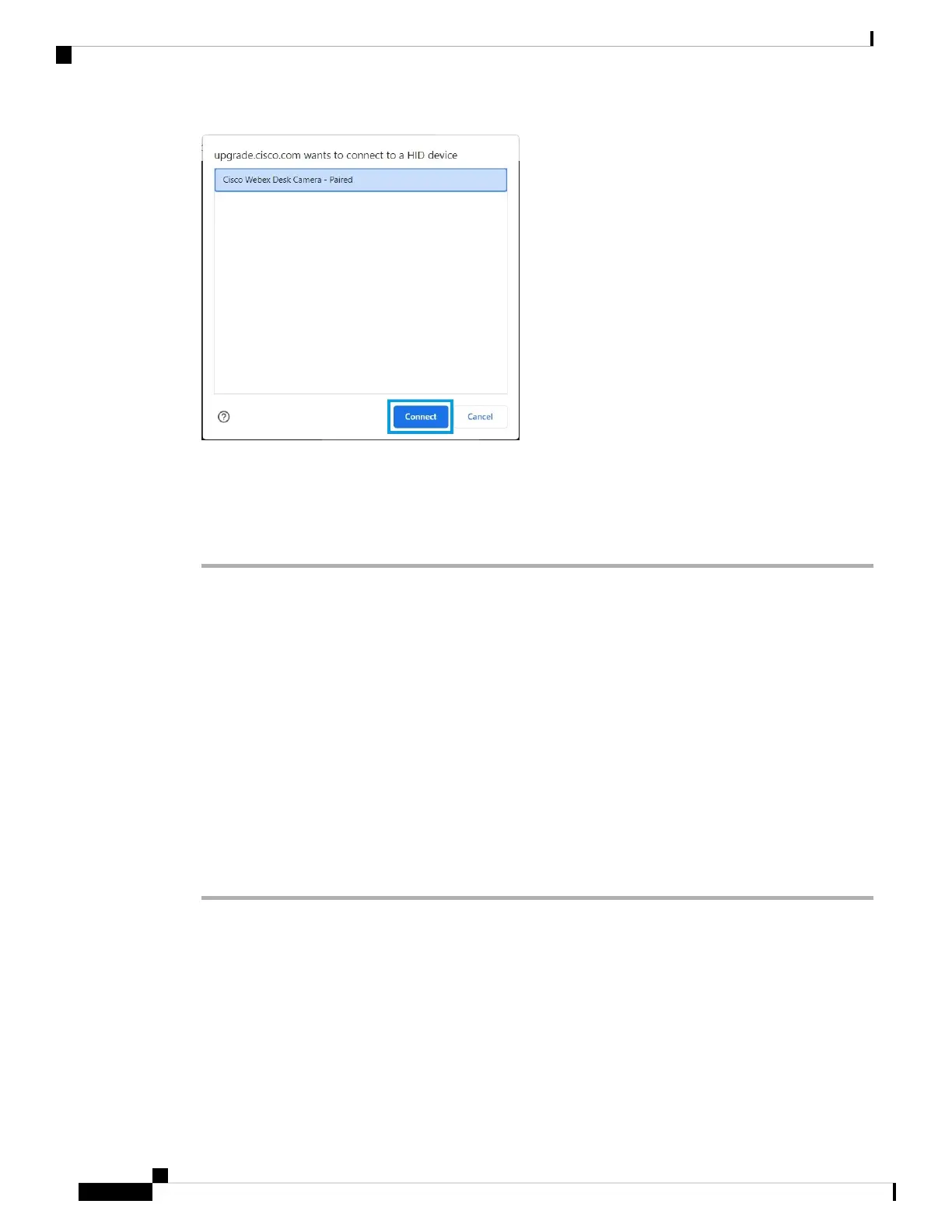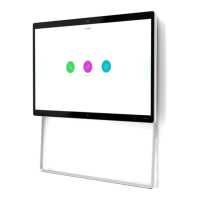Step 5 Follow the onscreen instructions.
Keep your camera connected to your computer during the upgrade.
Note
Step 6 When the upgrade completes, wait about 30 seconds for your camera to reboot.
Related Topics
Upgrade the Camera Firmware with the Camera App, on page 14
Upgrade the Camera Firmware with the Camera App
If you have installed the Webex Desk Camera app version 2.3, the camera app checks for firmware update
when you start it. If an update is detected, the Updates button shows a number 1 or 2. You click Updates >
Start update to download and install the new firmware.
If you’re using the Webex Desk Camera app version 2.2, upgrade your firmware with the following steps.
Before you begin
Close any apps that may use your camera.
Procedure
Step 1 Open the Webex Desk Camera app.
Step 2 Click Cisco Webex Desk Camera > Camera information from the menu bar.
Step 3 Click Download firmware to download and save the latest firmware to your local drive.
If your current firmware is up to date, the Download firmware button is inactive.
You can also download the firmware from Cisco Software Download. Login is required for downloading.
Step 4 Navigate to Basic > Firmware.
Step 5 Click Select file and choose the downloaded firmware file from your local drive.
Webex Desk Camera Administration Guide
14
Deploy Your Camera
Upgrade the Camera Firmware with the Camera App