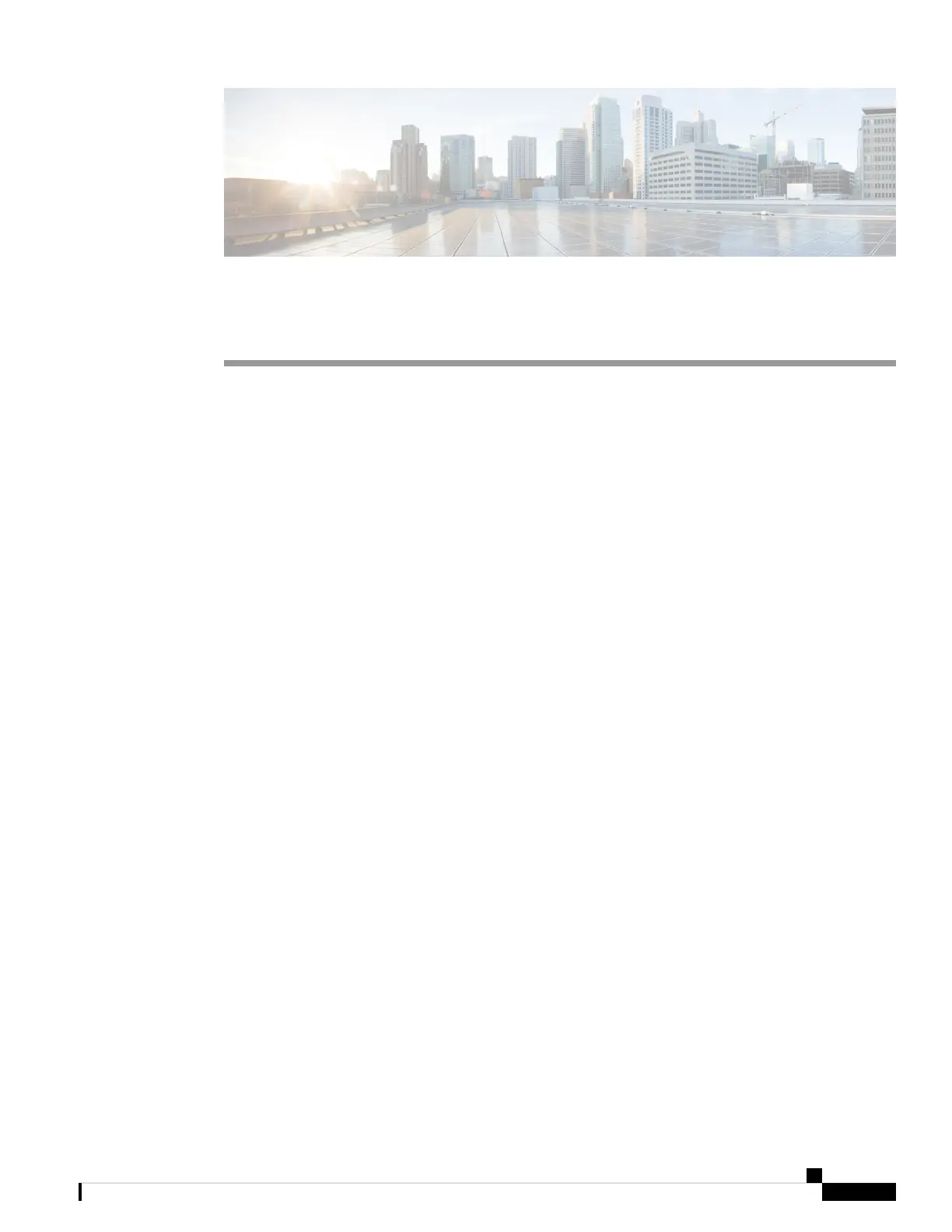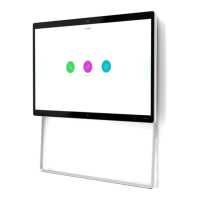CHAPTER 3
Troubleshoot Your Camera
• Troubleshoot Your Camera, on page 17
• Camera Logs, on page 19
• Cisco Technical Support, on page 21
• Return Materials Authorization Checklist, on page 21
Troubleshoot Your Camera
The following sections provide troubleshooting information for common camera-related issues. Use this
information to troubleshoot your camera before you contact Cisco technical support.
Related Topics
Camera Logs, on page 19
Reset the Camera Settings
My Computer Doesn't Recognize the Camera
Problem
You can't see Webex Desk Camera in the camera list of your conferencing app. The camera doesn't display
in the camera, audio, or video device list in Device Manager (Windows) or Hardware (Mac OS).
Solution
• Check if the USB connection is loose or disconnected. Dirt and debris can build up in the USB port so
check if the port is blocked.
• Unplug your camera from your computer and reconnect it.
• Try a different USB port. Make sure that the USB port is fully functional. The camera doesn't support
USB ports that only deliver power.
• Confirm that the USB cable or the connector isn't damaged. Try a different USB cable.
• If your camera is connected to a USB adapter, make sure the USB port of the adapter provides both
power delivery and data transfer.
• Check if the USB drivers on your computer are up to date. Update them if there's a new version available.
Webex Desk Camera Administration Guide
17
