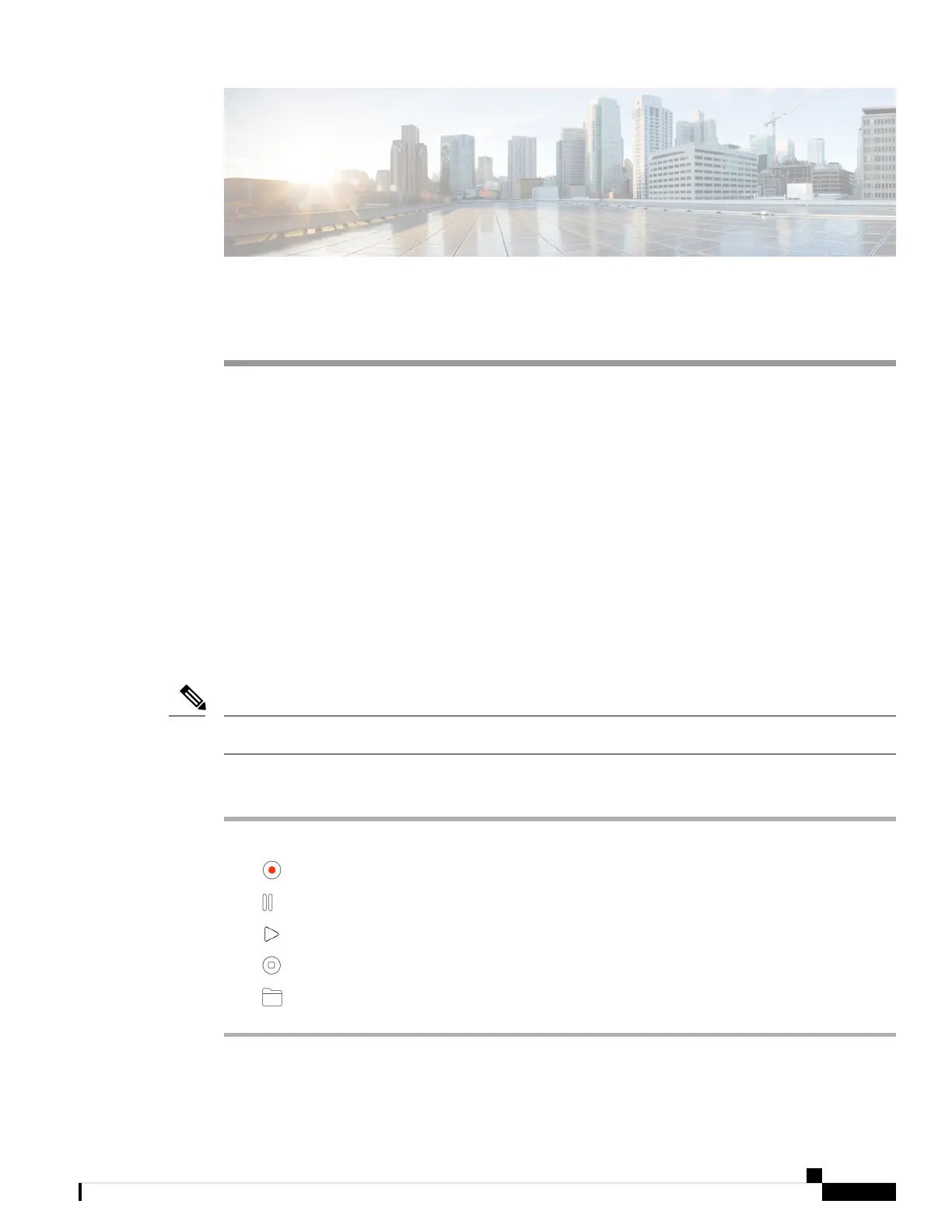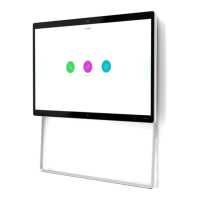CHAPTER 4
Use Your Camera with the Camera App
• Record a Video, on page 17
• Take a Snapshot, on page 18
• Configure the Video Image Settings, on page 18
• Flip the Video Image, on page 22
• Use Digital Zoom, on page 22
• Mute the Microphones, on page 23
• Adjust the Microphone Volume, on page 23
• Specify the Media File Directory, on page 24
Record a Video
You can record videos of on-site events or meetings with the Webex Desk Camera app. The recordings are
saved as AVI files in the Media folder.
If you close the shutter, the recording stops.
Note
Procedure
Step 1 Open the Webex Desk Camera app.
Step 2 Click Record to start recording.
Step 3 Click Pause to pause recording.
Step 4 Click Resume to continue recording.
Step 5 Click Stop to stop recording.
Step 6 Click to view your recording files in the media folder.
Related Topics
Install the Webex Desk Camera App, on page 11
Webex Desk Camera User Guide
17
