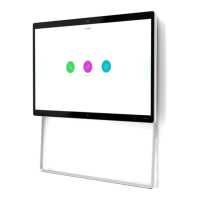Keep your camera connected to your computer during the reset.
Note
Procedure
Step 1 Open the Webex Desk Camera app.
Step 2 Click Reset settings.
Related Topics
Install the Webex Desk Camera App, on page 11
Mute the Microphones, on page 23
Camera App Update
Keep your camera app up to date to have the latest features.
The update process varies with versions. Follow the update steps for your camera app version.
Update the Camera App (Version 2.2)
When an app update is available, the Update button displays in the upper-right corner of the app.
You can view the current app version from Cisco Webex Desk Camera > AboutCisco Webex Desk Camera
on the menu bar.
The update installation closes the application.
Note
Procedure
Step 1 Click the Update button to download the installer file to your local drive.
Webex Desk Camera User Guide
28
Maintain Your Camera
Camera App Update

