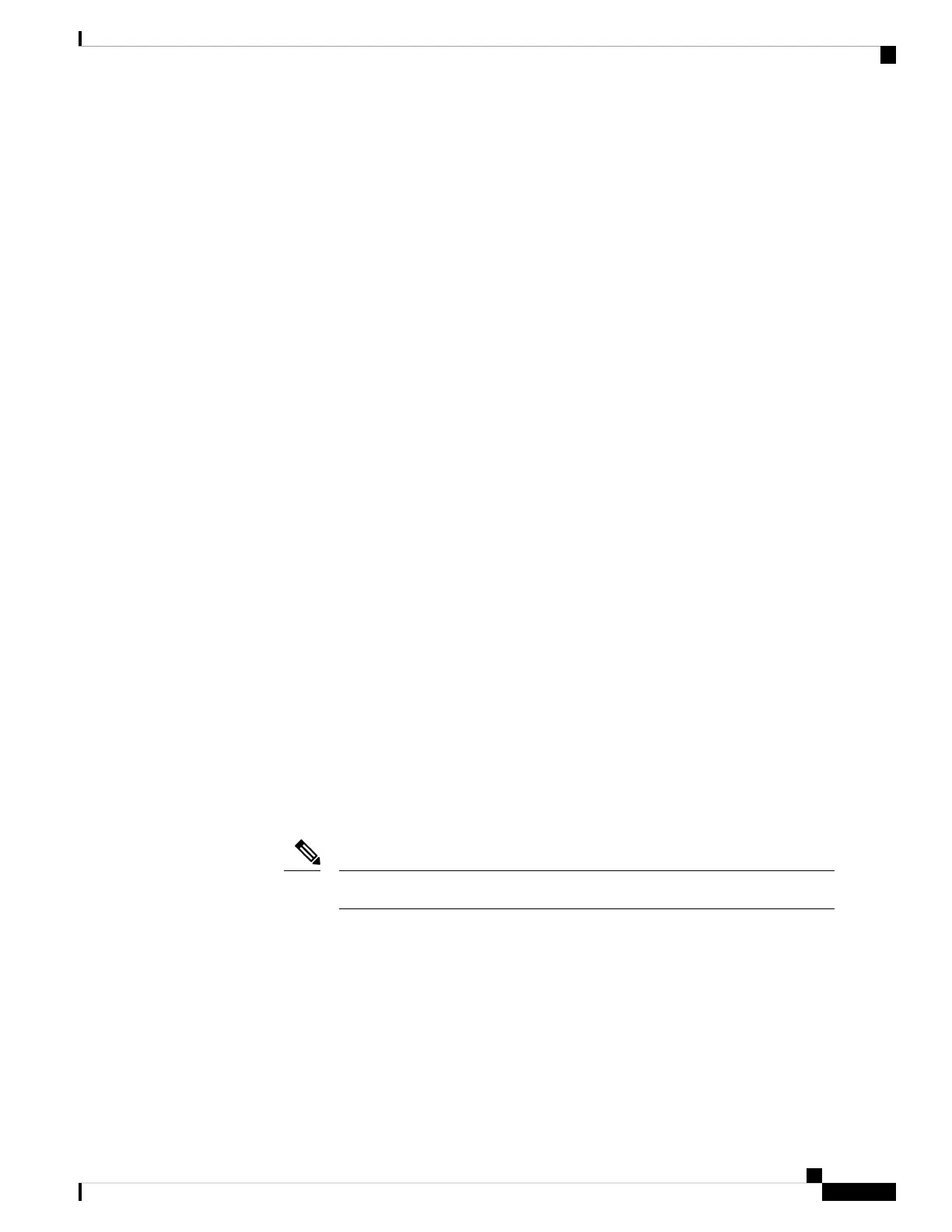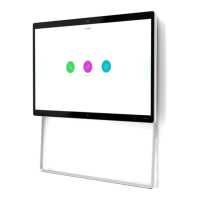Troubleshoot Your Camera
The following sections provide troubleshooting information for common camera-related issues. Use this
information to troubleshoot your camera before you contact Cisco technical support.
My Computer Doesn't Recognize the Camera
Problem
You can't see Webex Desk Camera in the camera list of your conferencing app. The camera doesn't display
in the camera, audio, or video device list in Device Manager (Windows) or Hardware (Mac OS).
Solution
• Check if the USB connection is loose or disconnected. Dirt and debris can build up in the USB port so
check if the port is blocked.
• Unplug your camera from your computer and reconnect it.
• Try a different USB port. Make sure that the USB port is fully functional. The camera doesn't support
USB ports that only deliver power.
• Confirm that the USB cable or the connector isn't damaged. Try a different USB cable.
• If your camera is connected to a USB adapter, make sure the USB port of the adapter provides both
power delivery and data transfer.
• Check if the USB drivers on your computer are up to date. Update them if there's a new version available.
• If you are using a computer with Mac OS, make sure that the Webex Desk Camera app is allowed to use
the camera and the microphone. Do the following actions to configure the settings:
1. Go to Apple menu > System Preferences > Security & Privacy > Privacy.
2. Enable Cisco Webex Desk Camera on the Camera and Microphone panels respectively.
• If you connect the camera to the Thunderbolt port on a Lenovo computer, keep the port driver updated.
Go to Lenovo Support for the driver update.
Frame rate drop occurs when using the camera on the Thunderbolt port.
Note
• Restart your computer.
Related Topics
Camera Logs, on page 30
I Can't See My Preview on Webex App or Webex Meetings, on page 34
Accessory Hub Can't Detect the Camera, on page 35
Webex App or Webex Meetings Can't Connect to the Camera
Video Quality is Poor, on page 34
Webex Desk Camera User Guide
33
Maintain Your Camera
Troubleshoot Your Camera
