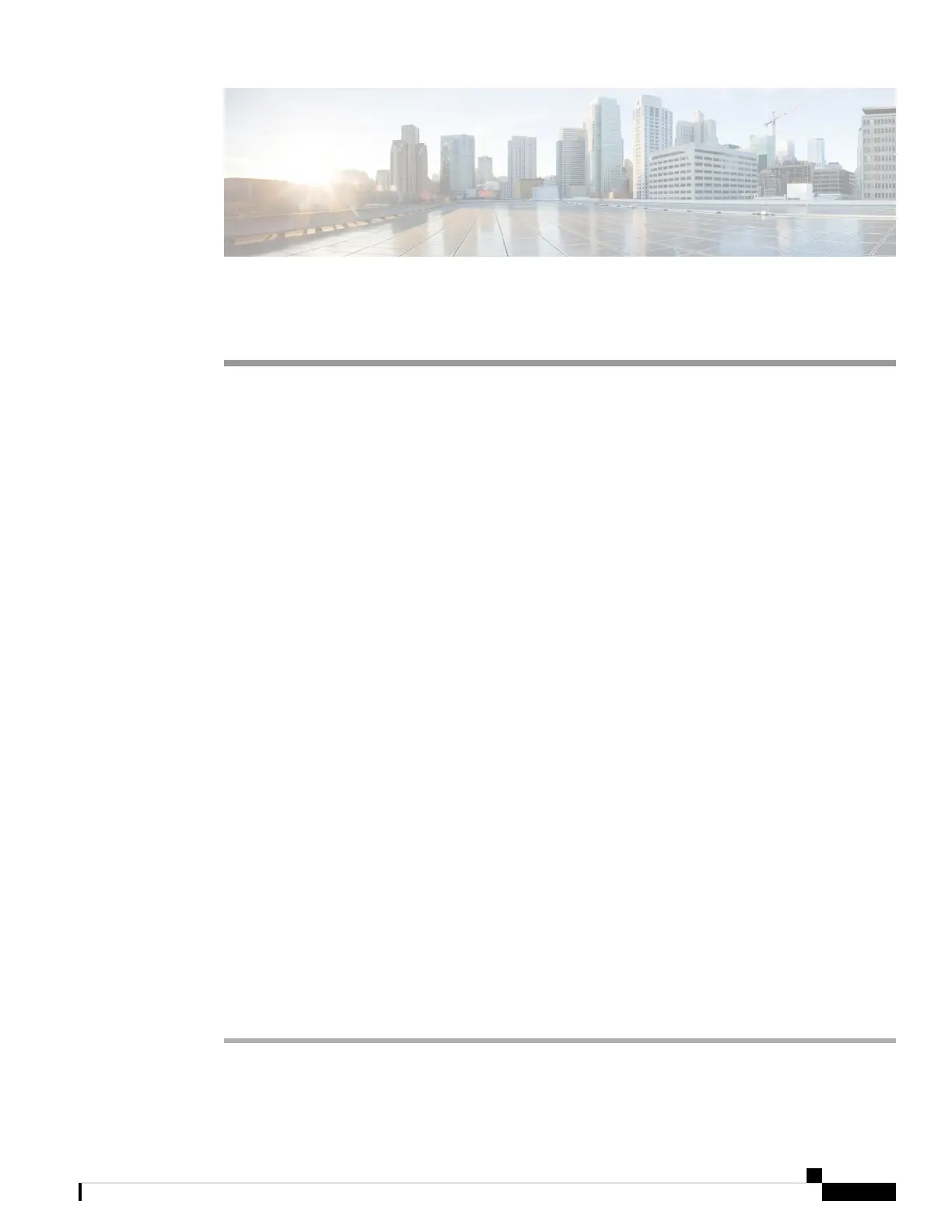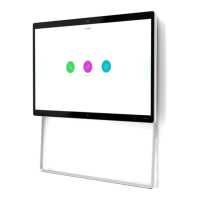CHAPTER 5
Maintain Your Camera
• Firmware Upgrade, on page 25
• Reset the Camera Settings, on page 27
• Camera App Update, on page 28
• View Camera Information, on page 30
• Camera Logs, on page 30
• Troubleshoot Your Camera, on page 33
Firmware Upgrade
You can upgrade the camera firmware from:
• Cisco Accessory Hub
Upgrade the camera either online or with a local firmware file.
• Webex Desk Camera App
Upgrade the camera with a local firmware file.
Upgrade the Camera Firmware with the Camera App
If you have installed the Webex Desk Camera app version 2.3, the camera app checks for firmware update
when you start it. If an update is detected, the Updates button shows a number 1 or 2. You click Updates >
Start update to download and install the new firmware. For camera app update, see Update the Camera App
(Version 2.2), on page 28.
If you’re using the Webex Desk Camera app version 2.2, upgrade your firmware with the following steps.
Before you begin
Close any apps that may use your camera.
Procedure
Step 1 Open the Webex Desk Camera app.
Step 2 Click Cisco Webex Desk Camera > Camera information from the menu bar.
Webex Desk Camera User Guide
25
