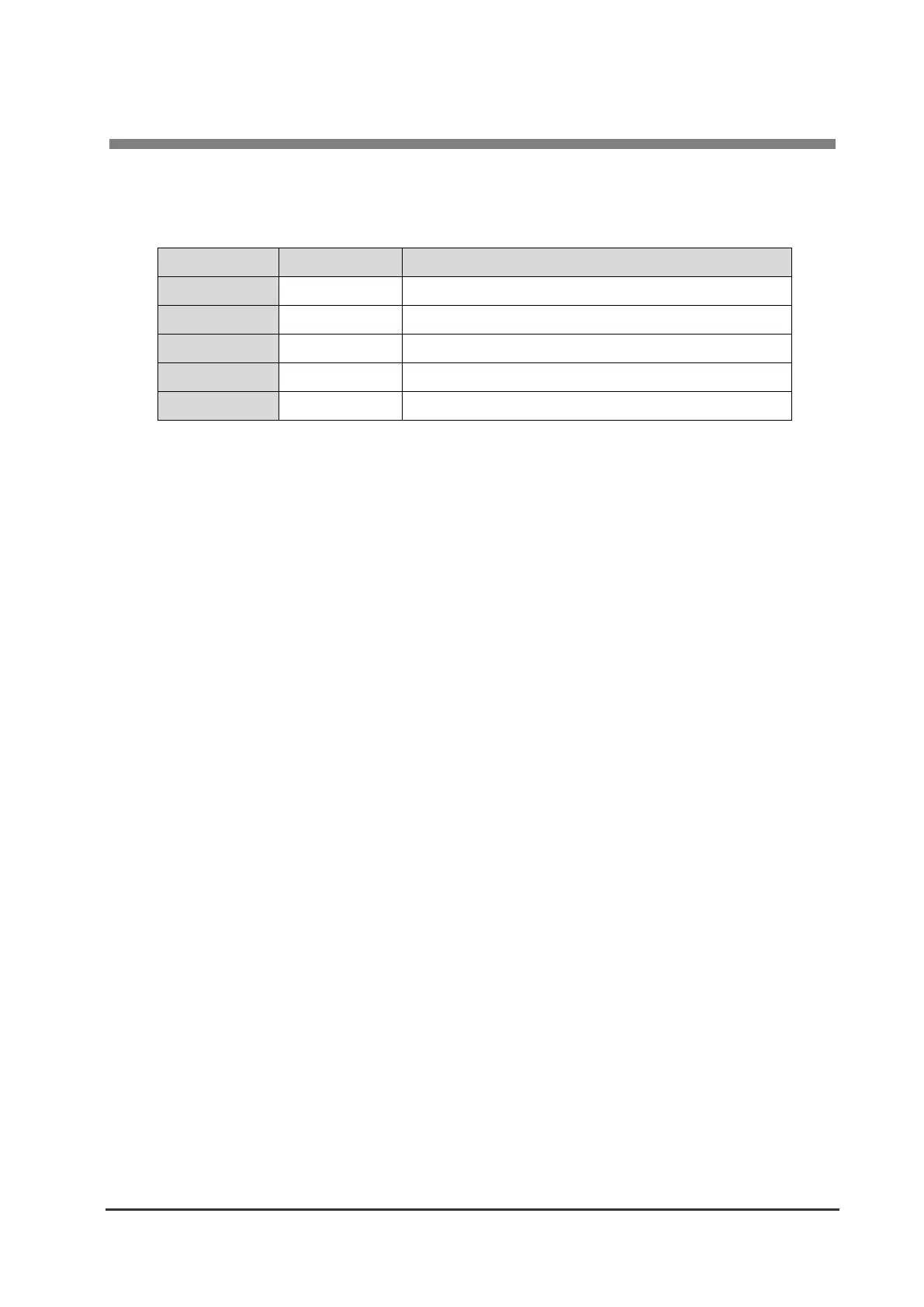4 XML Function and Peripheral Device Control Function
49
6-2-4. XML Device Control / Line Display
Configure the following general settings for a display. The setting initial values are already the
appropriate values for the corresponding display so do not change them in the case of normal use.
2400, 4800, 9600, 19200, 38400, 57600, 115200
If you press the “Test Device” button, a text string is displayed on the display according to these
settings. If a connection with the display cannot be confirmed, an alert message (“Test failed”) is
displayed in the browser.
6-2-5. XML Device Control / Scanner
If you press the “Test Device” button, the connection with the scanner (USB HID keyboard method)
is checked. If a connection with the scanner cannot be confirmed, an alert message (“Test failed”) is
displayed in the browser.
6-2-6. XML Device Control / Speaker
If the “Test Device” button is pressed while a USB speaker is connected, the sound (chime)
prerecorded in the interface board is played. If a connection with the USB speaker cannot be
confirmed, an alert message (“Test failed”) is displayed in the browser.
If you wish to actually use this function, submit an inquiry to us.
6-2-7. Submit / Reset Button
After changing the settings, press the “Submit” button and then press the “Save & Reboot” button in
the Maintenance menu. The settings will be enabled after the board reboots.
