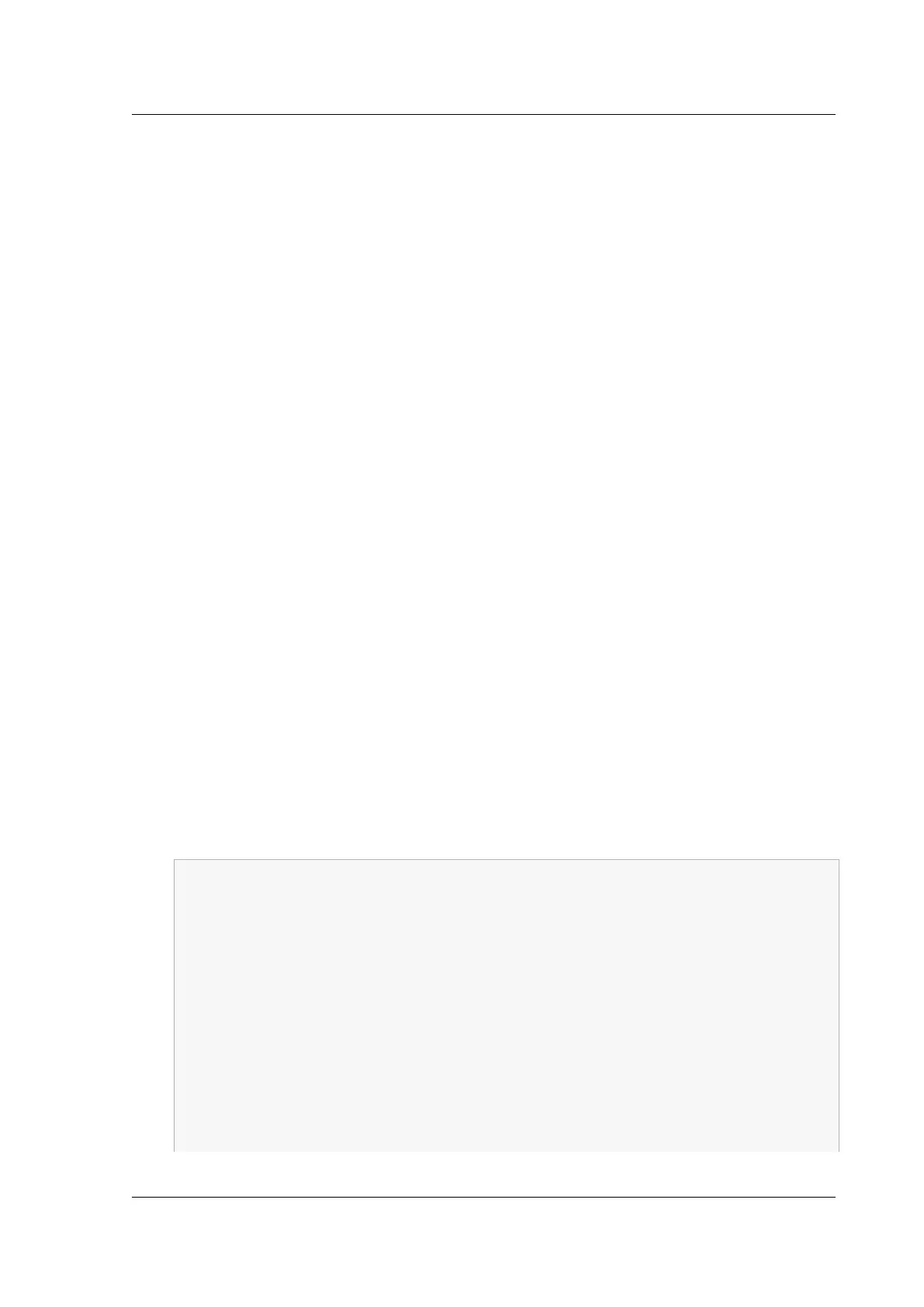Citrix ADC MPX
values, such as Citrix ADC IP address (NSIP) and subnet mask. For information about perform-
ing initial configuration by using the configuration utility (GUI) or the LCD keypad, see Initial
Configuration.
5. Restart the new appliance.
6. Add a route on the new appliance. At the command prompt, type: add route <network> <
netmask> <gateway>
7. Copy the edited configuration file to the new appliance.
8. Copy other relevant files, such as bookmarks, SSL certificates, CRLs, Web App Firewall profiles,
login schemas, and portal themes to the new appliance. For more information about exporting
a Web App Firewall profile, see Exporting and importing a Web App Firewall profile. If you have
added any login schemas, copy them from /nsconfig/loginschema/*.xml to the new ap-
pliance before copying the config file. Aer applying the config file, copy the portal theme files
from the /var/netscaler/logon/themes/ and /var/netscaler/logon/LogonPoint/
custom folders to the new appliance. Return your feature license to the Citrix licensing por-
tal and reallocate it on the new appliance. For more info about returning your licenses, see
http://support.citrix.com/article/CTX131110.
Note: The platform license is dierent for a new appliance.
9. Restart the new appliance.
10. Add the interface-related configuration specific to your new appliance, switch, and router, and
save the configuration.
If you have a high-availability setup, you must perform the preceding procedure on both the nodes.
Migrate the configuration of a FIPS appliance
In the following steps, appliance A is the source appliance and appliance B is the target appliance.
1. Initialize the FIPS card on appliance B. At the command prompt, type the following commands:
1 reset fips
2 Done
3
4 reboot
5
6 set fips -initHSM Level-2 so12345 so12345 user123 -hsmLabel NSFIPS
7
8 This command will erase all data on the FIPS card. You must save
the configuration (saveconfig) after executing this command. Do
you want to continue?(Y/N)y
9
10 Done
11 <!--NeedCopy-->
© 1999‒2022 Citrix Systems, Inc. All rights reserved. 207
