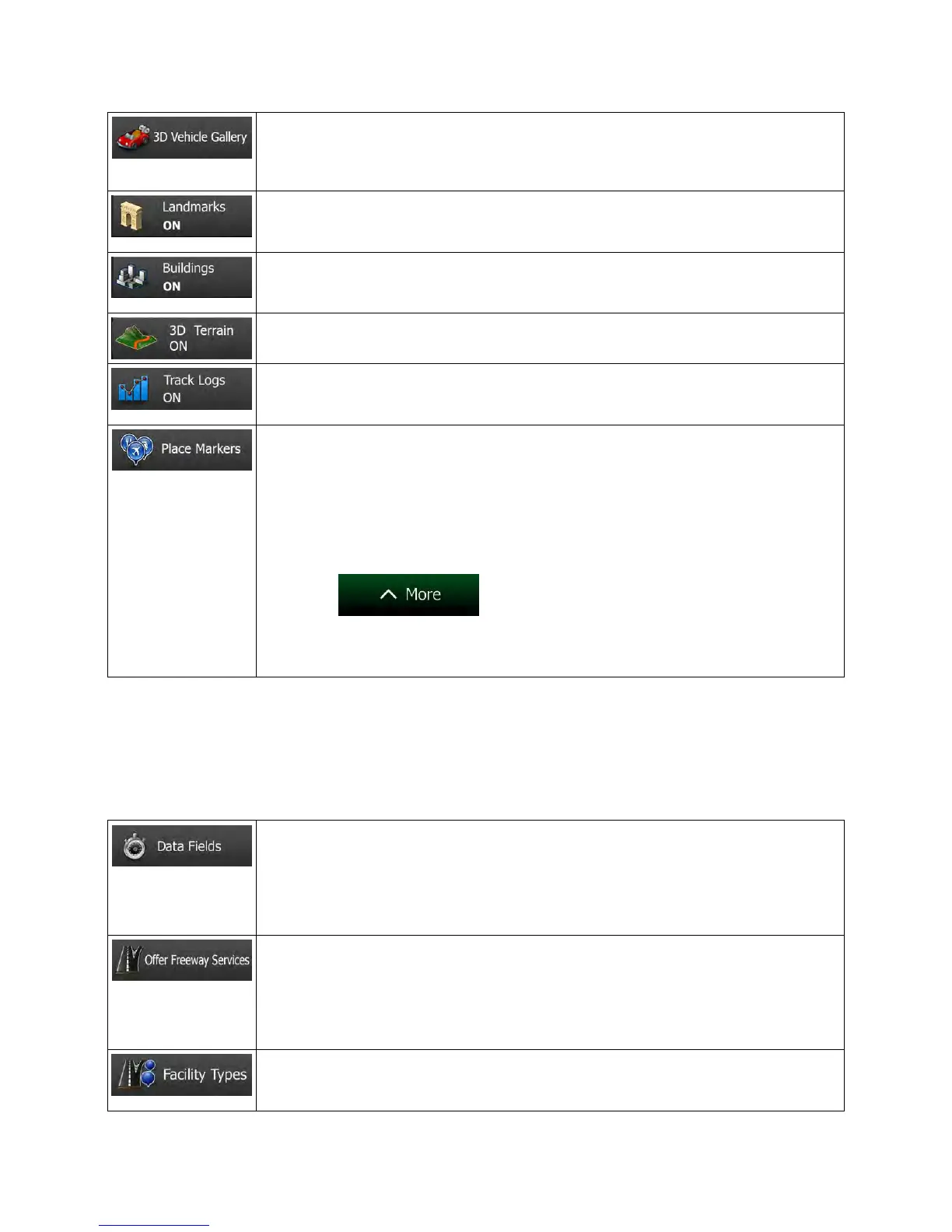Replace the default position marker to one of the 3D vehicle models. You can select
separate icons for different vehicle types selected for route planning. Separate icons
can be used for car, pedestrian and the other vehicles.
Show or suppress 3D landmarks, 3D artistic or block representations of prominent
or well-known objects.
Show or suppress 3D city models, 3D artistic or block representation of full city
building data containing actual building size and position on the map.
Show or suppress the 3D elevation of the surrounding terrain.
Turn on or off track log saving, that is, saving the sequence of the locations you
journeys go through.
Select which Places to show on the map while navigating. Too many Places make
the map crowded so it is a good idea too keep as few
possible. For this, you have the possibility to save different Place visibility sets. You
have the following possibilities:
• Tap the checkbox to show or hide the Place category.
• Tap the name of the Place category to open the list of its subcategories.
• Tap
to save the current Place visibility set or to load a
previously saved one. Here you can also revert to the default visibility
settings.
5.3.7 Visual guidance settings
Adjust how the software helps you navigate with different kinds of route related information on the Map
screen.
The data fields in the corner of the Map screen can be customiz
ed. Tap this button
and select the values you want to see. The values can be different when you
navigate a route from when you are just cruising without a given destination. You
can select general trip
data like your current speed or the altitude, or route data
related to your final destination or the next waypoint on your route.
You may need a gas
station or a restaurant during your journey. This feature
displays a new button on the map when you are driving on freeway
button to open a panel with the details of the next few exits or service stations. Tap
any of them to display it on the ma
p and add it as a waypoint to your route if
needed.
Select the service types displayed for the freeway
exists. Choose from the POI
categories.
NX604 English 101