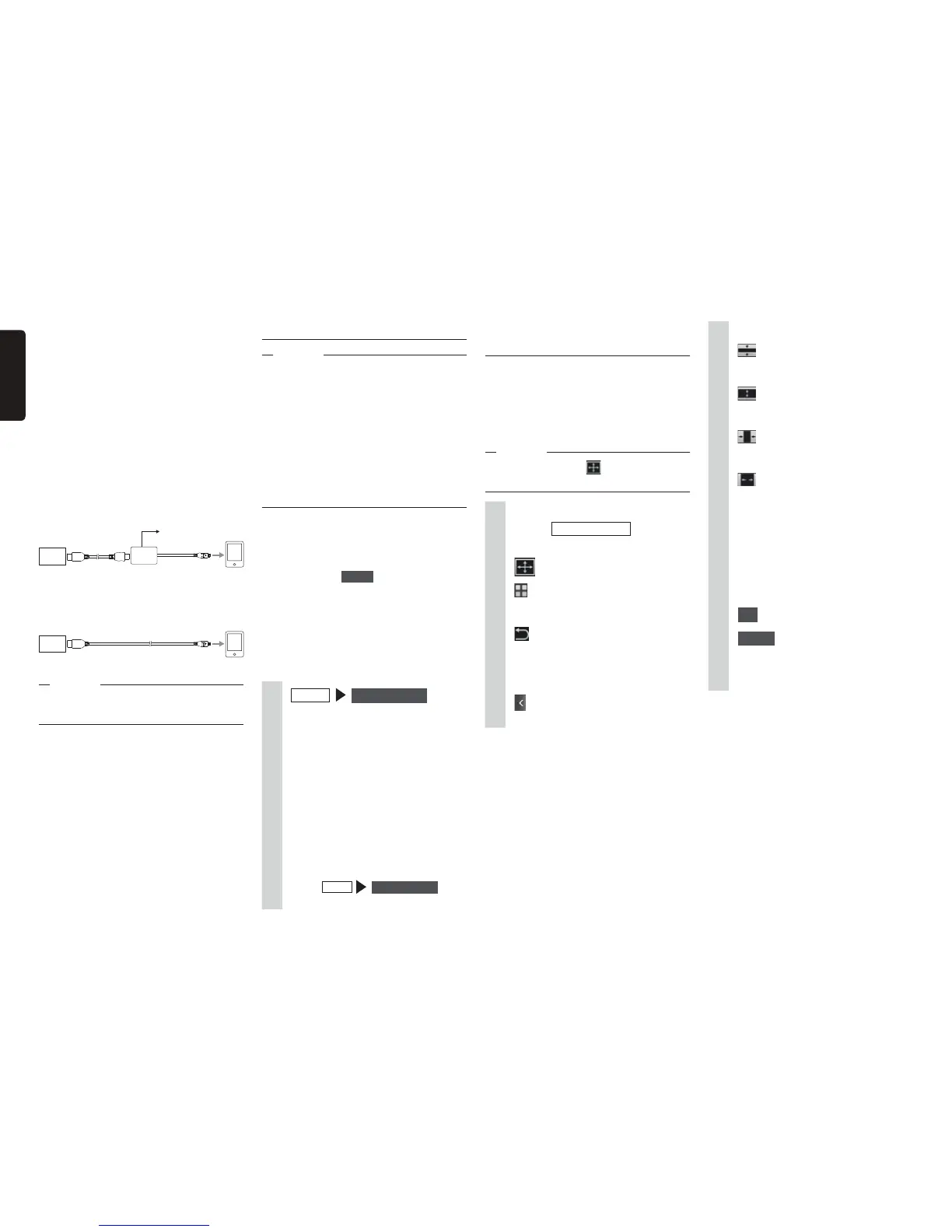36 NX604/FX503
English
Adjusting the screen size
(Android smartphones only)
During Smartphone linking, the left and
right, or top and bottom of the screen
sometimes displays black because of
different resolutions on the unit and the
smartphone. The screen size can be
corrected by the following procedure.
Notice
s)FYOUCANNOTTOUCH
UPDATE3MART
!CCESSONTHESMARTPHONE
1
During Smartphone
linking
Smart Access
.
The side menu is displayed.
2
:
The screen returns to the
application list screen.
:
The screen returns to the previous
screen when the screen is not
displayed the application list
screen.
:
This hides the side menu.
3
Adjust the screen size.
:
This reduces the height of screen
size.
:
This increases the height of screen
size.
:
This reduces the width of screen
size.
:
This increases the width of screen
size.
Reset to Factory Setting:
This resets the screen size after
correction to their factory settings.
Back:
This cancels the settings and
displays the application list screen.
4
OK
5
Check
After adjusting the screen size, go
on to correct the touch position on
screen.
(For Android smartphones)
1.
Set “Android” for “
Device Type
” on the
Settings menu.
p
P.44
2. Start Smart Access on the
smartphone.
3. Set “
Usage Setting” in “BT Devices
Connection
” on the Settings menu,
and then connect your smartphone
via Bluetooth.
p
P.31
4. Connect the unit to the smartphone.
The following two connection methods
are also available for some smartphones.
The unit
HDMI cable
(sold separately)
Connect to the
cigarette lighter port,
etc. on the vehicle to
supply power.
HDMI conversion cable
(commercially available
product)
1. For MHL connection
2. For HDMI connection
The unit
HDMI cable
(sold separately)
Attention
s5SEONLYAN($-)CONVERSIONCABLETHAT
SUPPORTS%$)$TRANSFER
5. Start the application on the unit.
Starting up applications
Notice
s4HEUNITSOMETIMESDOESNOTSUPPORT
SMARTPHONEMULTITOUCHORFLICKING
FUNCTIONS
s!PPLICATIONSCANNOTBEADDEDORDELETED
FROMTHEUNIT%XECUTEADDITIONORDELETION
OFAPPLICATIONSONTHESMARTPHONE
s$URING3MARTPHONELINKINGDONOTSET
THESMARTPHONETOASLEEPSTATE$OING
SOMIGHTPREVENTTHESMARTPHONEFROM
FUNCTIONINGPROPERLY
MEMO:
s7HEN3MART!CCESSISUSEDFORTHEFIRST
TIMETHE4ERMSOF5SECONFIRMATION
SCREENISDISPLAYED#HECKTHETERMSOF
USEANDTOUCH
Check
shvWILLBEDISPLAYEDWHENTHEREISA
NEWVERSIONOF3MART!CCESSAVAILABLE
4OUPDATE3MART!CCESSREMOVETHE
SMARTPHONEFROMTHEUNITANDEXECUTE
THEUPDATEBYOPERATINGTHEAPPLICATIONON
THESMARTPHONE
1
MENU
Smart Access
Start up Smart Access. The list of
linking-related applications installed
on the smartphone is displayed.
When an application is started up
on the smartphone, the screen is
switched to the application screen.
2
Select the application you want
to start up.
The application starts up. The
application can be operated from
screens on the unit as if you are
operating the smartphone.
Touch
MENU
Smart Access to
return to the application list screen.
